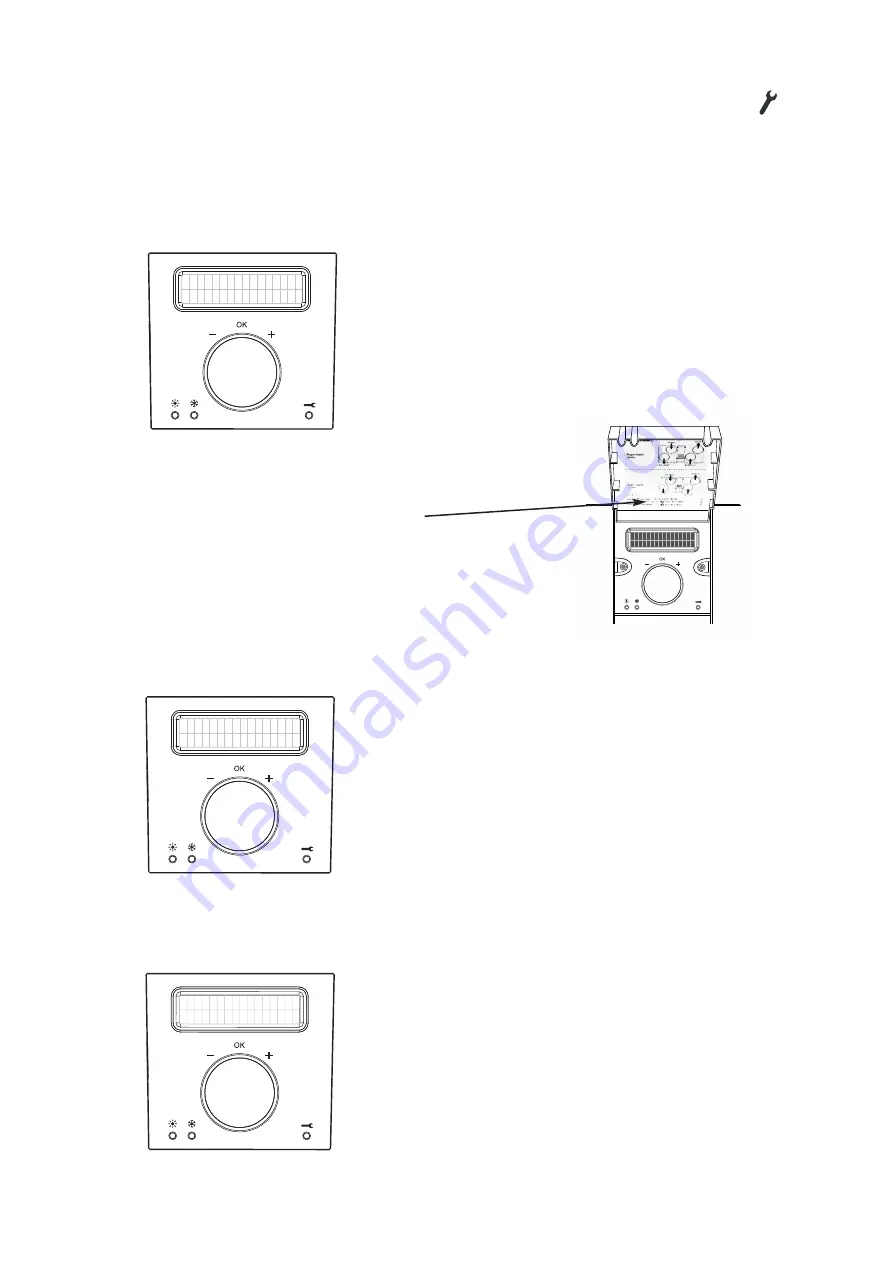
9
4.1.3
Service Indicator
If the filters need replacing or the heat exchanger requires cleaning, the LED with the Service symbol will
appear. To establish what needs to be replaced/cleaned, you will need to access the Service Menu and review
the Service Log.Complete required actions and note the details on the Service & Maintenance Log located on
page 13.
4.1.4
Service Log
This enables you to identify what your system requires, to review the Service Log:
NOTE: If "fan failure" log is showing please contact us or your
installer and quote your serial number which can be found on
the underside of the unit controller cover.
4.1.5
Filter Status
If the Filter status within the “Service Log” is showing as 0 days the filters will need to be replaced
(See Section
4.1.9).
4.1.6
Heat Exchanger Status
If the Heat Exchanger status within the “Service Log” is showing as 0 weeks the heat exchanger will need to be
cleaned (See
Section 4.1.10).
• Press control button to activate panel
• Scroll to “Service Menu” option and press button to enter
• First option is the “Service Log” which indicates the number of
logs for review, press button to enter
• Scroll through each log and press button to return back to main
options within the Service Menu
S E R V I C E
L O G
[ 0 3 ]
• Press control button to activate panel
• Scroll to “Service Menu” option and press button to enter
• First option is the “Service Log” which indicates the number of
logs for review
• Scroll to “Filter Change” option and press button
• The request to reset timer will flash
• Press to confirm
• Screen will time out after 30 seconds
• Note details on the Service & Maintenance Log on page 13
C H A N G E
F I L T E R
< 3 6 5 d >
• Press control button to activate panel
• Scroll to “Service Menu” option and press button to enter
• First option is the “Service Log” which indicates the number of
logs for review
• Scroll to “H/Exch Change” option and press button
• The request to reset timer will flash
• Press to confirm
• Screen will time out after 30 seconds
• Note details on the Service & Maintenance Log on page 13
C H A N G E
H / E X C H
<
1 0 w >




















