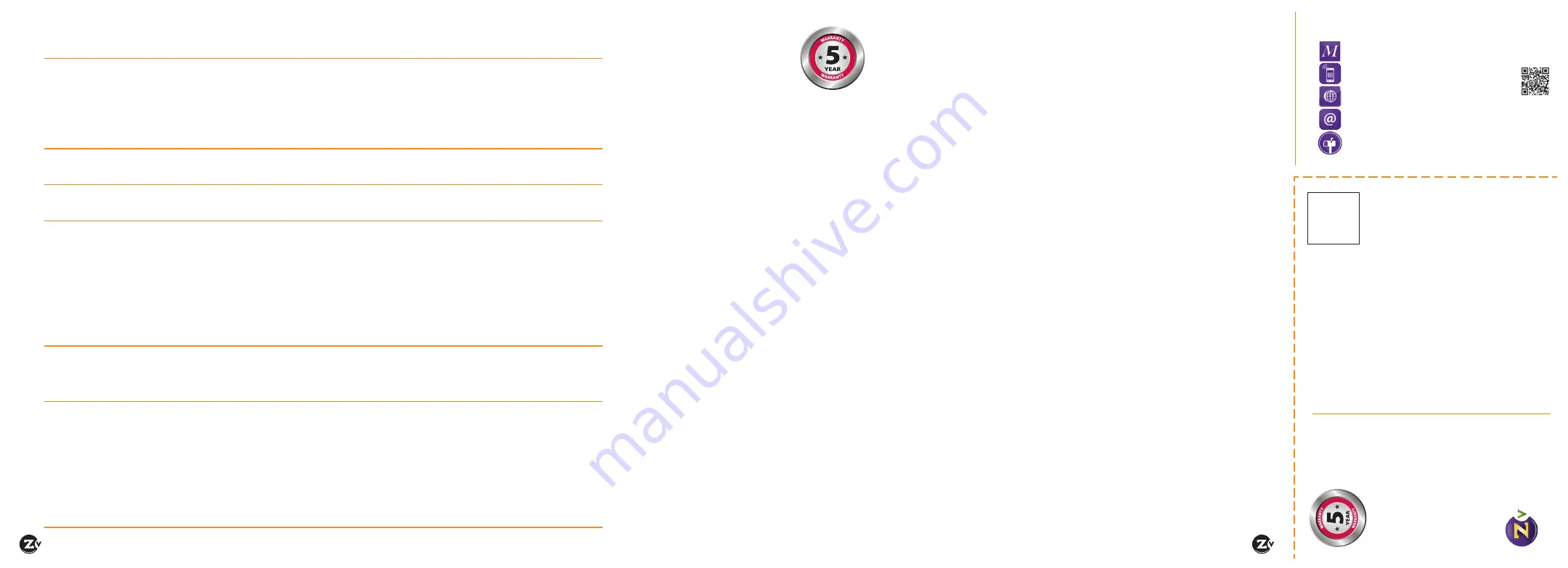
Page 10
|
HDbridge 2500/2600-DT Configuration Guide
www.zeevee.com
HDbridge 2500/2600-DT Configuration Guide
|
Page 11
Unable to
Connect
to Maestro
If unable to connect, try one of the following:
If you are getting a page not found error when directly connected to a PC,
try disabling WIFI. If that
does not correct it, make sure your PC is not using a static IP address. The PC and the HDbridge2000 unit must be on the
same IP subnet for them to communicate. For details on how to check for a static IP address, please see the FAQ section of
our website.
If the page loads, but all you see is a purple background and the ZeeVee logo (and are not
prompted to log in)
please try a different web browser. We have found some older versions of Internet Explorer are not
compatible with the Maestro tool. Updating IE or using Firefox or Chrome should correct the issue.
No picture
or channel
found at TV
Verify the HDTV has a QAM (digital cable) tuner. Verify that you have performed a full channel scan on the HDTV with “cable
mode” selected. Lower the power on the unit, then verify that the modulator is not conflicting with any other channel by
connecting the unit directly to the HDTV.
Idle Screen
(bouncing
logo)
One reason this may happen is when the unit does not detect video input. Verify the source is on and producing a video
signal, then verify the source is outputting a supported resolution. If the Video Source (Channel Plan tab in Maestro) is set to
Auto, change it to the specific video type being used (Component or VGA).
Image
Breakup
Image or video break up is often caused by an issue in the RF/coax network. You may have chosen a channel number that is
not completely vacant.
If you are combining with other modulators, be sure the RF# selected on the unit does not conflict with any other channels,
keep in mind that some analog modulators may spill over to adjacent channels and cause unexpected interference.
If you are combining with a cable service, keep in mind that they sometimes have extra signals that a TV will not display and
can cause interference.
There may also be an RF power balance issue. Verify that the RF power of the unit is balanced with signals from other
modulators and from the cable company. As a test, try removing all other signals (cable, other modulators, etc) and see if you
still see similar issues.
Some TVs will also show video issues if the signal strength is too high. Try lowering the RF power on the unit to ensure you
are not overdriving the HDTV tuner.
VGA or
HDMI video
does not fill
HDTV screen
The unit is broadcasting in “compatibility mode.” This means it’s receiving a resolution from your VGA/HDMI source that
doesn’t match standard 1280x720 or 1920x1080 HDTV picture resolutions. When that happens, the unit fits the incoming
picture inside either a 720 or 1080 window and pads the outside area with black. To resolve the issue, set your VGA source to
output 1280x720 or 1920x1080 resolution. For more detailed information about setting up VGA and HDMI resolutions, see the
FAQ section of our website.
Audio and
video are not
synchronized
If both the audio and video are being sent through the unit to the TV, be sure your firmware is fully updated, later versions of
firmware may have lip sync corrections.
If you are feeding the audio directly from the source into a distributed (whole house) audio system and not through the
ZeeVee unit, it will arrive to the speakers before the video arrives to the HDTV. This happens because the video is being
encoded into a digital signal, modulated by the unit and then demodulated at the HDTV. Each of these steps adds latency that
will not be reflected in the audio because it is traveling a shorter path.
To work around the issue, you can try one of the following:
Use an audio delay device that allows you to add a delay to the audio stream before it reaches the sound system.
Feed the audio to the ZeeVee unit and send it to the HDTV with the video. Then take the audio out from an HDTV or external
QAM tuner (such as the ZvSync) and connect it to your audio system. The audio should have a similar amount of delay since it
has gone through the encoding and decoding process just as the video did.
Troubleshooting
WARRANTY
HDbridge 2000 Series
and ZvPro Product Lines
ZeeVee, Inc. January 1, 2014
LIMITED FIVE YEAR WARRANTY
ZeeVee warrants your ZeeVee Equipment (defined
to include only HDbridge Series and ZvPro Series
of equipment) against defects in materials and
workmanship for a period of five years from the date
of purchase. ZeeVee’s limited warranty extends only
to the original end user purchaser or any person
receiving the ZeeVee Equipment as a gift from the
original end user purchaser and to no other purchaser
or transferee. All warranties implied by law, including
any implied warranties of merchantability and fitness
for a particular purpose, are expressly limited to
the duration of this express limited warranty. Some
countries or states of the U.S. do not allow limitations
on how long an implied warranty lasts, so the above
limitation may not apply to you.
EXCLUSIVE REMEDY FOR ZEEVEE EQUIPMENT
At the option of ZeeVee, the ZeeVee Equipment
will be repaired or replaced with a new, repaired or
refurbished product (whichever ZeeVee deems as
necessary) if it becomes defective or inoperative.
If ZeeVee cannot reasonably repair or replace the
ZeeVee Equipment then ZeeVee may, at its sole
discretion, refund the original purchase price or
the current retail price of the ZeeVee Equipment.
If ZeeVee chooses to repair or replace the ZeeVee
Equipment, or to refund the purchase price, this will
be the exclusive remedy. With the exception of any
warranties implied by the law of any country or state
of the U.S., this express limited warranty is exclusive
and in lieu of all other warranties, guarantees,
agreements and similar obligations of ZeeVee.
THE ABOVE WARRANTIES ARE SUBJECT TO
THE FOLLOWING CONDITIONS
• You must have proof of purchase from an
authorized ZeeVee dealer to receive warranty
service. A sales receipt or other document
showing that you purchased the ZeeVee
Equipment is considered proof of purchase.
• Warranty coverage begins the day the original end
user purchaser or any person receiving the ZeeVee
Equipment as a gift from the original end user
purchaser purchased the ZeeVee Equipment.
• All ZeeVee Equipment, including replacement
products, are covered only for the original
warranty period. When the warranty on the original
product expires, the warranty on the replacement
product also expires.
• If we determine that the problem is not covered
under the limited warranty, we will notify you and
inform you of service or replacement alternatives
that are available to you on a fee basis.
• In the case of a paid repair: at the option of
ZeeVee, the ZeeVee Equipment will be repaired
or replaced with a new, repaired, refurbished, or
comparable product (whichever ZeeVee deems as
necessary).
• ZeeVee Equipment must be purchased through an
authorized ZeeVee distribution partner and dealer/
reseller. Check zeevee.com for a list of authorized
distributors and a list of any expressly excluded
dealer/resellers. ZeeVee does not warrant
equipment purchased through grey market
resellers or certain internet resellers.
WHAT THESE WARRANTIES EXCLUDE
Your warranties do NOT cover:
•
Shipping, tax or duty charges for return or
replacement of unit
• Labor charges for installation or set-up of the
ZeeVee Equipment.
• Repairs or replacement due to misuse, accident,
lightning damage, unauthorized repair, power surges,
or other causes not within the control of ZeeVee.
• Any modifications or other changes to the ZeeVee
Equipment, including but not limited to software
or hardware modification in any way other than
as expressly authorized by ZeeVee, will void these
limited warranties. Except in the case of hardware
or software provided by ZeeVee, installing
modifications, “hacks,” or utilizing service access
or “back doors” will void these limited warranties.
• Reception or transmission problems caused by
signal conditions, Internet connection problems,
or any other communication systems outside the
unit.
•
Expendable accessories included in ZeeVee
Equipment such as batteries.
• Any ZeeVee Equipment that has been modified
or adapted to enable it to operate in any country
other than the country for which it was designed,
manufactured, approved, and/or authorized.
• Any ZeeVee Equipment that has altered or missing
serial numbers.
• Any ZeeVee Equipment that has been opened or
otherwise tampered with.
• Problems that are directly caused as a result of using
any third party accessories, parts or components.
MATERIALS REQUIRED FOR WARRANTY
Please keep your sales receipt and any other
documentation showing proof of purchase. Also,
keep the original box and packaging material in case
you need to return your ZeeVee Equipment.
TO GET WARRANTY SERVICE
Warranty service will be provided by ZeeVee. If
you believe you need service for your ZeeVee
Equipment, please contact ZeeVee by calling our
customer care center at (877)-4ZeeVee; (877)-493-
3833. If it is determined that the product needs to
be returned for service or exchange, you will receive
a Return Material Authorization (RMA) number. Our
agents will help you through the process through
which you can return the product. ZeeVee is not
responsible for customer products received without
an RMA number and may reject such products.
TO GET OUT-OF-WARRANTY SERVICE
To obtain out-of-warranty service for your ZeeVee
Equipment, please contact ZeeVee by calling our
customer care center at (877)-4ZeeVee; (877)-493-
3833 for information on the possibility of and any
costs for repair or replacement of out-of-warranty
products. No agent, company, dealer, distributor, or
person is authorized to change, modify, or extend
the terms of these warranties in any manner.
LIMITATION OF LIABILITY
In no event will ZeeVee be liable for any amount
greater than the retail price of the ZeeVee
Equipment. ZeeVee shall not be liable for any
incidental or consequential damages (including
lost profits) for breach of any express or implied
warranty on the ZeeVee Equipment. Some countries
and states of the U.S. do not allow the exclusion or
limitation of incidental or consequential damages,
so the above limitation or exclusion may not apply
to you. This warranty gives you specific legal rights
and you may also have other rights, which vary from
country to country and state to state.
Place P
ost
-
card Stamp
Here
Send to:
ZeeVee, Inc.
ATTN: REGISTRA
TION
1 Monarch Drive
Littleton, MA 01460
USA
North American Sales:
+1.347.851.7364
EMEA Sales:
+44.1494.956677
Technical Support:
+1.877.4ZEEVEE (1.877.493.3833)
BOST
ON | DENVER | L
ONDON
Fill out the form, attach a stamp,
and mail to ZeeVee
Maestro..
Mobile ....
Online ....
Email ......
Mail ........
Send an email with all card info (below)
Click on “ZeeVee Website” in the Support
Tab when you begin your configuration
Click on the QR code with your
mobile device’s code reader app
Go to zeevee.com/register
C1.877.493.3833 or [email protected] with any questions.
Year Warranty
Ways to Register
5

























