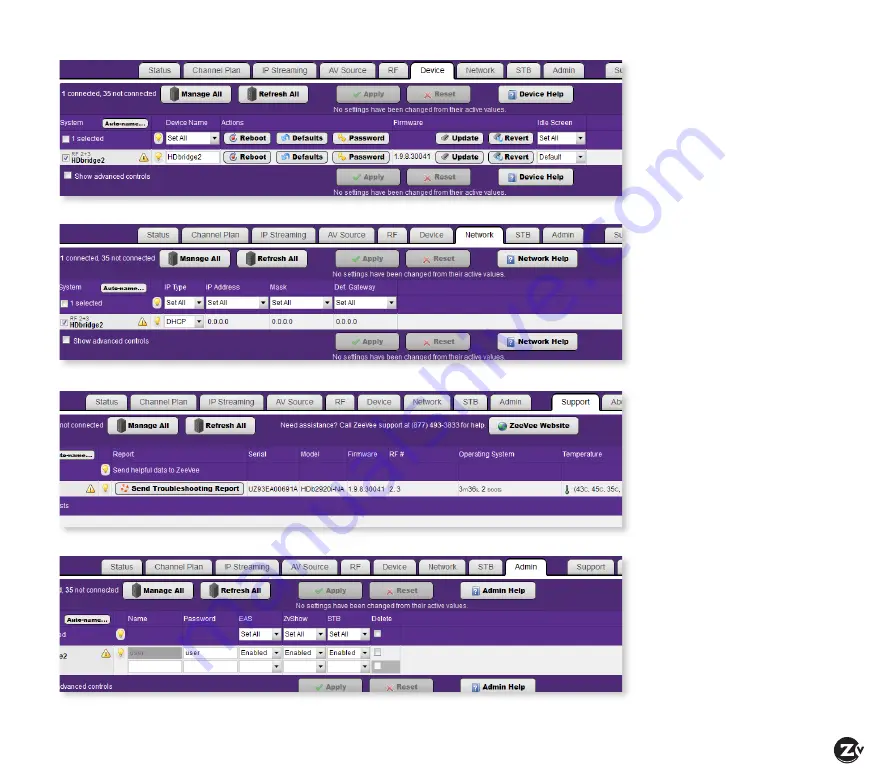
HDbridge 2920i Configuration Guide
|
Page 11
THE DEVICE TAB
Allows you to change the
device password and update
firmware as well as configure
Emergency Alerts System
(EAS). You can find detailed
information on EAS in the
Support section of the website.
THE NETWORK TAB
Allows you to assign a static
IP address to the unit.
THE SUPPORT TAB
Provides technical support
contact information and
allows you to send logs for
troubleshooting.
THE ADMIN TAB
Allows for creating multiple
user accounts which limit
access to specific parts of
Maestro including ZvShow,
STB and EAS access.
































