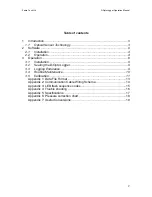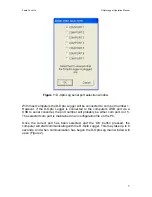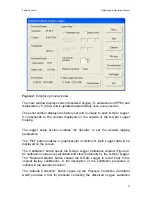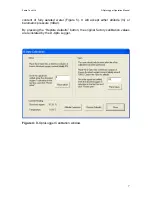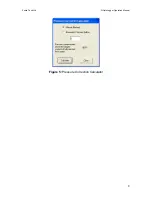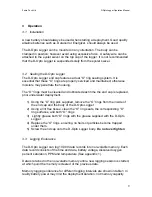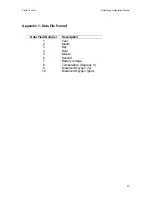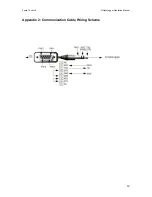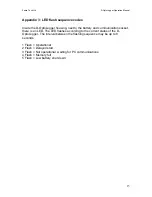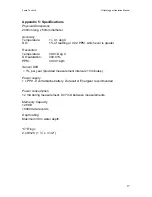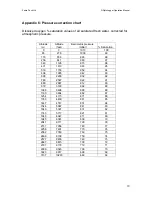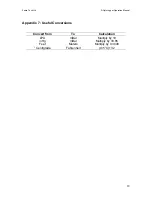Zebra-Tech Ltd
D-OptoLogger Operation Manual
4
2 Software
The D-Opto Logger is supplied with the custom designed Windows based
communication software program “D-OptoLog”. This software:
•
Enables the user to communicate with the D-Opto Logger via a computer;
•
Is used to setup the D-Opto Logger prior to deployment;
•
Is used to download data from the D-Opto Logger to the PC after retrieval.
2.1 Installation
The D-Opto Logger is supplied with a software CD that contains the file “Install
D-OptoLogX.exe” (X = version number). Double clicking the file from Windows
Explorer will initiate installation onto the PC. There are no restrictions or
limitations on the distribution and installation of the D-OptoLog software.
During installation, the user can select the working path and directory, however it
is recommended that the default is used (“c:\Program Files\D-OptoLog”).
2.2 Operation
The D-Opto Logger is supplied with a communication cable. This cable has a 9
pin serial plug on one end, and a 3.5mm jack plug on the other end.
The 9 pin plug is plugged into the serial plug on the PC. If the PC does not have
a serial port, a USB to serial adaptor can be used. This adaptor plugs into the
USB port on the PC, and has a serial port that the communication cable 9 pin
plug can be plugged into.
The jack plug on the communication cable is plugged into the communication
socket, located inside the D-Opto Logger housing. This is accessed by removing
the D-Opto Logger end cap.
When D-OptoLog is started and the current port is unavailable, a port selection
window opens (Figure 1).