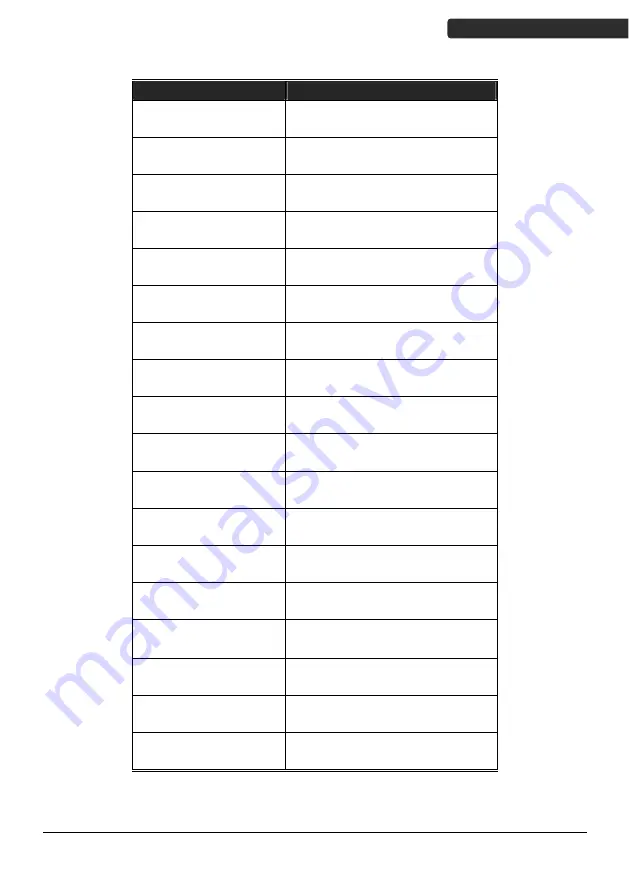
Wireless Data Collector
5
U
SER
’
S
M
ANUAL
Symbology
Code ID Default
Codabar N
Code 39
M
Code 93
L
Code 128
K
Code 11
O
Chinese Post Code
H
Interleaved 2 of 5
I
EAN-13 F
UPC-A A
UPC-E E
EAN-8 FF
MSI P
Industrial 2 of 5
D
Standard 2 of 5
S
Matrix 2 of 5
G
GS1 Databar
RS
GS1 Databar Expanded RX
GS1 Databar Limited
RL
Summary of Contents for Z-900 BT Series
Page 8: ......




























