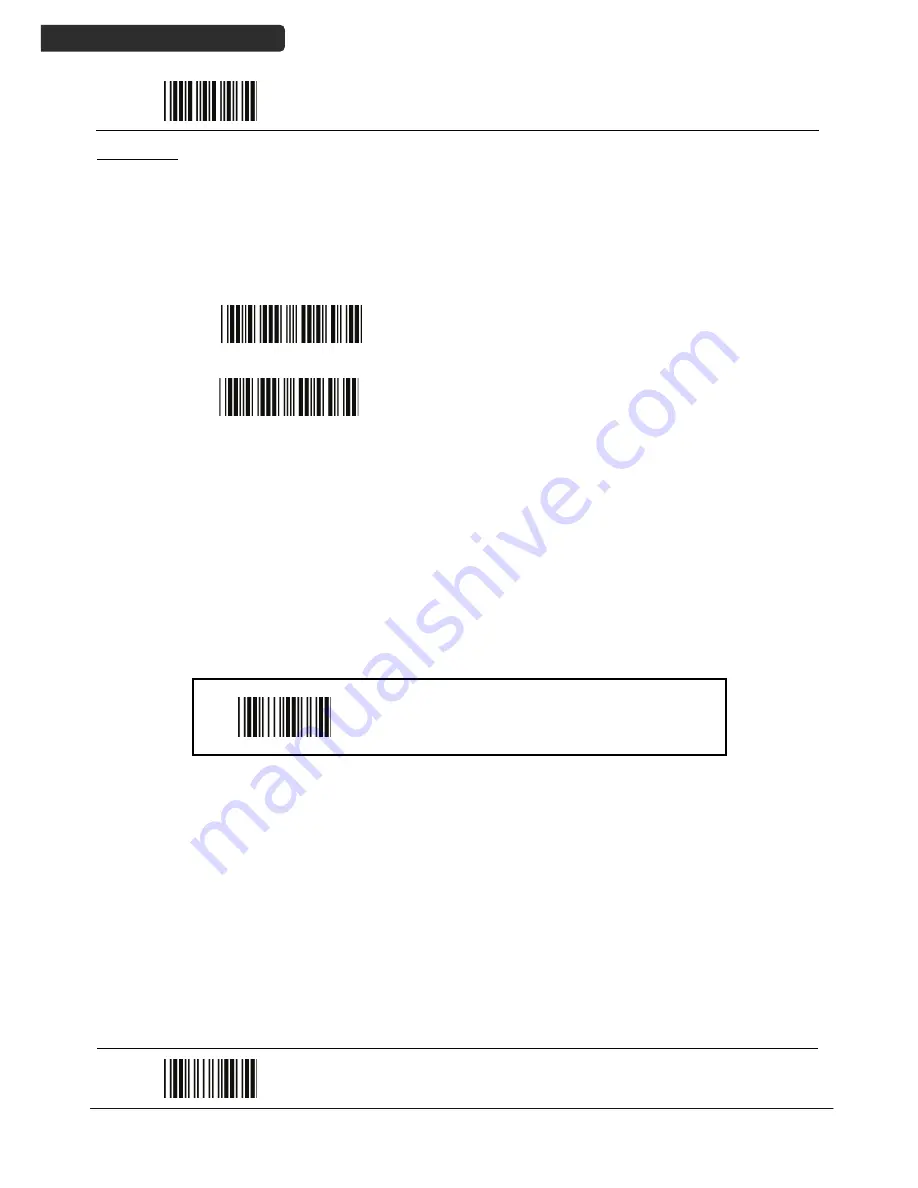
U
SER
’
S
M
ANUAL
Handy Wireless Scanner
28
Start Of Configuration
HID mode
In HID mode, the scanner connects to the host /PC via wireless connection and performs
like there’s a keyboard connection. The scanner initiates the connection to the remote
device
.
1.
Power on the scanner and program it with “HID Mode”. To connect a smart
mobile phone (for example, iPhone, Android), the Smart phone mode must
also be enabled. Power off the scanner when the setting is done.
HID mode
Enable wireless HID keyboard emulation
Smart phone mode
For smart phone mode (HID MODE must also be
enabled).
2.
Enable wireless connection on your host and follow the instructions in your
host to set it to discover other wireless devices in its surrounding.
3.
The scanner should be on the list of discoverable devices. The default name
of the scanner is “Z-325X BT”. You will be prompt to enter paring pin code.
Select “Z-325X BT” and input the pin code that appears on your mobile
device to connect scanner to the phone.
4.
Scan the Enter barcode to confirm. A short beep should be heard upon
connection.
Enter
Full ASCII ---CR
Function key-----“Enetr(num.)”
End Of Configuration
















































