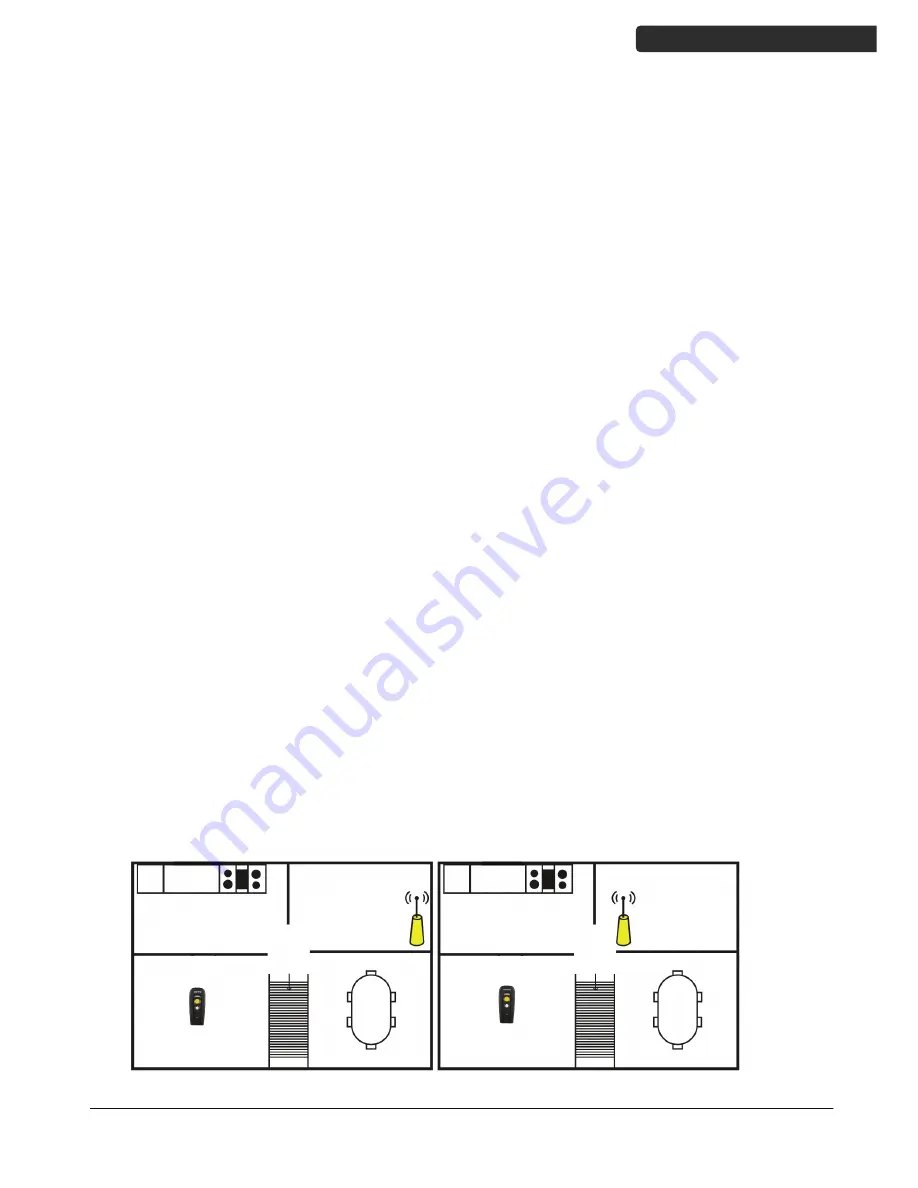
U
SER
’
S
M
ANUAL
Handy Wireless Scanner
v
Wireless Communication
Wireless technology operates 100M / 75M with communication dongle. Maximum communication
range may vary depending on obstacles (person, metal, wall, etc.) or electromagnetic environment.
The following conditions may affect the sensitivity of wireless communication.
There is an obstacle such as a person, metal, or wall between this unit and wireless device.
A device using 2.4 GHz frequency, such as a wireless LAN device, cordless telephone, or
microwave oven, is in use near this unit.
Because wireless devices and wireless LAN (IEEE802.11b/g) use the same frequency, microwave
interference may occur and resulting in communication speed deterioration, noise, or invalid connection
if this unit is used near a wireless LAN device. In such a case, perform the following.
Use this unit at least 10 m (about 30 ft) away from the wireless LAN device.
If this unit is used within 10 m (about 30 ft) of a wireless LAN device, turn off the wireless LAN
device.
Install this unit and wireless device as near to each other as possible.
Microwaves emitting from a wireless device may affect the operation of electronic medical devices.
Turn off this unit and other wireless devices in the following locations, as it may cause an accident.
Where inflammable gas is present, in a hospital, train, airplane, or a petrol station
Near automatic doors or a fire alarm
This unit supports security capabilities that comply with the wireless standard to provide a secure
connection when the wireless technology is used, but security may not be enough depending on the
setting. Be careful when communicating using wireless technology.
We do not take any responsibility for the leakage of information during wireless communication.
Connection with all wireless devices cannot be guaranteed.
A device featuring wireless function is required to conform to the wireless standard specified by
wireless SIG, and be authenticated.
Even if the connected device conforms to the above mentioned wireless standard, some devices
may not be connected or work correctly, depending on the features or specifications of the
device.
Depending on the device to be connected, it may require some time to start communication.
Tips to help improve your wireless network
1. Position the access point (host/dongle) in a relatively empty space at central location.
When possible, place the access point in a central location on the high ground (1m or above). If your access
point is against an outside wall, the signal will be weak on the other side of the room.
X
Bad host placement
O
Good host placement








































