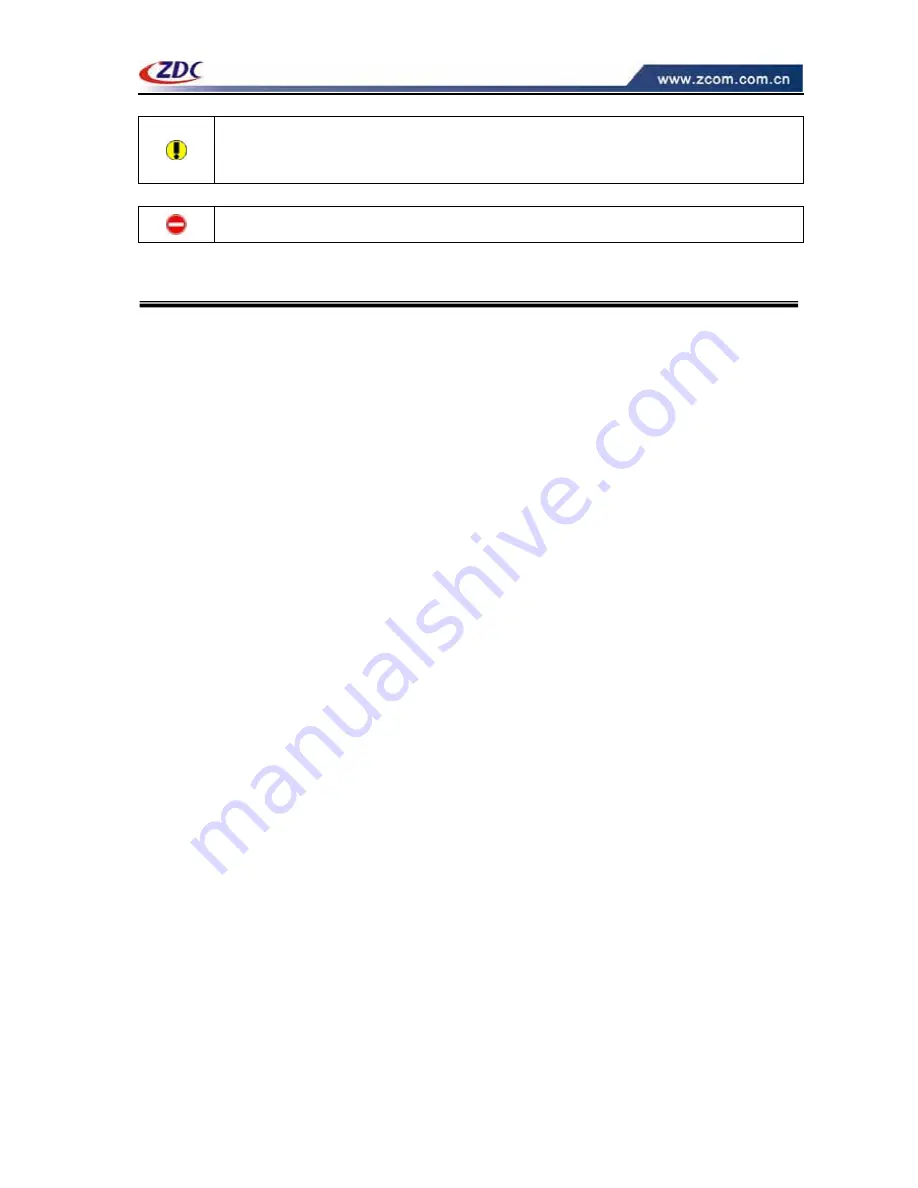
== CONFIDENTIAL (All right reserved by ZDC) ==
5
Notice
˖
Wireless2 of device need additional high gain antenna, you may select
appropriate antenna by real situation, and suggest that there has long distance
between antenna of wireless1 and antenna of wireless2 for preventing interference.
Warning
˖
Please confirm ground connection of the
Access Point
.
Configuration PC
This section introduces you how to configuration TCP/IP protocol into your personal computer.
And suppose you have been successfully installed one network card on your personal computer.
Windows 98/Me
1.
Click the Start button, select Settings, then select Control Panel
2.
Double-click the Network Icon
3.
In the configuration tab, select the TCP/IP protocol line that is associated with your network
card/adapter. If there is no TCP/IP line listed, you will need to first install the TCP/IP
protocol.
4.
Click the Properties button, then choose the IP Address tab. Select Specify an IP address.
5.
Enter an IP address in the IP field, within the range of 192.168.0.X(X can’t be 228).
6.
After clicking OK, windows might ask you to restart the PC. Click Yes.
Windows 2000/XP
1.
Click start button, select Settings, then click control panel.
2.
Right-click the network icon and select open to open the network connections dialog.
3.
Right-click the appropriate LAN connection and click properties to open the properties
dialog for the connection:
4.
Check the box next to Internet Protocol (TCP/IP) and click properties.
5.
In the TCP/IP Properties dialog box, click the radio button next to use the following IP
address.
6.
Enter an IP address in the IP field, within the range of 192.168.0.X(X can’t be 228).










