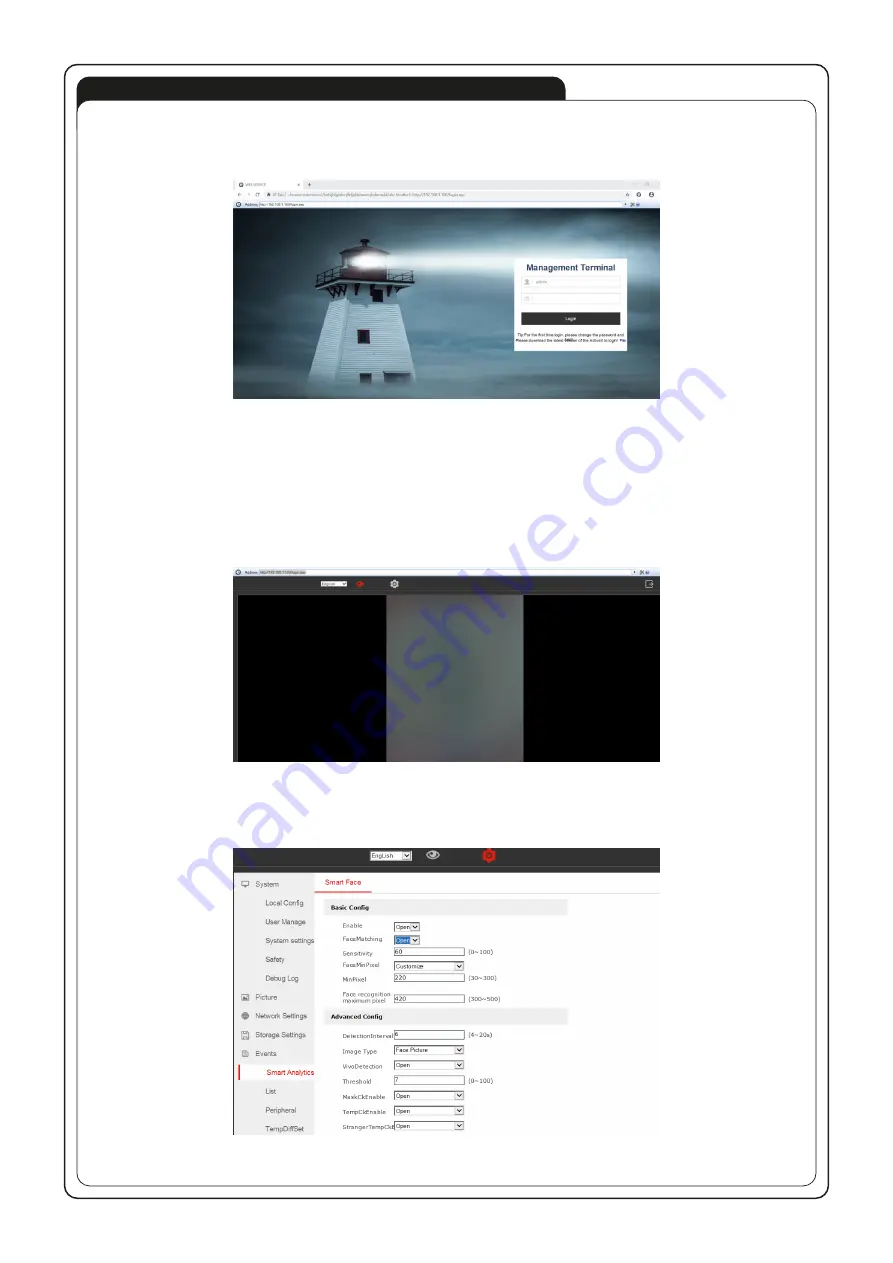
5. LOGIN AND CONFIGURATION
5.1. Logging in to the device
Once you have installed the IE Tab plug-in for Chrome and the WebCamera application as described in section 4 of this manual, you
can now log on to your device. For this purpose:
• Start Chrome browser - activate previously installed IE Tab plug-in (see section 4.6) and enter the address in the IE Tab address bar:
192.168.1.100 which should open the login screen again (Fig.10).
• Enter your login data details (username and password) and click „Login”. The default login data:
Login: admin
Password: 123456
User name and password can be changed after login in the tab: System > User Manager in the settings menu.
5.2. Device configuration
After logging in, you should see the main screen (Fig.11) with the device’s camera preview, the language selection field, and the gear
wheel symbol that you need to click to go to the device settings.
Fig.10
Fig.11
Fig.12
5.2.1 The most important settings and configuration options
•
EVENTS > Smart Analitics tab (Fig.12)
Majority of settings in this tab should be left with default values to ensure optimum operation of the device.








