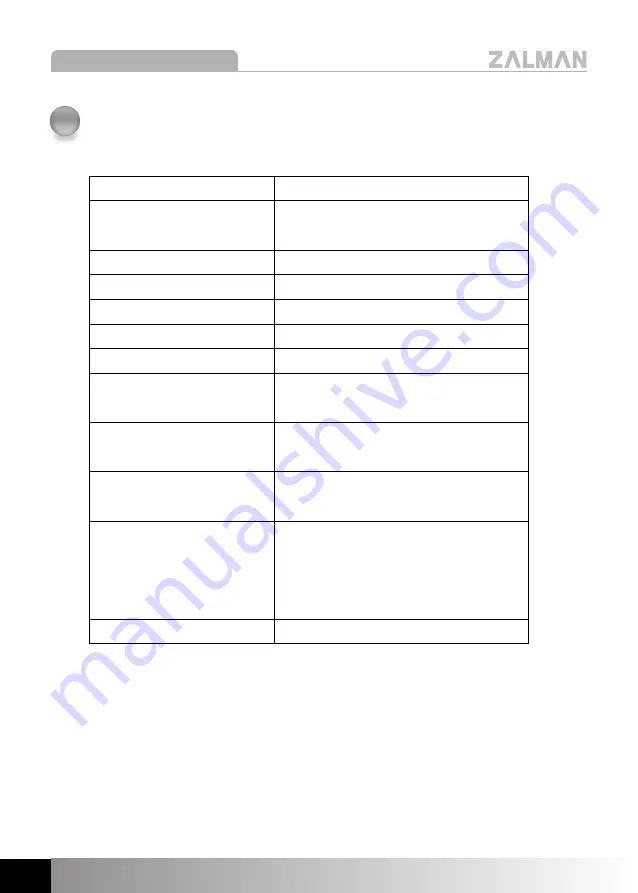
6
Z-MACHINE GT1000
The specifications of any product may change without prior notice to improve performance.
3
Specifications
E
En
nc
cllo
os
su
urre
e T
Tyyp
pe
e
Tower
E
En
nc
cllo
os
su
urre
e D
Diim
me
en
ns
siio
on
ns
s
480mm X 220mm X 450mm
((D
D ×
× W
W ×
× H
H))
(18.9”× 8.7”× 17.7”
)
W
We
eiig
gh
htt
12.5kg (27.5lb)
M
Ma
atte
erriia
all
Aluminum 4~5T
M
Mo
otth
he
errb
bo
oa
arrd
d C
Co
om
mp
pa
attiib
biilliittyy
Standard ATX / microATX
P
PS
SU
U C
Co
om
mp
pa
attiib
biilliittyy
Standard ATX / ATX12V
P
PC
CII//A
AG
GP
P C
Ca
arrd
d C
Co
om
mp
pa
attiib
biilliittyy
Full Size
D
Drriivve
e B
Ba
ayys
s
3.5" Bay × 7
((T
To
oo
oll F
Frre
ee
e K
Kiitt p
prro
ovviid
de
ed
d))
5.25" Bay × 4
C
Co
oo
olliin
ng
g C
Co
om
mp
po
on
ne
en
ntts
s
Front Intake Fans : 92mm LED Fan× 2
Rear Exhaust Fan : 120mm LED Fan × 1
E
Exxp
pa
an
ns
siio
on
n C
Ca
arrd
d S
Sllo
otts
s
7 Slots
((T
To
oo
oll F
Frre
ee
e B
Bo
olltts
s p
prro
ovviid
de
ed
d))
USB Port × 2
F
Frro
on
ntt II//O
O P
Po
orrtts
s
IEEE1394(Firewire) Port × 1
Headphones × 1
MIC × 1
C
Co
ollo
orr O
Op
pttiio
on
ns
s
Titanium / Black
Summary of Contents for Z-MACHINE GT1000
Page 16: ......


































