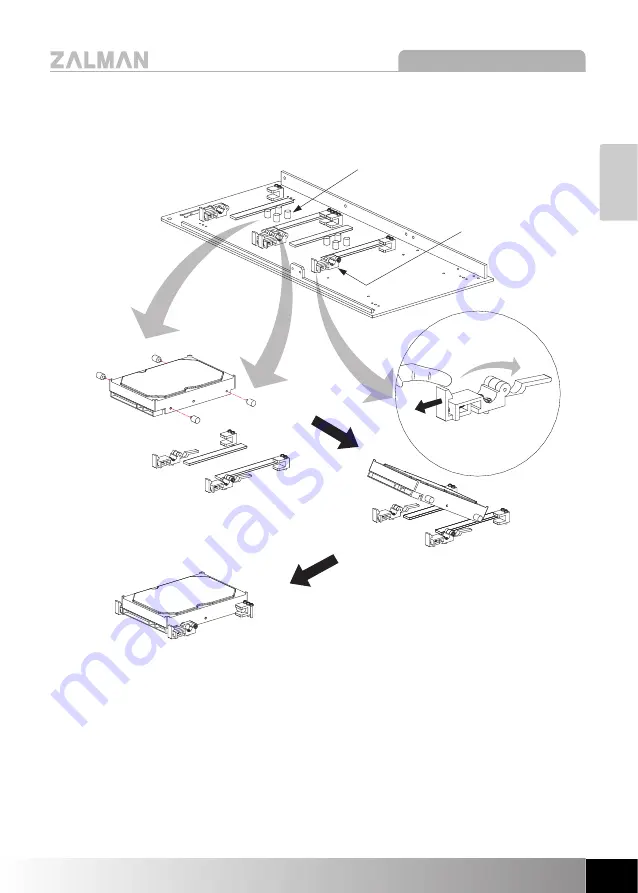
13
The specifications of any product may change without prior notice to improve performance.
Z-MACHINE GT1000
English
3) HDD Installation & Removal on the Bottom Panel
①
Remove the AVM(Anti Vibration Mount) installed on the Bottom Panel of the
enclosure and install them on the left/right sides of the HDD.
②
Check for an available slot on the Bottom Panel, open the AVM Clamps, and
insert the HDD by gently pushing it.
③
Once the HDD is completely lodged in place, close the lever to lock the HDD
in place.
Note)
Excessive pressure may damage the HDD Lock Bars. Please take cautionary
measures during HDD installation and removal.
①
②
③
AVM(Anti Vibration Mount)
AVM Clamp
Summary of Contents for Z-MACHINE GT1000
Page 16: ......


































