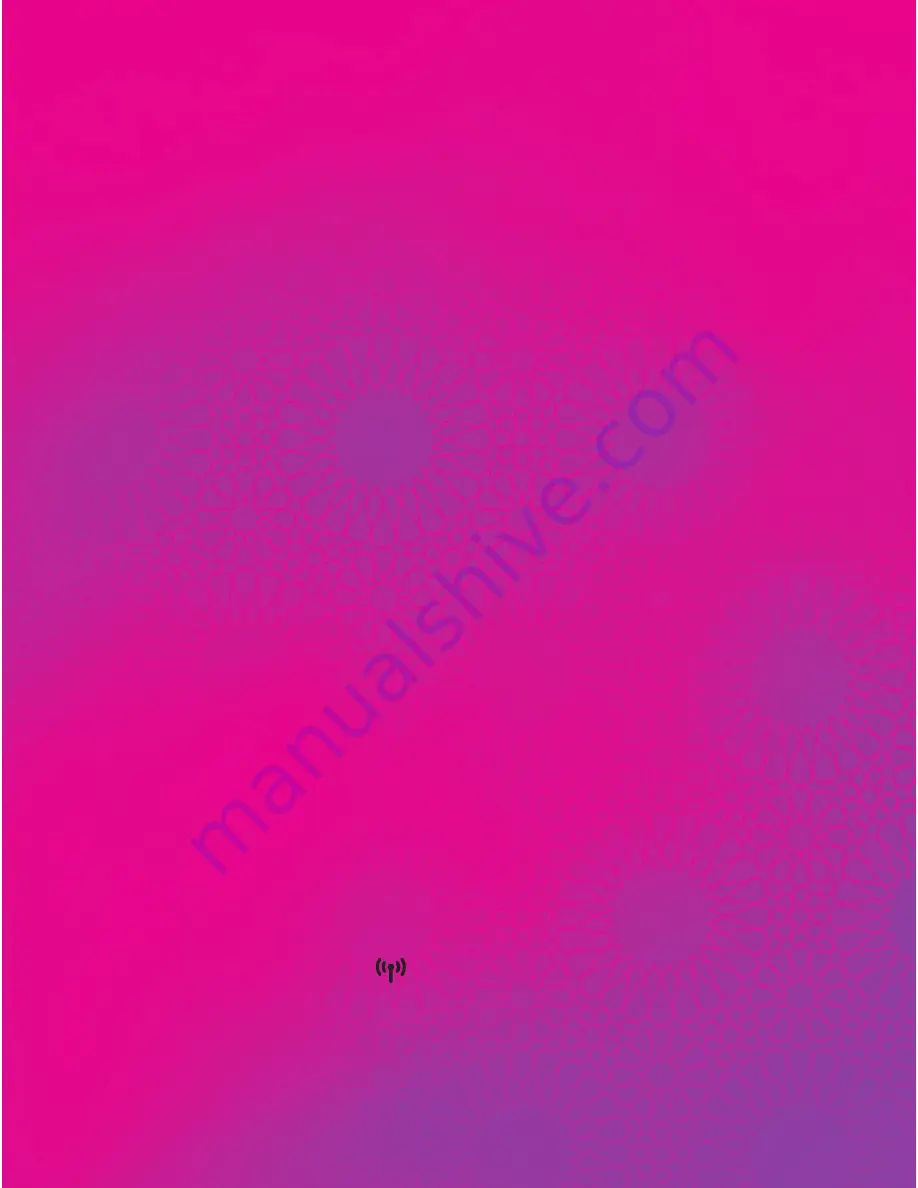
4. In the Connect to Network dialog box,
enter the wireless network password you
recorded in Step 2, and click OK.
After the system verifies the password,
"Connected" appears on the wireless network icon
in the wireless network list, indicating that your
computer has established a wireless connection to
the Zain B890 LTE Router.
Note:
•
If the wireless network name (SSID) and password (Wi-Fi Key)
are changed, the information will have to be reconfigured on
your computer
•
To protect your wireless network from unauthorized access,
change the SSID and Wi-Fi key at regular intervals. For details,
see the help information on the web management page
Setting Up a Wi-Fi Connection Automatically
If the client to which the Zain B890 LTE Router
connects supports WPS, a Wi-Fi key is generated
automatically.
To set up a WPS connection:
Step 1:
Ensure the
indicator is steady on,
and wireless configuration service of the
computer you want to connect is enabled.
17
Summary of Contents for B890L
Page 1: ......




















