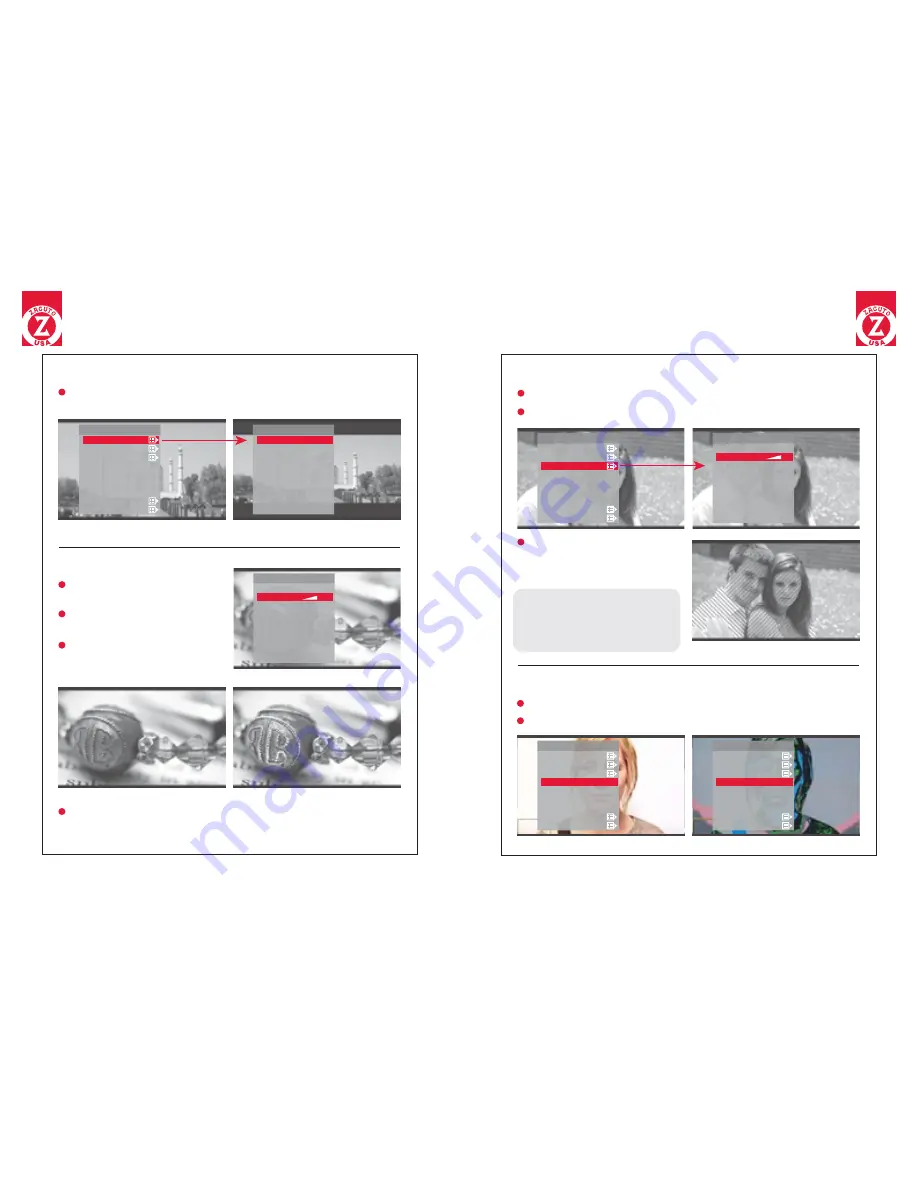
MAIN MENU
ANAMORPHIC [Normal]
FOCUS ASSIST (Peaking)
EXPOSURE ASSIST (Zebra)
FALSE COLOR
IMAGE FLIP
AUDIO METERS
FRAME STORE
FEATURE LOCATION
OFF
OFF
PIXEL TO PIXEL (Zoom)
OFF
OFF
ANAMORPHIC
NORMAL **
1.33x
1.5x
2x
MAIN MENU
FOCUS ASSIST (PEAKING)
ENABLE
LEVEL
MAIN MENU
2
ON
EXPOSURE (Zebra)
ENABLE
ZEBRA DETECT 1
ZEBRA DETECT 2
ON
100
70
MAIN MENU
MAIN MENU
ANAMORPHIC [Normal]
FOCUS ASSIST (Peaking)
EXPOSURE ASSIST (Zebra)
FALSE COLOR
IMAGE FLIP
AUDIO METERS
FRAME STORE
FEATURE LOCATION
OFF
OFF
PIXEL TO PIXEL (Zoom)
OFF
OFF
MAIN MENU
ANAMORPHIC [Normal]
FOCUS ASSIST (Peaking)
EXPOSURE ASSIST (Zebra)
FALSE COLOR
IMAGE FLIP
AUDIO METERS
FRAME STORE
FEATURE LOCATION
OFF
OFF
PIXEL TO PIXEL (Zoom)
OFF
OFF
MAIN MENU
ANAMORPHIC [Normal]
FOCUS ASSIST (Peaking)
EXPOSURE ASSIST (Zebra)
FALSE COLOR
IMAGE FLIP
AUDIO METERS
FRAME STORE
FEATURE LOCATION
ON
OFF
PIXEL TO PIXEL (Zoom)
OFF
OFF
17
18
Z-F
inder EVF User M
an
ua
l
Z-F
inder EVF User M
an
ua
l
Anamorphic
Choose the correct anamorphic setting for your lens from the list
Uncorrected
Corrected
Peaking OFF
Peaking ON
Focus Assist (Peaking)
Press the select button to enter
the peaking menu
The EVF uses a sharpening method to enhance hard edges to aid
in focusing the image. When an object is in focus the edges will be
intensified
Toggle ENABLE ON or OFF by
selecting it from the menu
Select the LEVEL option and
use the arrows to choose the
peaking intensity
Exposure Assist ON
Exposure Assist (Zebra)
Choose “ENABLE” to turn on the exposure assist
Choose the zebra detection IRE value appropriate for your needs
ZEBRA DETECT 1 lines will be
the first to appear when the
exposure reaches the specified
IRE value
Note: A value below 1 or
above 109 disables that zebra
*
False Color
Select FALSE COLOR to toggle the setting ON or OFF
Use False Color to aid in obtaining the correct exposure of your scene
Note: Zebra detect 1 must be
a lower value than detect 2
*
Menus
Menus
Summary of Contents for 1-EVF-1F
Page 1: ......
Page 17: ...www zacuto com ...



































