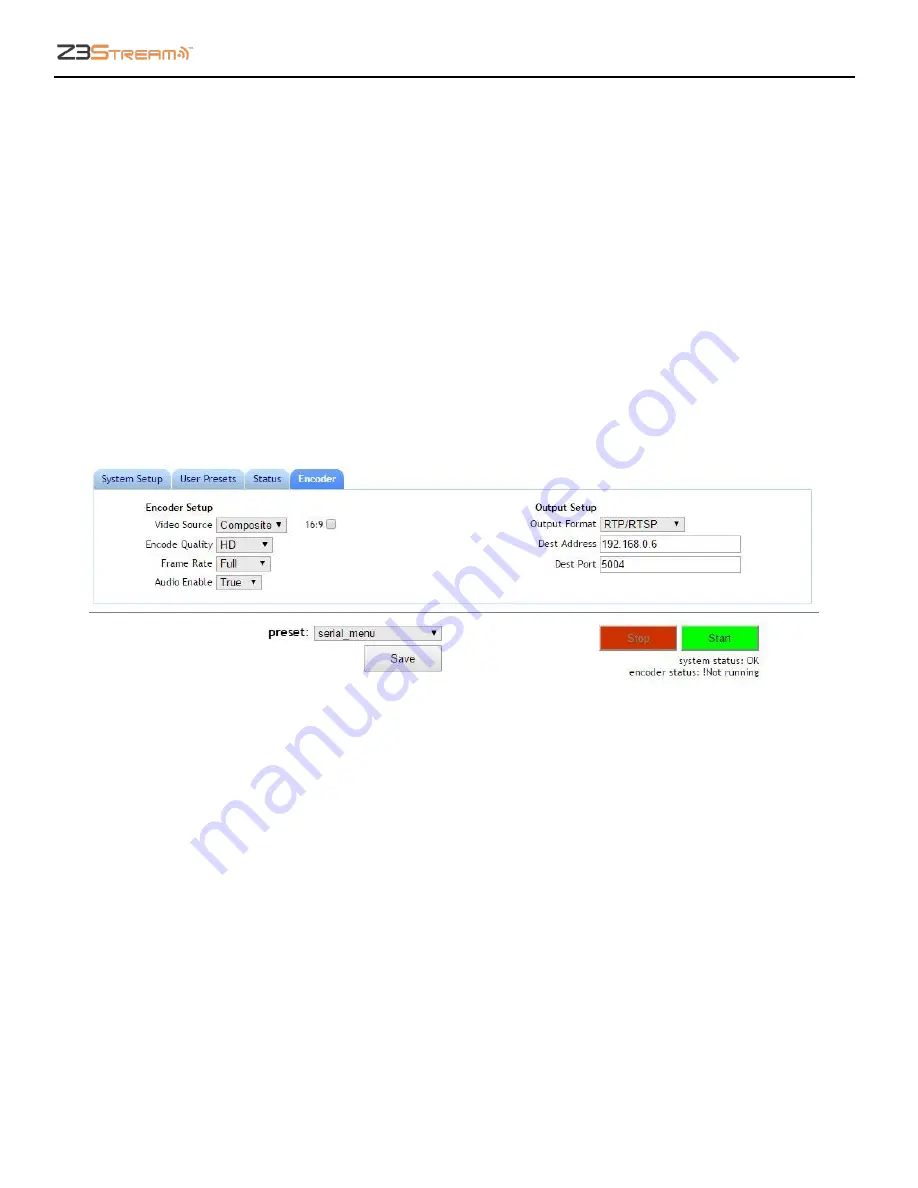
Z3Stream User Instructions
DOC-USR-0090-04
___________________________________________________________________________________________
Z3 Technology, LLC
♦
100 N 8
th
ST, STE 250
♦
Lincoln, NE 68508-1369 USA
♦
Z3Stream.com
16
(5)
In the user interface Encoder tab, change the
Video Source
to
Composite
.
Note:
Settings in the user interface cannot be changed if the unit is currently encoding.
(6)
Change
Encode Quality
to match your video source output resolution. In this example, we are using
a 720x480 source and would select
Medium
for a more information about each
available option in the Encode Quality dropdown menu.
(7)
Verify
Frame Rate
is set to
Full
.
(8)
Verify
Audio Enable
is set to
True
.
(9)
Next you will need to set your encoding output to your desired settings. See
Section 7.0
information.
Figure 11 Encoder Tab Configuration – Composite






























