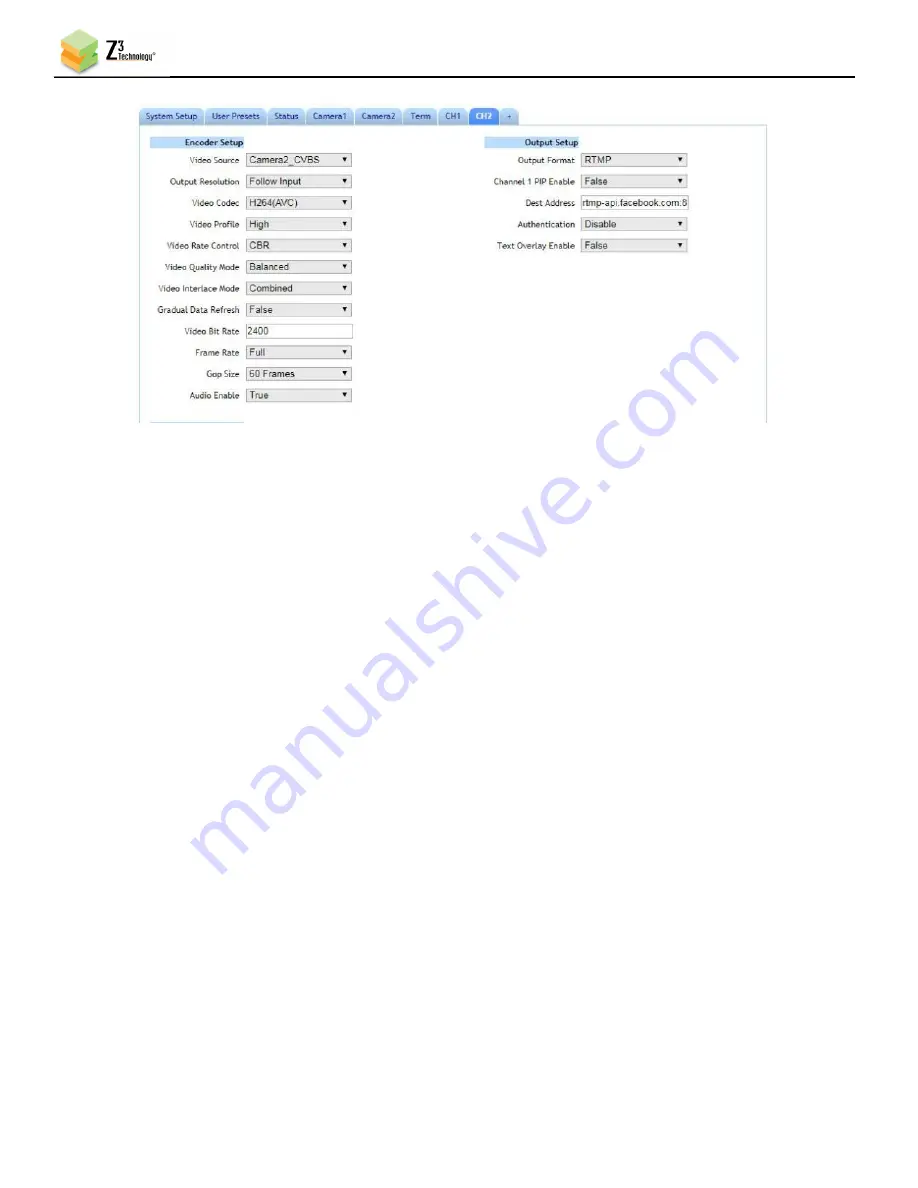
Z3Cam-DX User Instructions
DOC-USR-0152-04
___________________________________________________________________________________________
Z3 Technology, LLC
♦
100 N 8
th
ST, STE 250
♦
Lincoln, NE 68508-1369 USA
♦
+1.402.323.0702
36
Figure 30 Facebook Live Stream Encoder Settings
(6)
Click
Start
or
Start
All
to begin encoding stream.
(7)
Return to the Facebook Live Video Setting dialog box to ensure your stream is previewing properly.
Add a message to the video stream, if desired, and click
Go Live
at the bottom. Your Stream is now
active!
6.5
Tuning for Latency
6.5.1
TS Lowlat Mode
In general, streaming using RTP will result in lower latency than streaming using TS.
When streaming UDP or TSRTP, the Z3Cam-DX supports a low latency mode called TS Lowlat Mode.
When enabled, TS Lowlat Mode sends the transport stream packets as soon as possible, instead of
pacing them out evenly. This option can only be accessed when the advanced settings mode has
been enabled. (See Section 8.2, “Advanced Settings Mode,” for more information on accessing
these settings.)
For minimum latency (with possibility of skipped frames) at the expense of increased network
burstiness, set TS Lowlat Mode to “True”. This is enabled by default.
To ensure smoothest playback and reduce loading on network, set TS Lowlat Mode to “False”. For
applications where ISO 13818-1 constant end-to-end delay is required, but delay is not critical, set
TS Lowlat Mode to “False”.






























