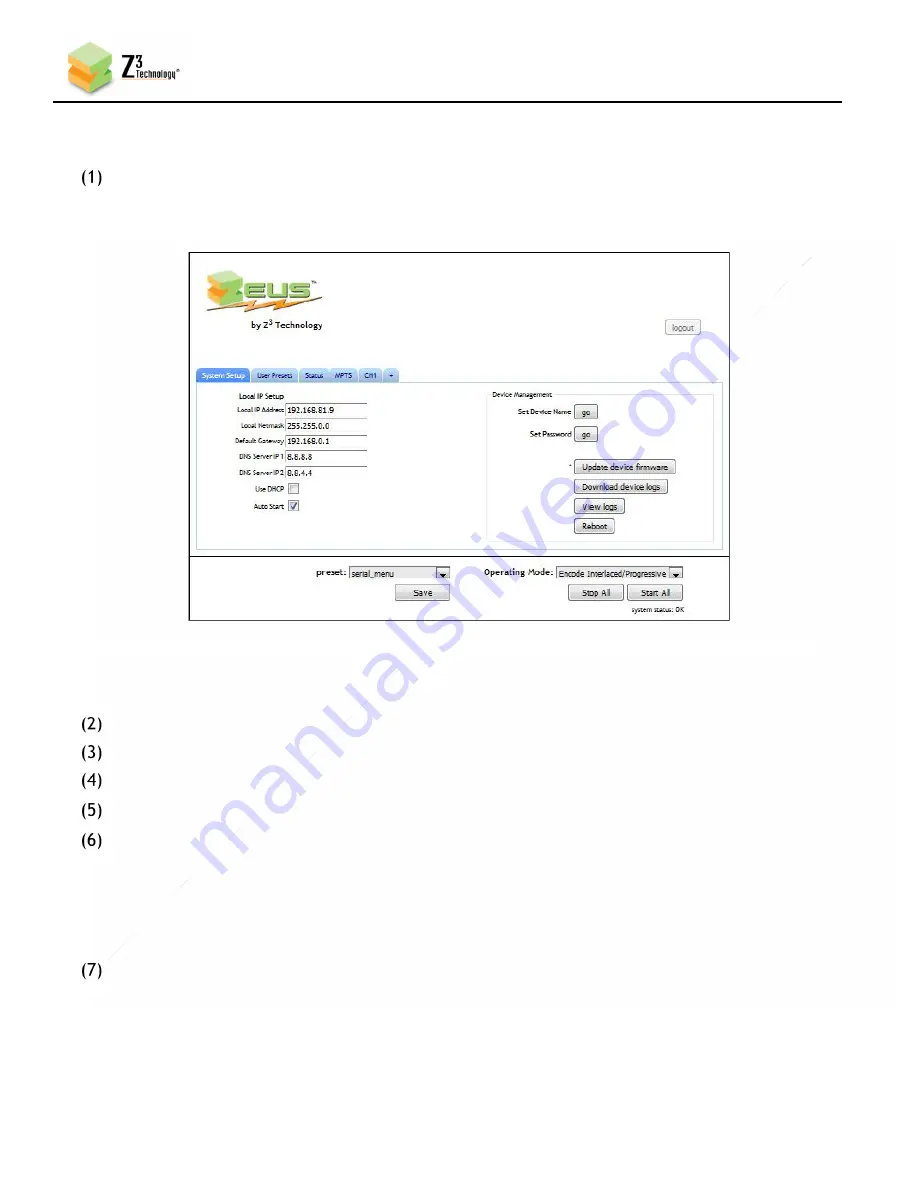
13
CONFIDENTIAL
DOC-USR-0146-02
____________________________________________________________________________________
Z3 Technology, LLC
♦
100 N. 8th St. STE 250
♦
Lincoln, NE 68508-1369 USA
♦
+1.402.323.0702
5.6
Configure Channel 1 for HDMI Encode
In your PC, run a web browser (for best results, FireFox or Chrome are recommended). In this
browser, type the IP address of the board noted in step (6) (by default, this value would be
http://192.168.81.68 when the unit is first received). After about three seconds, the HTTP-based
graphical user interface (GUI) will appear at the System Setup tab.
Click on the “CH1” tab.
In the Channel 1 configuration tab, verify the “Video Source” is set to “HDMI”.
Change the “Video Resolution” is set to “Follow Input” or “1920x1080”.
Set “Output Format” to “UDP”.
You can set the “Dest Address” to:
(a)
the IP address of your PC that will be running the VLC media player (in the pictured
example, 192.168.0.6)
(b)
or to a multicast address (An example multicast address would be “225.1.2.3”. If you are
on a shared network, check with your Network Administrator.)
Make note of the “Dest Port” (This will be “5004” by default).
Figure 4 HTTP-based User Interface System Setup Tab
SBE264-DVR-23 Encoder
Device name: SBE264-DVR-23




























