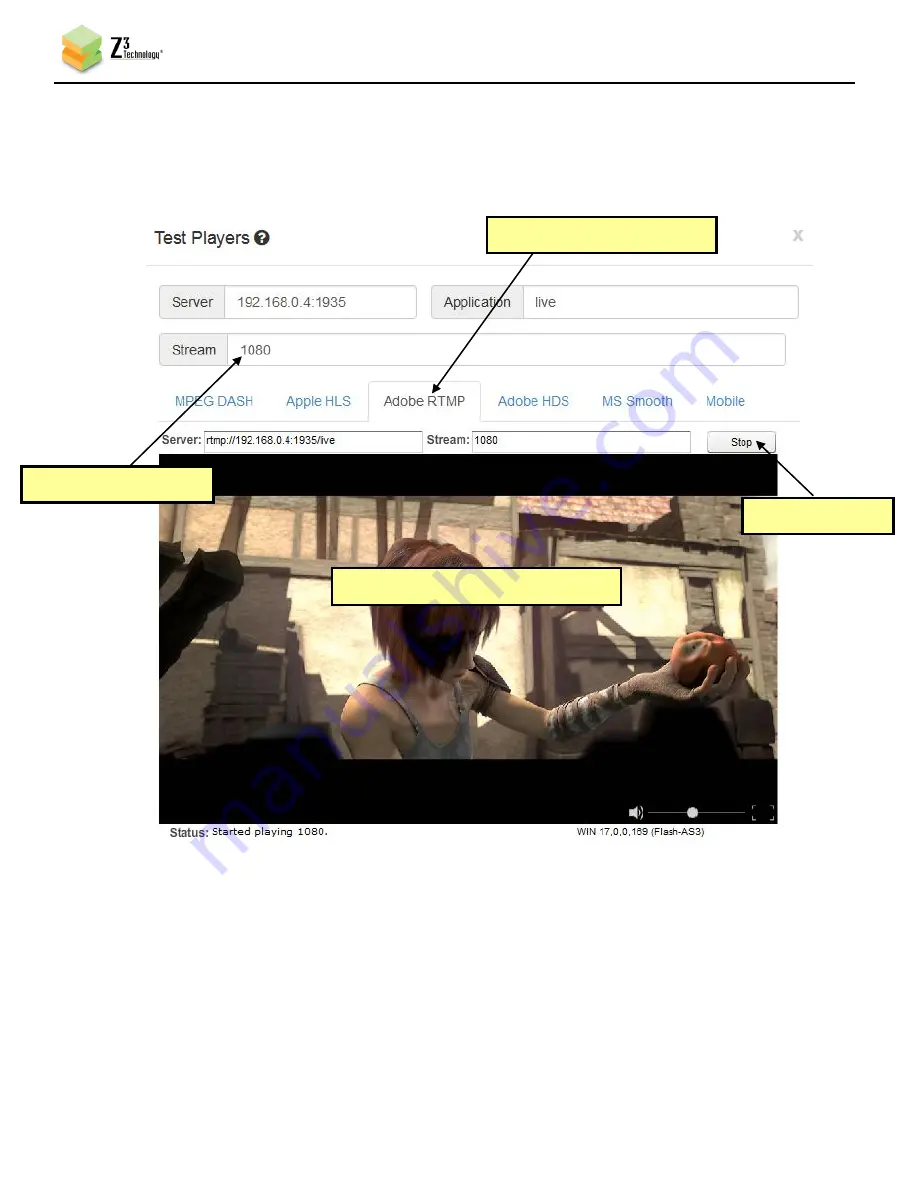
DOC-USR-00XX-0X
___________________________________________________________________________________________
Z3 Technology, LLC
♦
100 N 8
th
ST, STE 250
♦
Lincoln, NE 68508-1369 USA
♦
+1.402.323.0702
38
(11)
You should see the “Test Players” popup screen. Select the “Adobe RTMP” tab, change the Stream
name to “1080” (should match the directory you are streaming to in the Z3-MVE-100R), and click
“Start”. You should then see the content streamed from the Z3-MVE-100R:
Figure 42 Viewing Z3-MVE-100R Content on Wowza
(1) Select “Adobe RTMP” tab
(2) Type stream name
(3) Click “Start”
(4) Audio and Video start to appear
















































