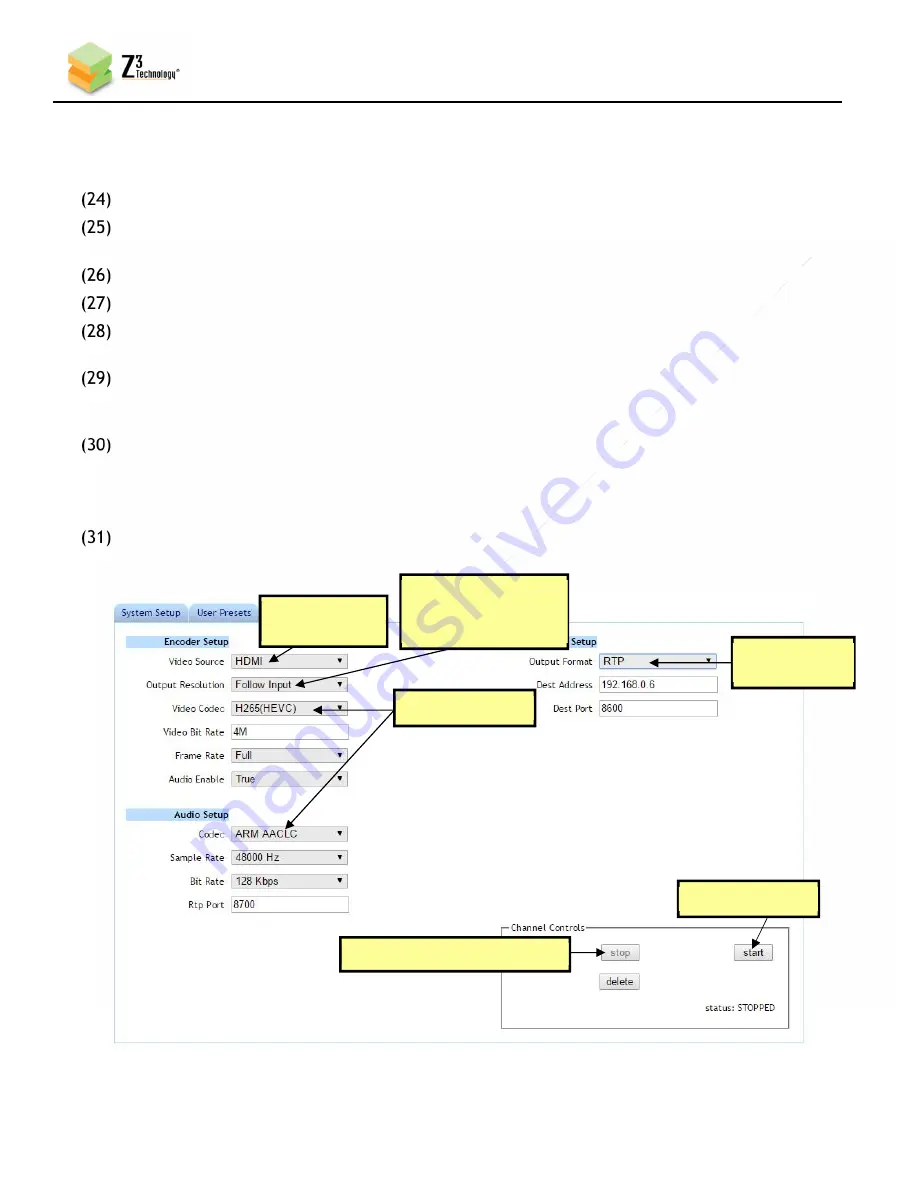
21
CONFIDENTIAL
DOC-USR-0097-05
____________________________________________________________________________________
Z3 Technology, LLC
♦
100 N. 8th St. STE 250
♦
Lincoln, NE 68508-1369 USA
♦
+1.402.323.0702
7.9
Configure Channel 1 for Streaming RTP
Note:
Settings in the user interface cannot be changed if the unit is currently encoding.
Return to the user interface.
If necessary, click on the “Stop” button in the “Channel Controls” section of the user interface CH1
tab or the “Stop All” button in the lower right corner of the screen of any tab.
At the CH1 tab, verify the “Video Source” is set to “HDMI” using the dropdown menu.
Verify “Output Resolution” to “1920x1080” or “Follow Input”.
Select the codec you would like to use for your encoding. Both H.265/HEVC and H.264/AVC are
supported. In the pictured example, “Video Codec” is set to “H265(HEVC)” in the dropdown menu.
Verify the codec under “Audio Info” is set to the codec you would like to use for your encoding.
Both AACHE and AACHEv2 are supported. In the pictured example, “Codec” is set to “ARM AACHE”
in the dropdown menu.
Set “Output Format” to “RTP”.
Note:
By default a limited selection of video encoding settings are available in the user interface. See Section
8.3, “Advanced Settings Mode”, for more information on accessing additional settings.
Click the “Start” button.
Figure 10 CH1 Tab RTP Configuration
(5) Change
to “RTP”
(1) If necessary, click “Stop”
(6) Click “Start”
(2) Verify
Is “HDMI”
(4) Note values
(3) Verify is
“1920x1080” or
“Follow Input”






























