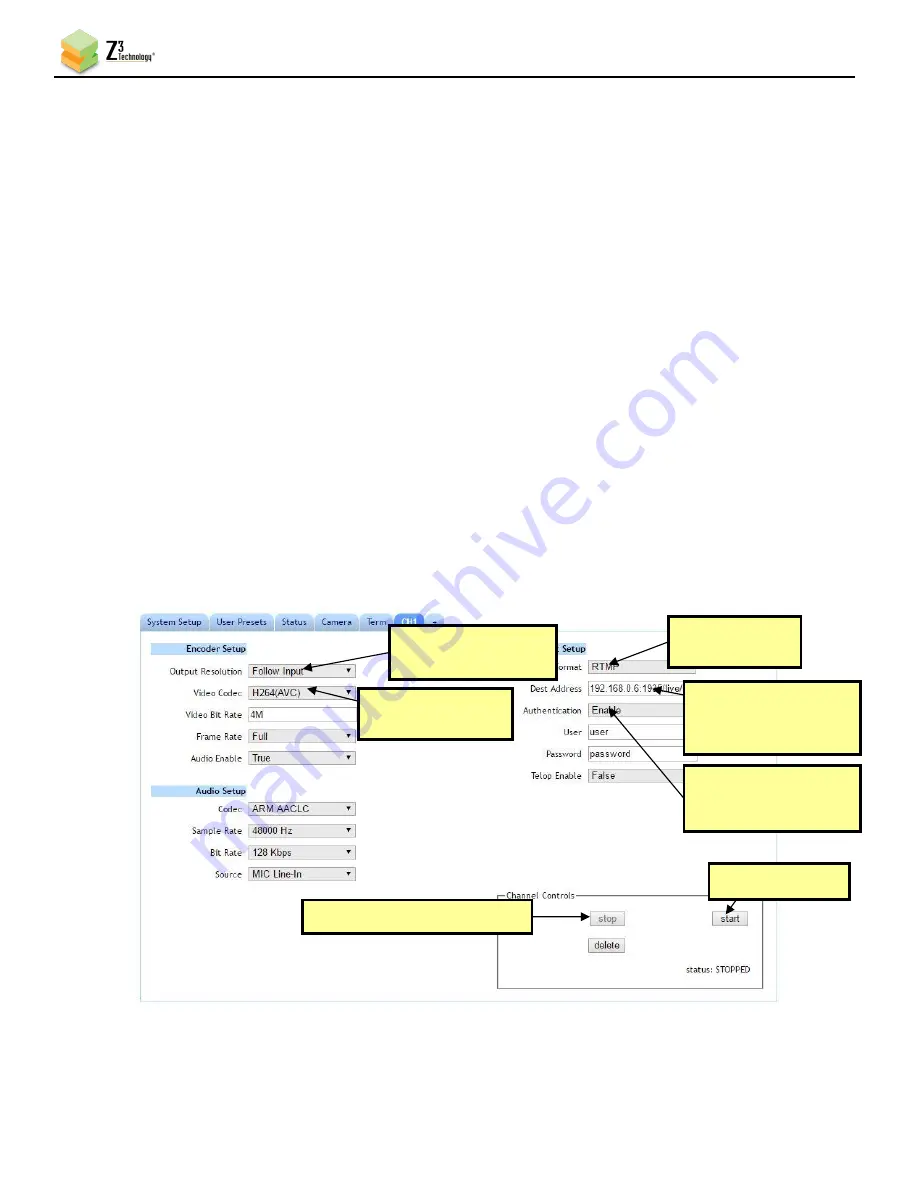
HE2K-DCK-10 User Instructions
DOC-USR-0122-01
______________________________________________________________________________________
Z3 Technology, LLC
♦
100 N 8
th
ST, STE 250
♦
Lincoln, NE 68508-1369 USA
♦
+1.402.323.0702
22
(5)
Set Dest Address to
“IP_Address: port#/application/Stream_Name”.
a.
IP_Address
will be the IP address of the PC with the Wowza server. In this example,
192.168.0.6 is used.
b.
port#
will be the port number of the PC with the Wowza server. In this example, 1935 is
used.
c.
application
will need to match the application selected in Wowza. In this example the live
application is used.
d.
Stream_Name
will need to match the stream information you provide to the Wowza server.
In this example, hevc4k is used.
e.
In this example, the full destination address would be “192.168.0.
6:
1935/live/hevc4k”.
(6)
If necessary, set
Authentication
to
Enable
and enter your valid Wowza log in credentials.
Note:
By default a limited selection of video encoding settings are available in the user interface. See Section
8.2, “Advanced Settings Mode”, for more information on accessing additional settings.
(7)
Click on the
Start
button. After a moment, the encoder status will change to
RUNNING
and the fields
above will appear in dark grey. The status LED on the unit will blink green when streaming.
Figure 17 CH1 Tab Configuration – RTMP Streaming to Wowza Streaming Engine™
(4) Change
to “RTMP”
(1) If necessary, click “Stop”
(7) Click “Start”
(2) Verify is
“Follow input”
(3) Verify is
“H264(AVC)”
(5) Set to correspond
to Wowza server
information
(6) Set to “Enable”
and enter valid
user credentials















































