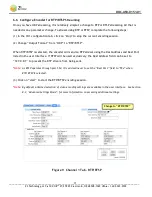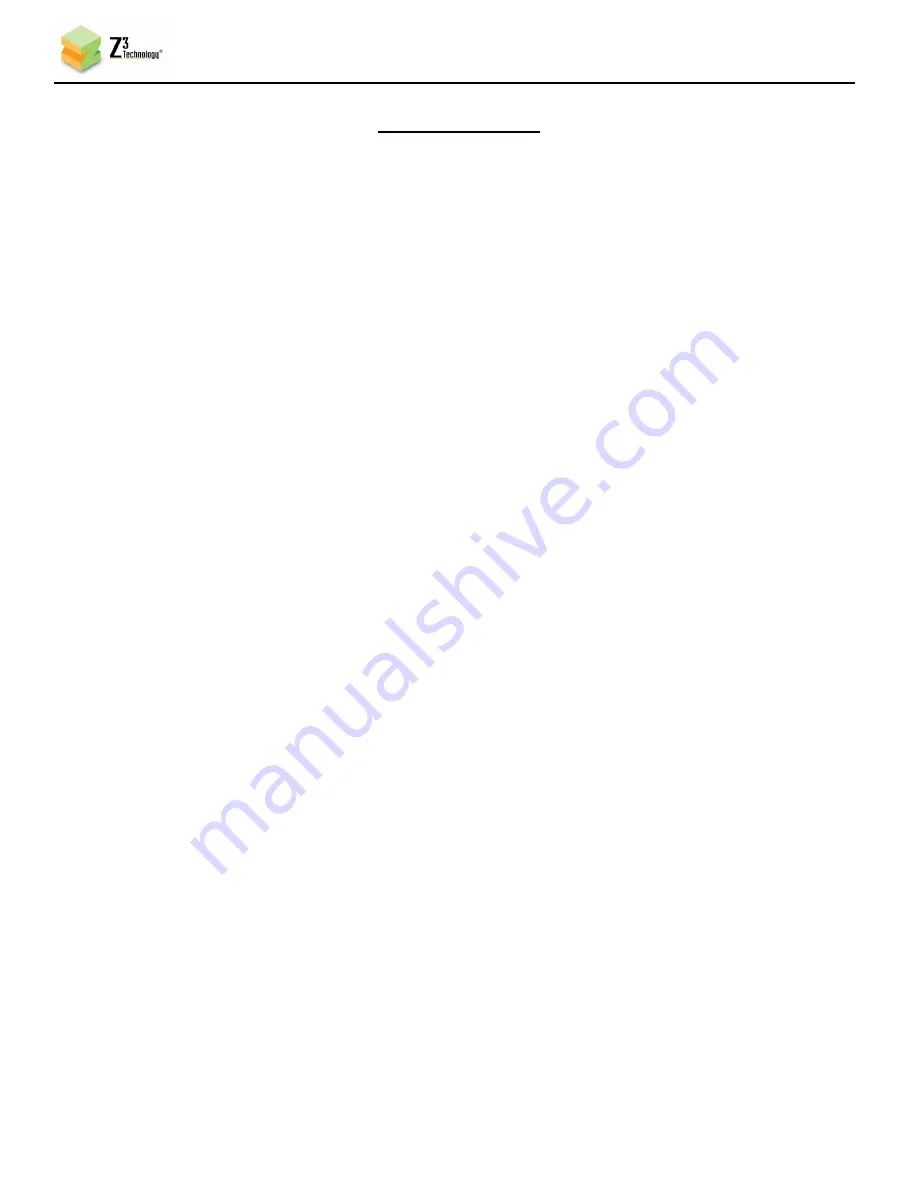
DOC-USR-0151-01
___________________________________________________________________________________________
Z3 Technology, LLC
♦
100 N 8
th
ST, STE 250
♦
Lincoln, NE 68508-1369 USA
♦
+1.402.323.0702
5
LIST OF FIGURES
Figure 1 Package Contents for the DME-05
............................................................................ 9
Figure 2 Front and Rear Views of the DME-05
....................................................................... 11
Figure 3 DME-05 Rear Panel SDI Encode Connections
.............................................................. 12
Figure 4: ZFinder with a Product Selected .............................................................................. 13
Figure 5 DME-05 User Interface System Setup Tab
.................................................................. 14
Figure 6 Channel 1 Tab – UDP
........................................................................................... 15
Figure 7 VLC Open Network Stream Screen for UDP
............................................................... 16
Figure 8 Example of Z3 Video Streaming to VLC (UDP)
............................................................ 16
Figure 9 Channel 1 Tab – RTP/RTSP
.................................................................................... 17
Figure 10 VLC Open Network Stream Screen for RTSP
............................................................. 18
Figure 11 Example of Z3 Video Streaming to VLC (RTSP)
.......................................................... 18
Figure 12 Channel 1 Tab – RTMP Streaming to the Wowza Streaming Engine™
................................ 20
Figure 13 Getting to the Wowza Test Player
......................................................................... 21
Figure 14 Viewing Content on Wowza
................................................................................. 22
Figure 15 YouTube Live Dashboard – Encoder Setup
................................................................ 23
Figure 16 Channel 1 Tab – RTMP Streaming to YouTube Live
...................................................... 24
Figure 17 DME-05 Rear Panel ASI Output Connection
.............................................................. 25
Figure 18 Channel 1 Tab – ASI
........................................................................................... 25
Figure 19 DME-05 Rear Panel HDMI Encode Connections
.......................................................... 26
Figure 20 Channel 1 Tab - HDMI
........................................................................................ 26
Figure 21 Viewing Bitrate in VLC
....................................................................................... 27
Figure 22 Changing the Bitrate Dynamically
......................................................................... 27
Figure 23 Drop in Bitrate after Dynamic Bitrate Change
........................................................... 28
Figure 24 Status Page Output Showing Lower Bitrate
.............................................................. 28
Figure 25 Changing TS Rate
............................................................................................. 29
Figure 26 TS Rate and Lower Bitrate Reflected in VLC
............................................................ 30
Figure 27 Tuning for Latency
............................................................................................ 31
Figure 28 Enable TS Lowlat Mode
...................................................................................... 32
Figure 29 CH1 Tab Configuration – TSFILE
............................................................................ 33
Figure 30 Using the Aux TS File Enable Option
...................................................................... 34
Figure 31 Z3-MVE-250 Rear Panel Example Encode Connections
................................................ 35
Figure 32 MPTS Tab
....................................................................................................... 36
Figure 33 Opening VLC for MPTS Multicast Stream
................................................................. 36
Figure 34 Viewing Channel 2 in VLC
................................................................................... 36