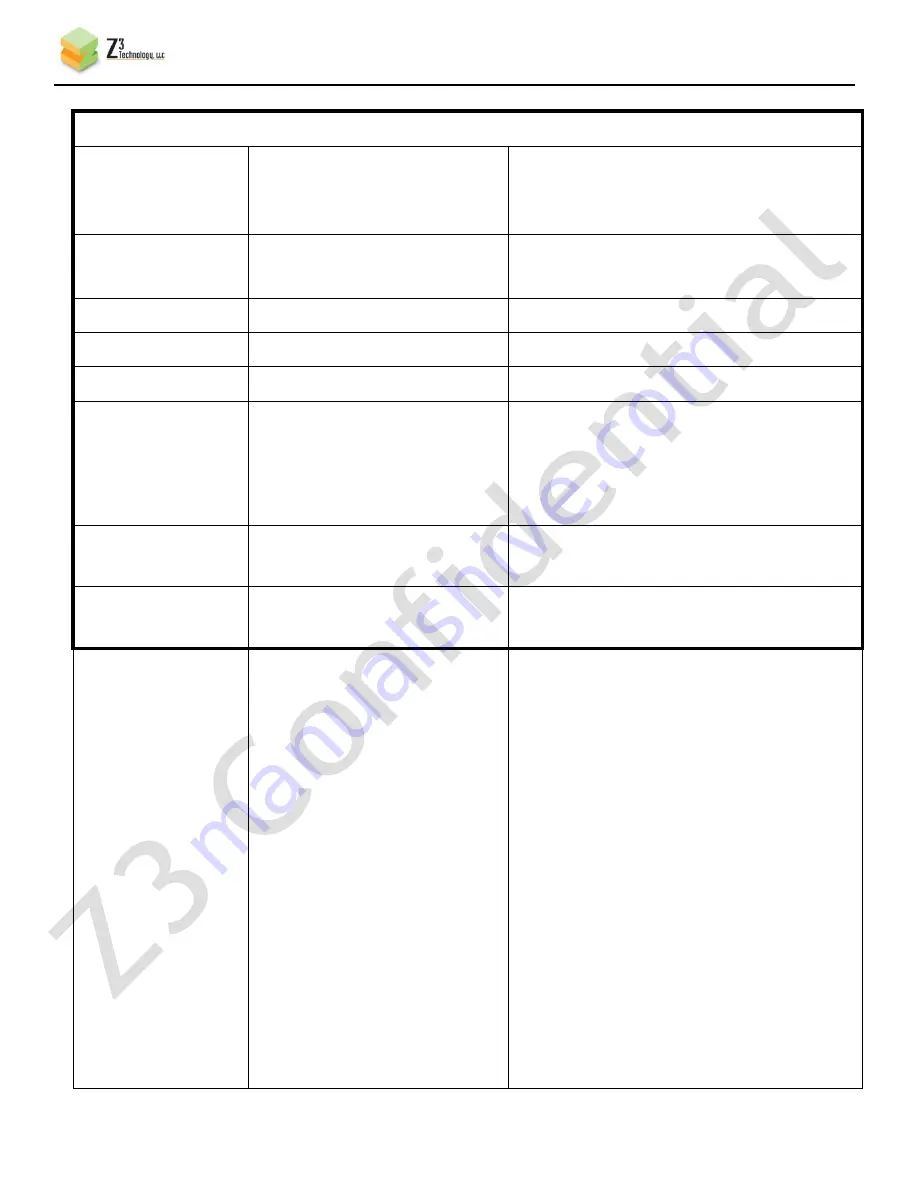
CONFIDENTIAL
DOC-USR-0055-03
___________________________________________________________________________________________
Z3 Technology, LLC
♦
100 N 8
th
ST, STE 250
♦
Lincoln, NE 68508-1369 USA
♦
+1.402.323.0702
57
Audio Info (Entries for each of the 4 subchannels within the source)
Enable
yes (for Sub Channel 1)
, no
Used to select which subchannel should be
used for the audio source. Only one
subchannel can be enabled.
Codec
ARM AACLC
ARM AACHE
The codec to use for audio.
Sample Rate
48KHz
The sample rate of the audio.
Bit Rate
12Kbps – 320Kbps (
128Kbps
)
The bit rate of the audio.
Mode
Mono,
Stereo
Select between stereo and mono inputs.
Source
HD-SDI,
HDMI
Analog
None
Where to get audio for that subchannel.
Pid
0 – 8191 (
120,121,122,123
)
If UDP format is selected, the PID to use for
that audio channel.
RTP Port
0 – 9999
(8892 – 8898)
If RTP format is selected, the port #
associated with that audio channel.
Output Format
RTP
UDP
RTMP
TSFILE
FILE
MPTS
Output format of encoded stream.
RTP requires an SDP file for the receiver or
the use of the RTSP URL (see the RTP section
for more details).
If UDP is selected, don’t forget to check the
value of TS Rate to make sure it is in line
with expectation.
See the section on RTMP streaming for more
on the RTMP format.
TSFILE will write audio and video to a TS file.
If this is selected, you should type the
path/name of the file in “Dest Address” (for
example: /media/sda1/test.ts to write to a
drive connected to USB1)
















































