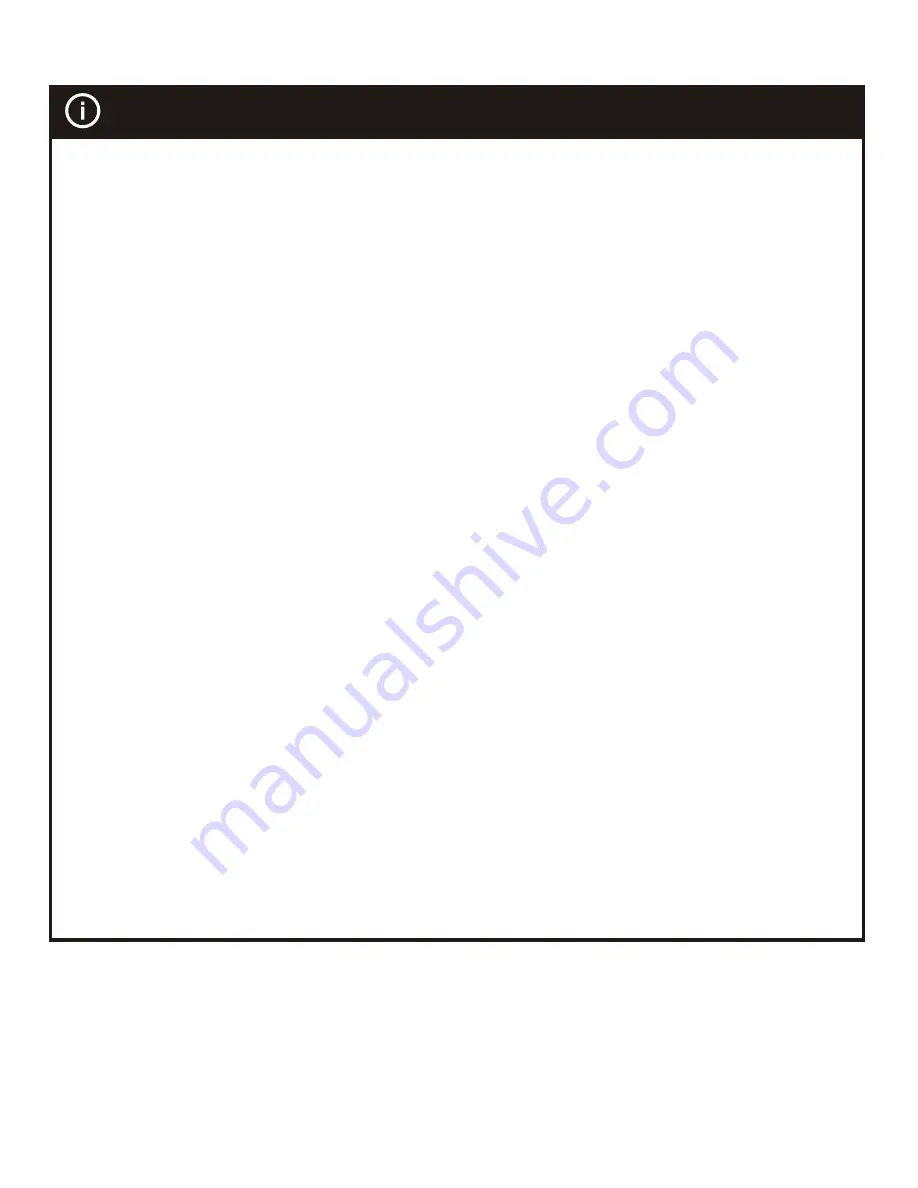
After all learning completed, user can go back to the ZXT-120 control page on the
gateway for normal operation.
- On the gateway UI, user can only use the temperature range from the mapping
table, OFF, ON(RESUME), COOL, HEAT, DRY, If user press the button of FAN, or
other function on the gateway UI which is not listed in above table, ZXT-120 will
not respond.
- If user only learnt ON, OFF, or part of the settings according to the above table,
ZXT-120 will send the learnt data to the air conditioner only. For example, user
o o
only learnt ON, OFF, 22 C Cool, 24 C Heat, ZXT-120 will not send IR data to air
o
conditioner if user set 27 C Cool on the gateway.
o o
- ZXT-120 has been pre-defined default cool at 26 C, default heat at 22 C, when
user press Cool on gateway without setting temperature, ZXT-120 will send the
o
learnt data of 26 C Cool to air conditioner. When user press Heat on gateway
o
without setting temperature, ZXT-120 will send the learnt data of 22 C Heat to air
conditioner.
- There is only one code for dry mode, user can set it at any preferred temperature.
- User can still use gateway to set up scene and schedule with ZXT-120, for
o o
example, to have AC turn on at 23 C every day at 7pm, 25 C at 11pm. Just
make sure the set code is learnt.
- The learning mapping table is for split air conditioner which remote control is with
LCD display. For window type air conditioner (which remote control is without LCD
display), the mapping table with temperatures do not apply, due to different type of
IR control protocol. However, user may still use the OFF, or ON/RESUME, DRY
key for learning. (Because the POWER key on the original remote without LCD
display is toggle, user can choose either ON key, or OFF key to learn Power key,
after learning is done, press once to turn on the air conditioner if the air
conditioner is OFF, press once to turn off if the air conditioner is ON)
Important Information
13














































