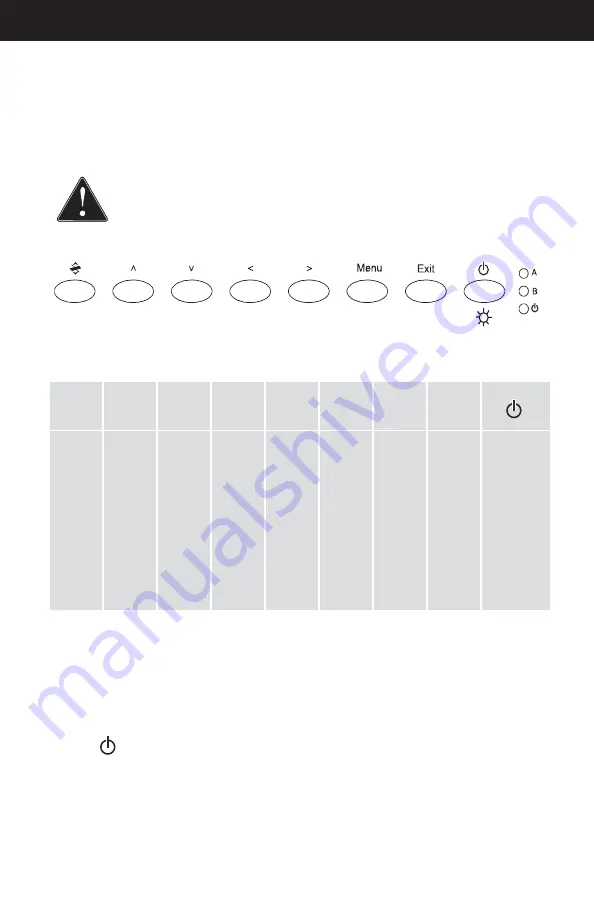
Doc# 27-0027UM Rev 1.0 Issued 10/04
12
DISPLAY PANEL CONTROLS
The StarGate features push-button controls on the lower front of the front bezel. To setup
the display, use the following controls to fi ne tune the image on the screen:
NOTE: Th
e following procedures are
written for setup using the
buttons on the display panel.
See the “SoftMenus” section of
this manual for remote setup.
Button functionality description table:
Channels
A — Green — VIDEO A is selected
B — Green — VIDEO B is selected
If A & B are both green, it indicates the Channel Auto Switching function is selected.
—
green — power and signal
orange — power and no signal
off
—
Standby
mode
Main
Display
Auto
Adjust
“Z”
<
>
<
>
Menu
Exit
Key
Func-
tions
Auto
Position
Move up
through
menu
func-
tions
Move
down
through
menu
func-
tions
Move
left to
adjust
value of
function
Move
right to
adjust
value of
function
Acti-
vates
menu
and
menu
func-
tions
Exit
from
main
menu or
return
from
sub-
menu
to main
menu
Hold down
to turn
backlight
on and
off; press
briefl y and
repeat-
edly to
increase or
decrease
backlight
brightness
OPERATIONS
Summary of Contents for StarGate 20
Page 1: ...StarGate 20...













































