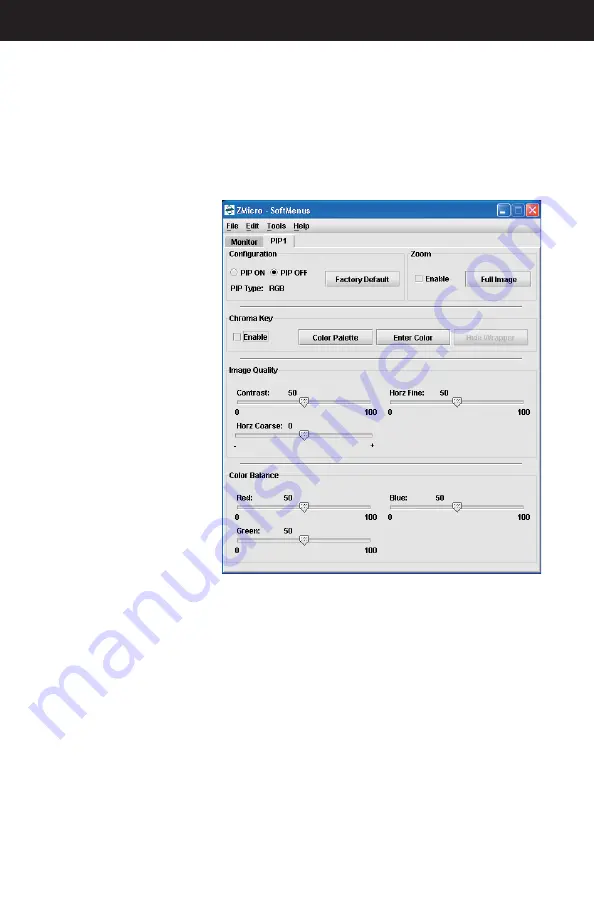
Doc# 27-0027UM Rev 1.0 Issued 10/04
24
PIP SoftMenus™
The PIP SoftMenu™ tabs allow the operator to choose RGB and NTSC PIP Color Balanc-
ing and Image Quality or Video Settings confi gurations, as well as Factory Default set-
PIP “Factory Default”
Button
Before any changes can be
made, choose the PIP tab.
Once the PIP tab screen is
activated, settings can be
altered.
By clicking on the Factory
Default button, all settings
will automatically reset
to the prescribed factory
default values.
“Zoom”
To use the Zoom, the chroma key feature must be enabled. Click the “Enable” box under
“Chroma Key” to use the Zoom feature. For more on the “Zoom” feature, see page 27.
“Chroma Key”
The chroma keying function will alter the PIP color attributes so that the main screen can
be viewed from beneath the PIP screen when the PIP GUI wrapper is hidden. In addition,
a PIP screen can be viewed from beneath other PIP screens by distilling certain color
pixels to represent pertinent PIP content. The chroma keying functions are only adjustable
from the SoftMenu screens.
tings and Chroma keying.
The settings for the RGB
and NTSC PIPs will be
different.
OPERATIONS
Summary of Contents for StarGate 20
Page 1: ...StarGate 20...






























