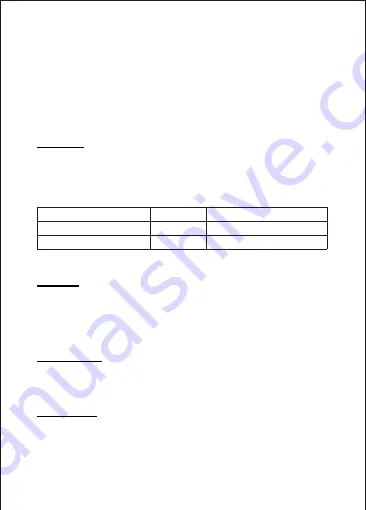
7
Slow Motion
Ultra HD 4K and 2.7K resolutions are the highest available producing stunning
·
detail and video quality.
Full HD 1080P is best for handheld shots of others and can be used for recording
·
in slow motion and body or gear mounted shots.
HD 720P is best for recording in slow motion and body or gear mounted shots.
·
See Slow Motion for recording in higher frame rates.
·
Video resolution can be changed inside
Settings > Video Recording > Video
Resolution.
Slow-motion effects are created by recording more frames per second and then
playing the same frames back at a slower rate. The higher the frame rate the more
detail can be slowed down to show detailed moments that would otherwise
appear as a blur. Set the resolution of the X1 Camera as per the list below:
FHD 1080P
HD 720P
Video Resolution
60
120
FPS
1920x1080, 16:9
1280x720, 16:9
Screen Resolution
Slow Motion can be set inside Settings > Video Recording > Slow Motion.
Time-lapse
Time-lapse effects are perfect for shooting at much lower frame rates over long
periods of time. The X1 Camera can capture images between 0.5 to 60 second
intervals. The recording starts and stops by pressing the Shutter button in Video
Recording mode. The time-lapse is saved as a video. Time-lapse intervals can be
set inside Settings > Video Recording > Time-lapse.
Sound Recording
With Sound Recording enabled the device will record audio for the current video
clip via the integrated microphone. Features enabled/disabled inside Settings >
Video Recording > Sound Recording.
Loop Recording
With Loop Recording enabled video clips are recorded and saved to the memory
card in set durations. Once the memory card is full, the Loop Recording feature
automatically overwrites the earliest unprotected video clip. This prevents long




















