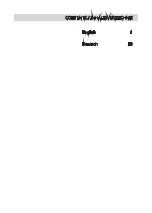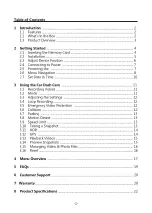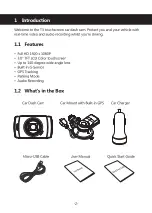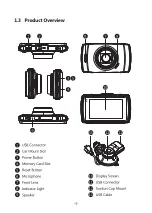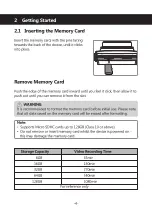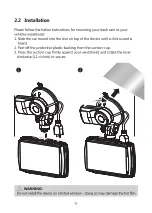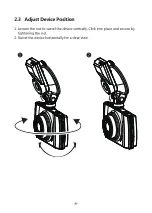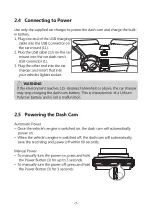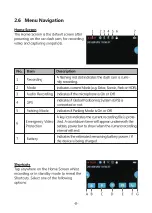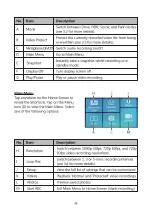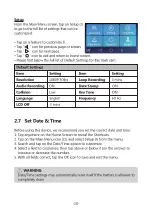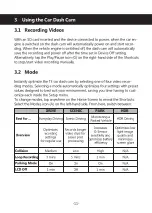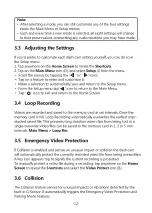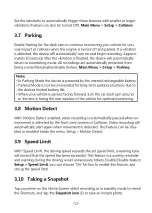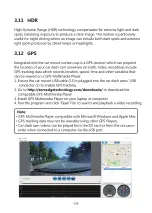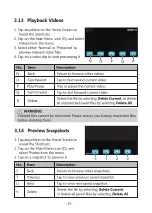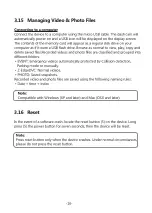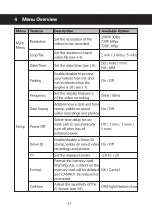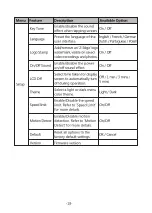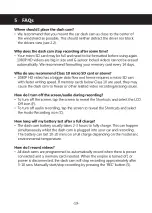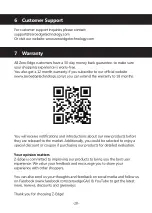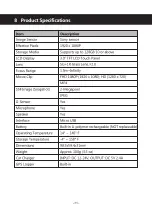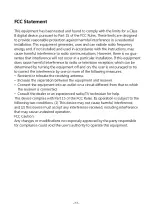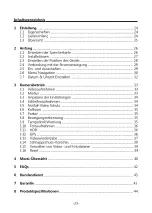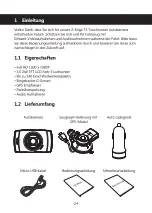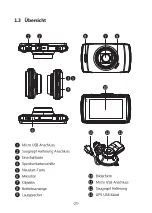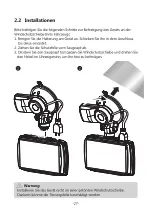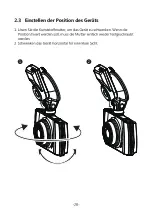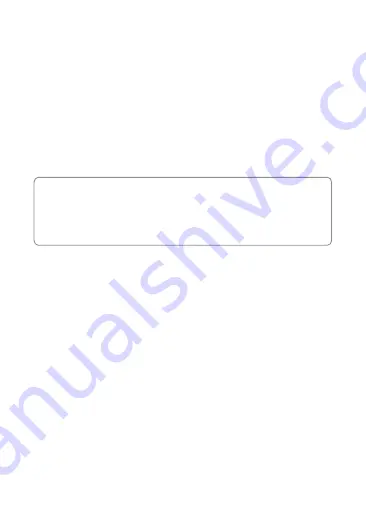
-13-
Set the sensitivity to automatically trigger these features with smaller or larger
vibrations (feature can also be turned Off): Main Menu > Setup > Collision
3.7 Parking
Enable Parking for the dash cam to continue monitoring your vehicle for unu-
sual impact or collision when the engine is turned off and parked. If a vibration
is detected, the device will automatically turn on and begin recording. Approxi-
mately 30 seconds after the vibration is finished, the device will automatically
return to monitoring mode. All recordings are automatically protected from
being overwritten.Enable/disable feature: Main Menu > Setup > Parking
Note:
•
In Parking Mode the device is powered by the internal rechargeable battery.
•
Parking Mode is not recommended for long-term parking situations due to
the devices limited battery life.
•
When your vehicle is parked facing forward, turn the car dash cam around
so the lens is facing the rear window of the vehicle for optimal monitoring.
3.8 Motion Detect
With 'Motion Detect' enabled, video recording is automatically paused when no
movement is detected by the front view camera or Collision. Video recording will
automatically start again when movement is detected. This feature can be disa-
bled or enabled inside the menu: Setup > Motion Detect.
3.9 Speed Limit
With 'Speed Limit', the driving speed exceeds the set speed limit, a warning tone
will remind that the speed has been exceeded. This feature is a warmly reminder
and warning during the driving, avoid unnecessary tickets. Enable/Disable feature:
Setup > Speed Limit, you can choose “On” button to enable this feature, and
set up the speed limit.
3.10 Taking a Snapshot
Tap anywhere on the Home Screen whilst recording or in standby mode to reveal
the Shortcuts, and tap the Snapshot icon (E) to take an instant photo.