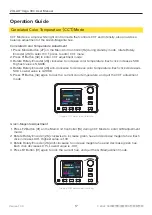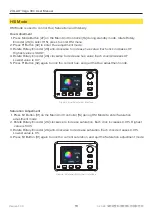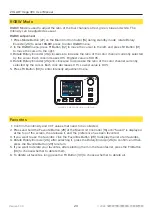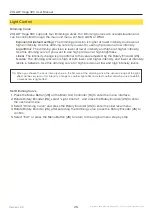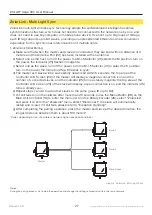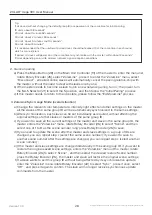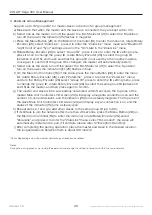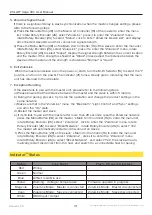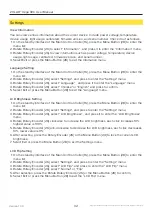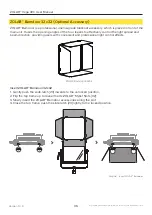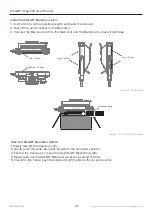Favorites
1. Confirm the intensity and CCT values that need to be collected;
2. Press and hold the Favorite Button [29] of the Main Unit Controller [16] until "Saved" is displayed
at the top of the screen, then release it, and the preference has been favorited;
3. If you want to use the favorites, click the Favorites Button [29] to display the list of all favorites;
4. Rotate Rotary Encoder [26], after selecting it, press the Rotary Encoder [26] to confirm, and then
press the Favorite Button [29] to return;
5. If you want to delete your favorites, after selecting them in the favorites list, press the F3 Button
[30] to choose whether to delete them;
6. To delete all favorites, long press the F3 Button [30] to choose whether to delete all.
© 2022
深圳视觉科技有限公司 版权所有
23
Version 1.0.0
RGBW Mode
RGBW Adjustment
RGBW Mode is used to adjust the ratio of the four channels of red, green, blue and white. The
Intensity can be adjusted as usual.
1. Press Mode Button [27] on the Main Unit Controller [16] during standby mode, rotate Rotary
Encoder [26] to select RGBW, press to enter RGBW menu;
2. In the RGBW menu, press F1 Button [32] to move the cursor to the left, and press F2 Button [31]
to move the cursor to the right;
3. Rotate Rotary Encoder [26] clockwise to increase the ratio of the color channel currently selected
by the cursor. Each click increases 0.1%. Highest value is 100.0%;
4. Rotate Rotary Encoder [26] anti-clockwise to decrease the ratio of the color channel currently
selected by the cursor. Each click decreases 0.1%. Lowest value is 0.0%;
5. Press F3 Button [30] to enter Intensity adjustment menu.
Graphic: RGBW Adjustment Interface
ZOLAR™ Vega 30C User Manual
Summary of Contents for ZOLAR Vega 30C
Page 1: ...TM Vega 30C User Manual...