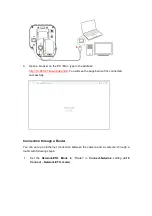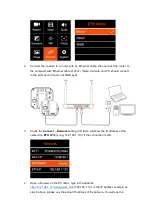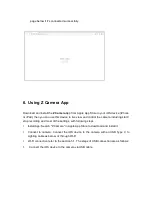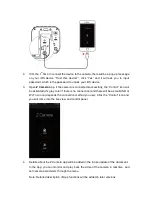2.9.
Connect
•
Network:
there are sub
-
items as below:
n
Wi
-
Fi
: Off / On. When the Wi
-
Fi is activated, here will show the
Wi
-
Fi ID, which
is ZCAM
-
E2
C
-
XXXX (last four digits
which
match to the camera ID), and the
default password is:
12345678
, which can only be changed with iOS app (
6.
Using Z Camera App
)
n
Wi
-
Fi IP
: Here will show IP address of the Wi
-
Fi when it’
s
is activated.
n
ETH. Mode (Ethernet Mode)
: Direct / Router /
Static
-
Router
: Camera is connected to the computer through a router, IP address will be
assigned by the router.
-
D
irect
: Camera is connected to the computer directly through Ethernet
cable, camera
will generate the IP address. The default is: 10.98.32.1
-
Static
:
to set the IP address
with configuration file. (Please
contact
Z CAM
’s technical
support if you want to set this)
n
ETH. IP
: IP address of the
Ether
net when it’s connected.
•
USB
:
Host
/ Mass Storage / Network
/ Serial
n
Host
:
The
camera will act as a host devic
e which can transfer data to external storage
(SSD e.g.) or communicate with external device like iOS device with Z Camera app
(
6. Using Z Camera App
).
n
Mass Storage
:
The camera
will be recognized as a
s
torage
when it is connected
to
a computer (PC / Mac),
and the
file
on the SD card
inside the camera
can be accessed.
n
Network
:
The camera will act as a RNDIS device.
The camera
will be recognized as a RNDIS device
when it is connected
to a computer
(PC / Mac) or external device. C
omputer or external device can access or control the