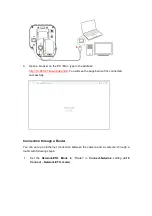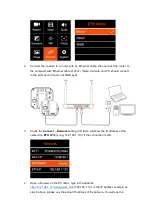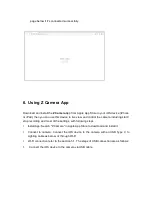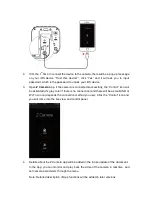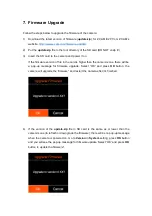line.
n
Center Mark
: Enable / Color
-
Enab
le: On / Off, when setting “Enable”, there display cross mark on the
center of HDMI output screen.
-
Color: Red, Green, Blue, Orange
and
White
,
can
c
hoose the color of center
mark.
n
Grid Line:
On / Off
, to turn on / off the grid line on HDMI output.
n
Safe Area:
On / Off
, to turn on / off the safe area frame line on HDMI output.
•
Load LUT:
None / Rec709 / V709 / LC709A / zRGB_AR / zRGB_AX2 / sRGB /
sCINE_709 / Rec2020 / HLG / P3D60 / P3D65 / P3DCI / F709 / Import
Note:
1.
Import:
To
i
mport LUT from
C
Fast card,
the
LUT
file
should be saved in
“
MISC/Looks/preview
” folder of the storage
.
2. Only support
x33 cube format
for HDMI output
.
3.
LUT is available for playback mode
•
Desqueeze Display
:
H
1x /
H
1.33x /
H
1.5
x
/
H 1.8x / H
2x
/ V 1x /
V
1.33x /
V
1.5
x
/
V 1.8x / V
2x
. When the camera is using an anamorphic lens, it’s to set the de
-
squeeze ratio as to
horizontally or vertically
resize the image correctly.
•
User Profile
:
Save Profile /
Load Profile / Save To Card / Load From Card
n
Save Profile
:
Export current Fn configuration to a file and save it in the memory
of the camera.
n
Load Profile:
Select the saved configuration in the camera, import and apply it
to the camera settings.
n
Save To Card
: Export the current camera settings as a configuration f
ile and
save in the camera card (save in /MISC/profile/ directory, file name suffix.prf)
n
Load From Card
: Import the configuration file from the CFast card of camera,
and apply it to the camera settings.
Note:
Configuration files saved on a memory card can be renamed, but only
in English letters.
•
User Button:
Users can set the function for all the other keys (including FN /F1 / F2
/ F3 / POWER / UP / DOWN / OK) on the camera except MENU. It can be defined as
s
hortcut setting functions., which includes as below: