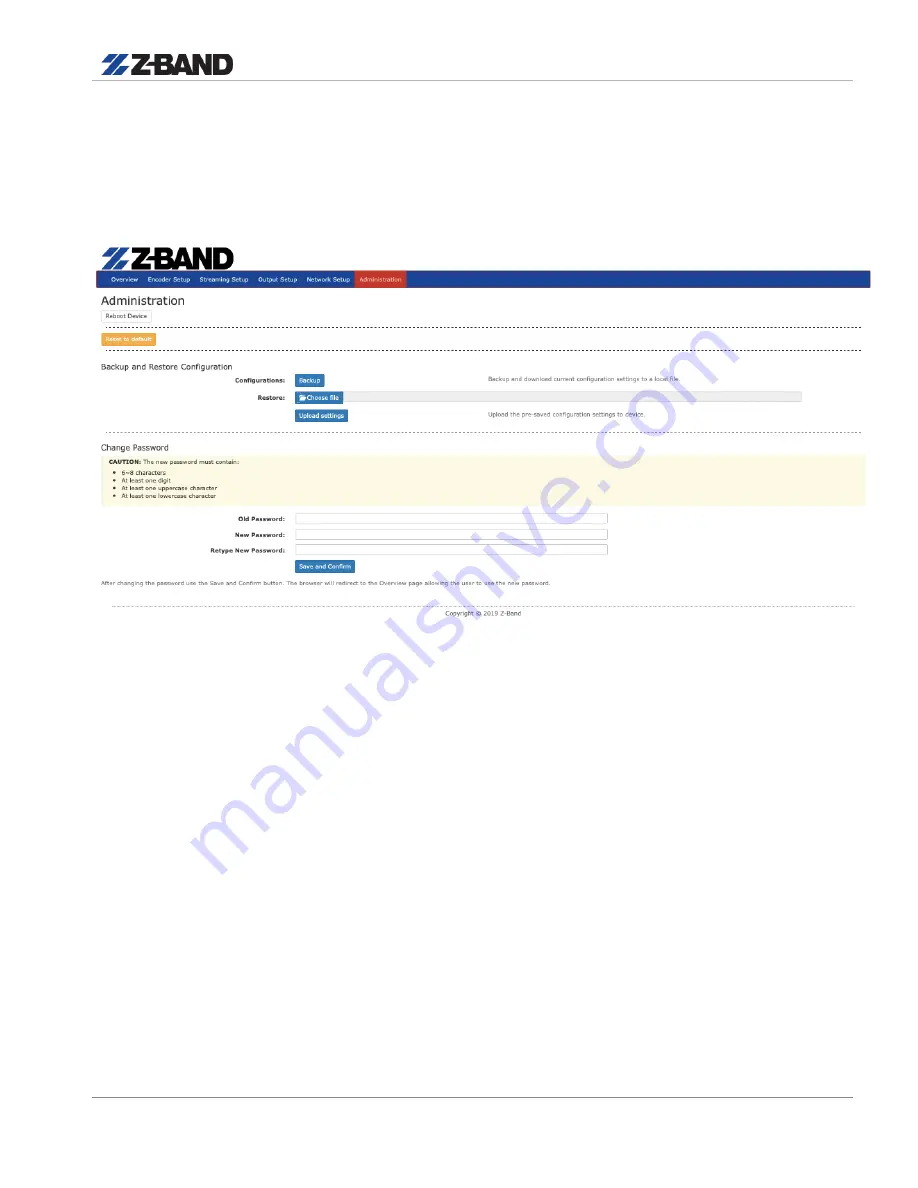
Z-IP Encode 004/008 User Guide
User Manual and Installation Guide
18
Use the Streaming IP tab to modify the Streaming IP port of the device as required.
Save and Confirm:
Once all parameters are set remember to Save and Confirm all changes.
Administration Setup
Reboot:
Use the Reboot command button to reboot the device.
Note: Any unsaved changes will be lost.
Reset to Default:
Use the Reset to Default button to reset all parameters to original factory settings.
Saving your configuration files
We highly recommend you save your configuration files.
Simply
Select
the
“Backup”
button
and the config files will be saved to your computer.
Backup:
We highly recommend saving your device’s setting.
1.
Select
Administration.
2.
Select
Backup from the menu.
3.
Locate and name
file for future use.



















