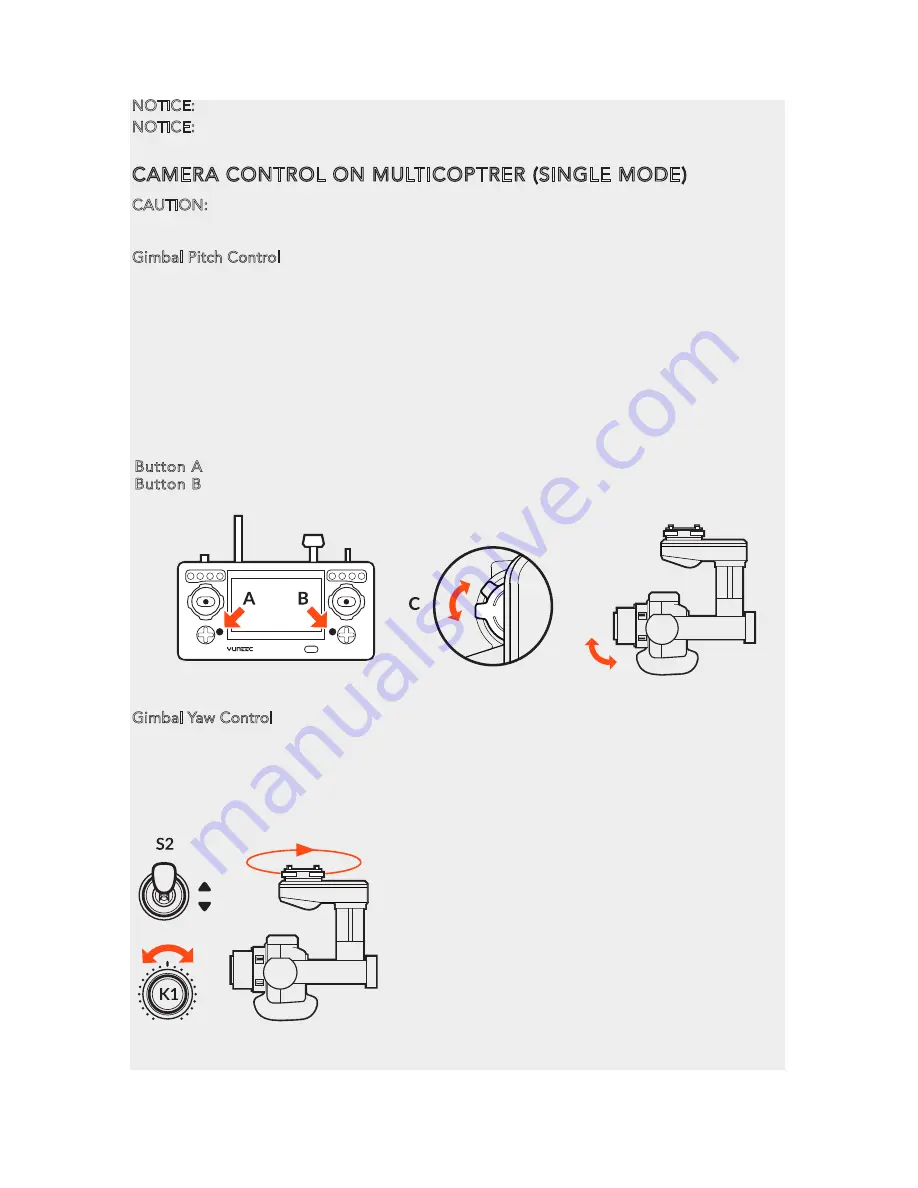
AERIAL IMAGING SOLUTION
ATTACHING CGO4 GIMBAL CAMERA TO MULTICOPTER
STEP 1)
:
Mount the Rubber Dumpers to H920 fixing eyelet, install the two thread-off proof
screws to fix the gimbal damping plate and then tighten all the screws.
STEP 2)
:
Insert the Gimbal Connection Cord to the inner side of Gimbal Damping Plate
(relative to the direction of H920 Power Connection Port)
STEP 3)
:
Mount the Gimbal Thumb Screws and lock
washers (4 pcs) to the Gimbal and rotate the screws until
they’re secured into the Gimbal Damping Plate.
STEP 4)
:
Connect the Gimbal Power Cord to H920 Power
Connection Port.
NOTICE: The “Front” of the gimbal camera should be
installed in the direction of the nose of H920.
NOTICE: Use the dedicated lock washers when rotating the screws
BINDING CGO4 GIMBAL CAMERA TO THE ST24 (SINGLE MODE)
STEP 1): Power on the ST24, press [ ] button to go to the main interface. Choose FPV, and
enter Model Select.
STEP 2): The default Model type is Multi-copter. Tap the “H920 CGO4” icon and press OK to
enter the flight control interface.
NOTE: The pre-set model in the “Model Select” interface cannot be deleted.
NOTE: The pre-set model can only be bound to one multi-copter. If the user wants to bind to
the other copters, press and hold the “H920 CGO4” icon, select “copy” on the pop-up menu.
Wait for a few seconds and then tap the newly created icon. Press OK to enter the flight
control interface.
STEP 3): Switch on the TORNADO H920. Wait for a moment until the H920 Main LED indica-
tor blinks blue, the CGO4 LED indicator blinks green and
then start the binding procedures.
STEP 4): Lean the H920 in the forward direction twice
(45°), until the Main LED indicator blinks yellow.
STEP 5): Tap the Refresh icon, and the codes of the H920
and CGO4 will be shown on screen. Choose the right
codes and press Bind.
STEP 6): If it is the first time to bind your CGO4 to the
ST24, you need to insert the password: 1234567890. Press OK on the pop-up window to continue.
STEP 7): Press Camera Select and choose CGO4. Press Select, then press OK.
CAMERA CONTROL ON MULTICOPTRER (SINGLE MODE)
CAUTION: The gimbal can only be controlled through ST24 When being attached to H920.
Gimbal Pitch Control
Gimbal Pitch Control
There is a gimbal pitch mode switch on ST24---S1. When the switch is in up/middle position,
the CGO4 gimbal camera is in Angle Mode. Use the slider on the left side of the ST24 to set
the pitch/tilt position of the gimbal camera. When the S1 is in bottom position, the gimbal
camera is in Velocity Mode. When the slider is in the middle position, it means the velocity
rate is 0 for the CGO4 gimbal camera, and it will stop pitching up/down. When the slider is
above the middle position, the CGO4 will start pitching up. When the slider is below the
middle position, the CGO4 will start pitching down. The distance between the slider and the
middle position decides the velocity rate, the further distance, the higher velocity it would be.
Gimbal Yaw Control
There is a gimbal yaw mode switch on ST24---S2. When the switch position is up and
middle, the gimbal camera is in Follow Mode. The yaw control of the gimbal camera
is now disabled. The gimbal camera will adjust its yaw direction according to the
aircraft’s movements. When the switch position is down, the gimbal camera is in
NOTICE: We recommend users to power on the aircraft in the angle mode.
NOTICE: When returns back to the FPV interface, you will hear two long beeps. That means
the binding is complete. The Real-time images can now be seen on the screen.
Button A = Take Still Photo
Button B = Start/Stop Recording Video
6
Global Mode. The Gimbal Yaw control knob
(K1) is now activated.
When the user rotates the knob in the right
direction, the gimbal camera will rotate to
the right side, and vice versa.
Summary of Contents for Proaction CGO4
Page 1: ...V11172015 ...























