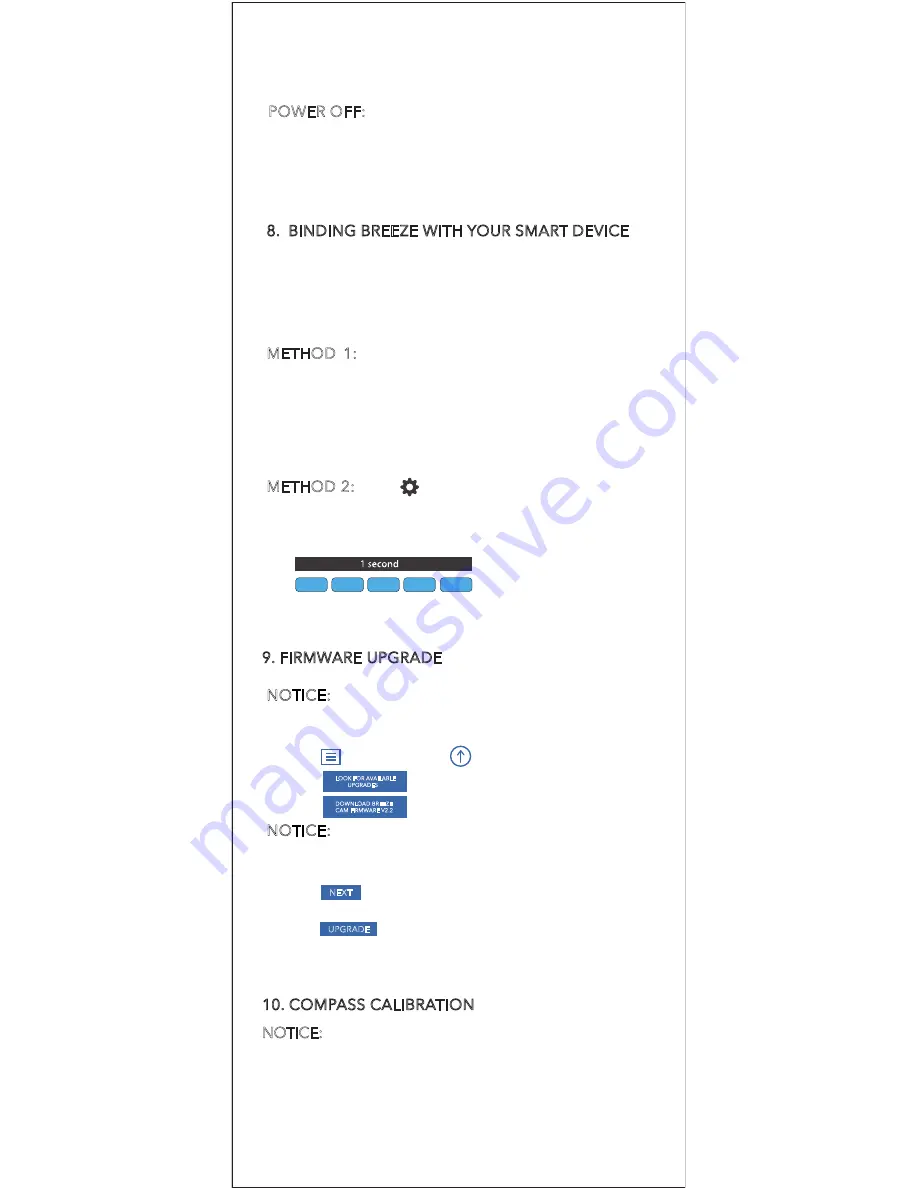
10. COMPASS CALIBRATION
NOTICE: Only calibrate the compass in open areas/fields
far away from cars, power lines and other metallic
surfaces/structures. Make sure that your Breeze is
placed level and about 1.5m (5ft) above the ground.
Slide in the fully charged battery until it locks.
Remove the battery by pressing the locking tab
and sliding the battery to the rear of Breeze .
POWER OFF: Press and hold the power button until
the LED glows solid red. After successfully switching
off, it will emit a “power off” sound after letting go
of the power button.
METHOD 1: If you are using an iPhone or an iPad,
select Settings > Wi-Fi ;
If you are using an Android smart phone, select
Settings > Wireless and networks > Wi-Fi. Select the
network: BreezeXXXXXX and enter the Password:
1234567890.
Bind Mode
Power on your Breeze on a flat and stable surface and
wait for it to complete initialization. When the LED
indicator blinks blue rapidly, Breeze has entered the
“Wi-Fi” bind mode.
8. BINDING BREEZE WITH YOUR SMART DEVICE
METHOD 2: Tap [ ] and you can connect the Wi-Fi
network directly. Select the network: BreezeXXXXXX
and enter the Password:
1234567890
.
NOTICE: To download the latest firmware, make sure
that your smart phone/tablet computer is connected
to the Internet.
1.Tap [
] and select [
Firmware Upgrade
]
2.Tap [ ] to search for the latest firmware.
3.Tap [ ] to download the firmware.
NOTICE: If you have installed the latest firmware, a
notice will pop up on screen that says: "You currently
have the latest firmware installed on your system”.
4.Tap [ ] to proceed.
5.Bind your device to the Breeze.
6.Tap [ ].
7. Wait until upgrade is completed and restart Breeze.
LOOK FOR AVAILABLE
UPGRADES
DOWNLOAD BREEZE
CAM FIRMWARE V2.2
NEXT
UPGRADE
9. FIRMWARE UPGRADE


















