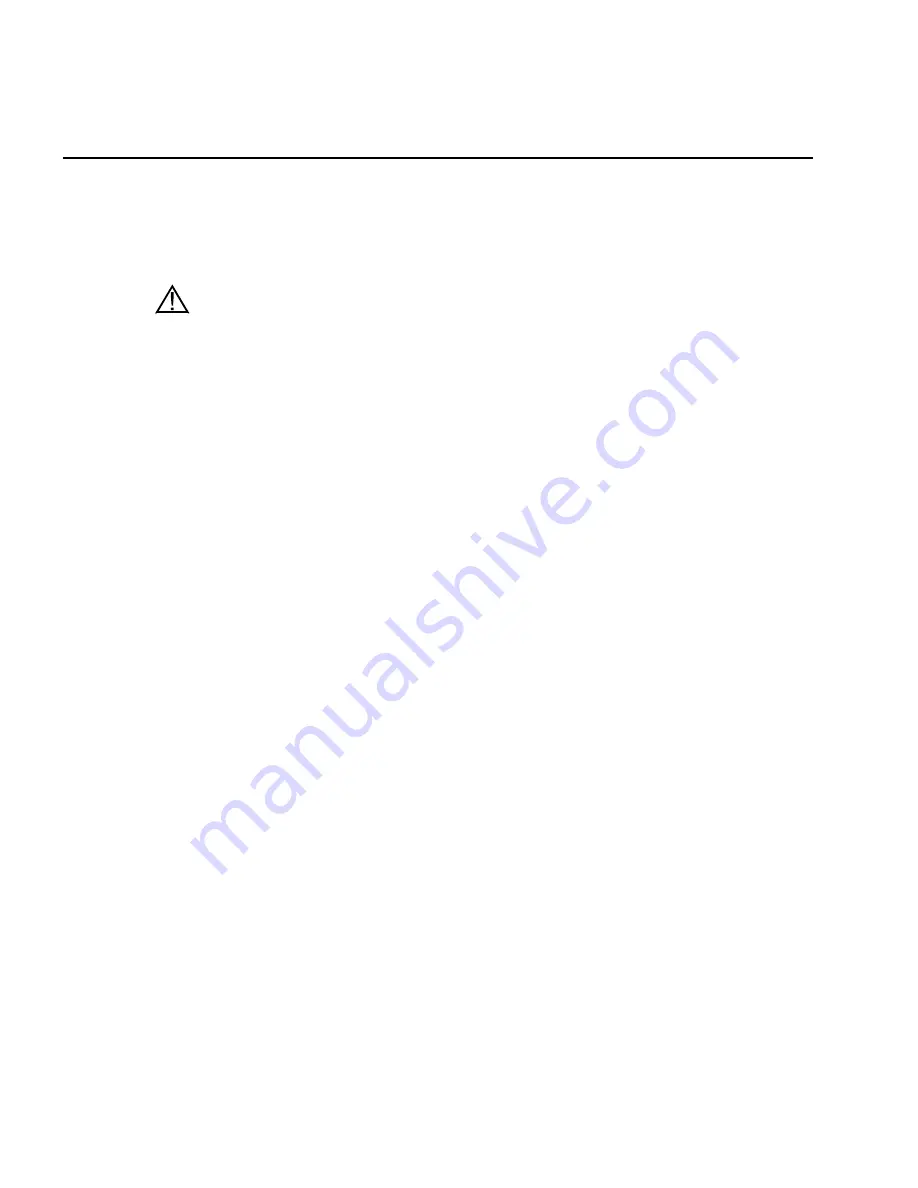
YSI 556 MPS YSI Incorporated
Page 32
6.
Calibrate
All of the sensors, except temperature, require periodic calibration to assure
high performance. You will find specific calibration procedures for all
sensors that require calibration in the following sections. If a sensor listed is
not installed in your probe module, skip that section and proceed to the next
sensor until the calibration is complete.
CAUTION:
Reagents that are used to calibrate and check this instrument
may be hazardous to your health. Take a moment to review
Appendix D
Health and Safety
. Some calibration standard solutions may require special
handling.
6.1
Getting Ready to Calibrate
6.1.1
Containers Needed to Calibrate the Probe Module
The transport/calibration cup that comes with your probe module serves as a
calibration chamber for all calibrations and minimizes the volume of
calibration reagents required.
Instead of the transport/calibration cup, you may use laboratory glassware to
perform calibrations. If you do not use the transport/calibration cup that is
designed for the probe module, you are cautioned to do the following:
9
Perform all calibrations with the Probe Sensor Guard installed.
This protects the sensors from possible physical damage.
9
Use a ring stand and clamp to secure the probe module body to
prevent the module from falling over. Most laboratory
glassware has convex bottoms.
9
Ensure that all sensors are immersed in calibration solutions.
Many of the calibrations factor in readings from other sensors
(e.g., temperature sensor). The top vent hole of the conductivity
sensor must also be immersed during some calibrations.
Summary of Contents for YSI 556 MPS
Page 1: ...YSI Environmental YSI 556 MPS Multi Probe System Operations Manual ...
Page 2: ......
Page 6: ......
















































