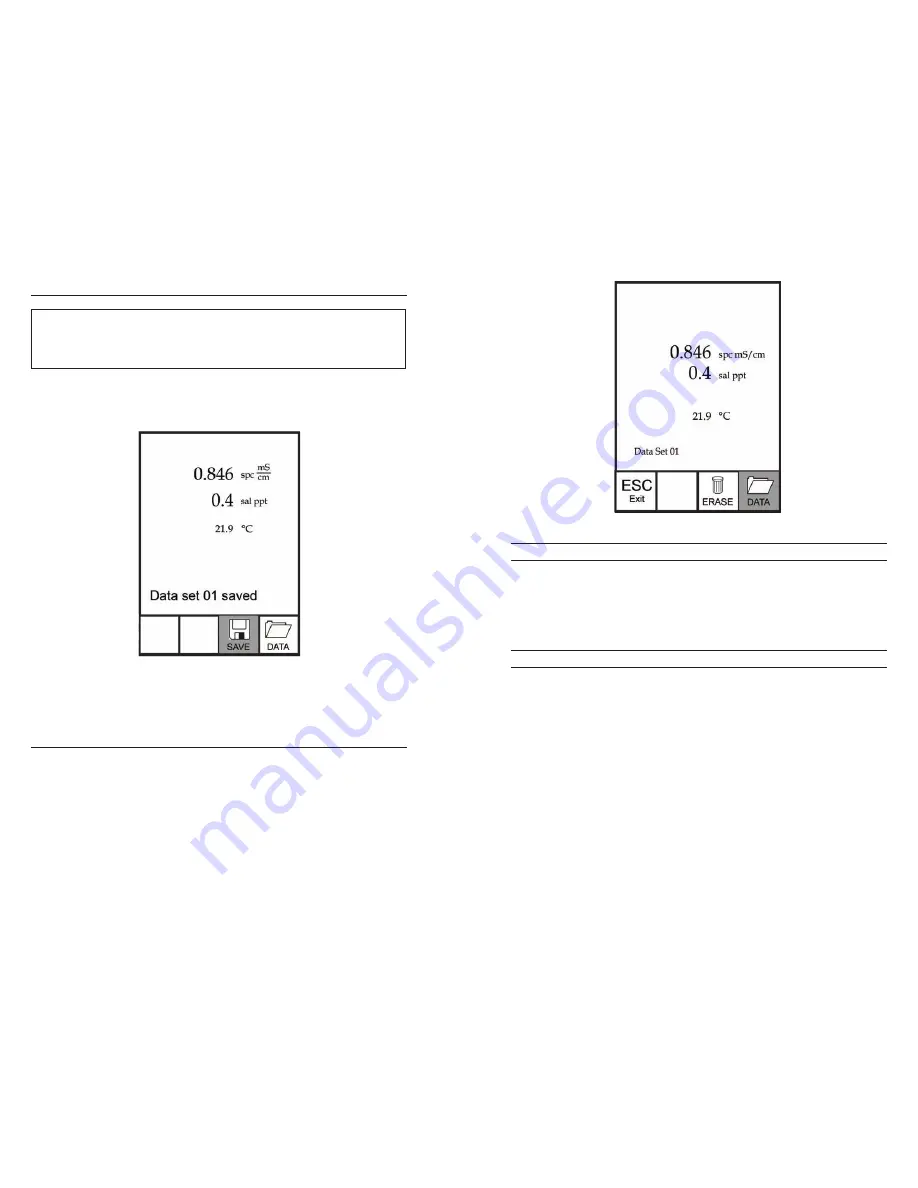
16
17
savIng data
From the Run screen, use the up or down arrow keys to highlight the Save box
and press enter to save the current readings. The instrument will indicate the
data set is saved and display the saved data set’s number (figure 8).
Figure 8, data set saved.
The instrument will display ‘Memory Full’ if all 50 data sets have been saved and
you attempt to save another data set.
vIewIng and erasIng saved data - data mode
Data mode allows you to view and erase saved data. From the Run screen, use
the up or down arrow keys to highlight Data and press enter to access Data
mode. Note that the function boxes at the bottom of the display are different in
Data mode (figure 9).
The Pro30 can not communicate to a PC via a Pro Series communications
saddle. Connecting the Pro30 to a communication saddle may cause
erratic instrument behavior.
i
Figure 9, Data mode.
VIEWING DATA
once in Data mode, use the up and down arrow keys to view saved data sets in
sequential order or press enter to access the bottom functions. After accessing
the bottom functions, highlight the Data box and press enter to regain access
to viewing data. The data set displayed is indicated by the data set number, 01
through 50.
ERASING DATA
While viewing saved data, press the enter key to access the function boxes at the
bottom of the display. Next, use the up or down arrow keys to highlight Erase,
then press enter. The instrument will give you the option to erase one data set
or all data sets (figure 10).
Summary of Contents for Pro30
Page 1: ...USER MANUAL English Pro30 ...















