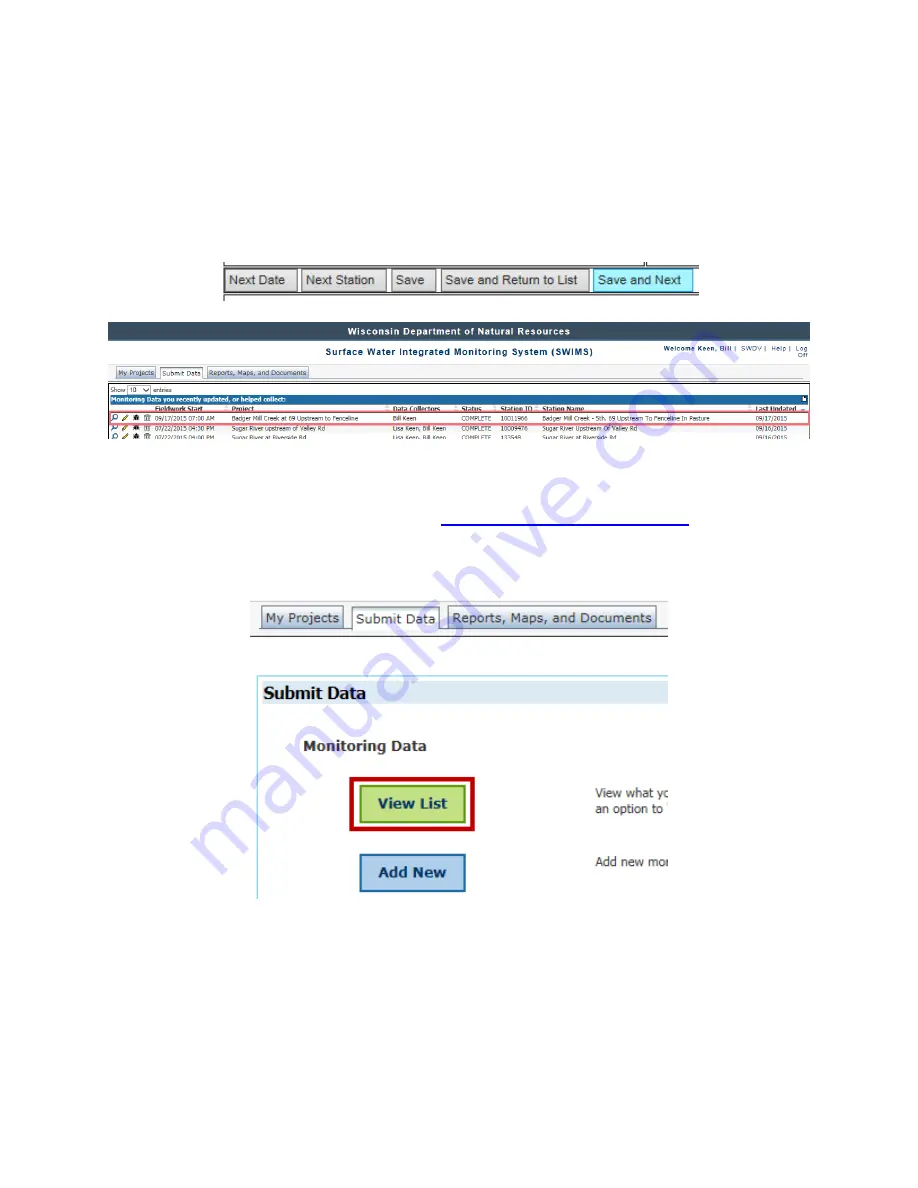
46
Water Action Volunteers – Level 2 Manual
Updated January 2016
31. If you entered habitat data for streams >10m wide, click
Save
to save the data.
a. You will now see the results for the calculated fields (grey lines).
b. If not, skip this step and continue to Step 32.
32. To continue entering your monitoring results:
a. Click
Next Date
or
Next Station
to return to the initial ‘Create Monitoring Data’
screen to begin entering data for a different station or for a different date
b. Click
Save and Return to List
to view your recently updated monitoring data
c. Click
Save and Next
to move to the next data entry screen.
33. Congratulations! You’re done entering data for this monitoring event!!!
Viewing or Editing your Monitoring Data in SWIMS
NOTE: Your web browser
should be Microsoft Internet Explorer version 5.5 or higher.
1. Use Internet Explorer and navigate to
https://dnrx.wisconsin.gov/swims
2. Enter your WAMS User ID and Password and then click
Sign In
.
3. Click the
Submit Data
tab along the menu bar at the top of the screen.
4. Click the
View List
button on the left side of the screen.

















