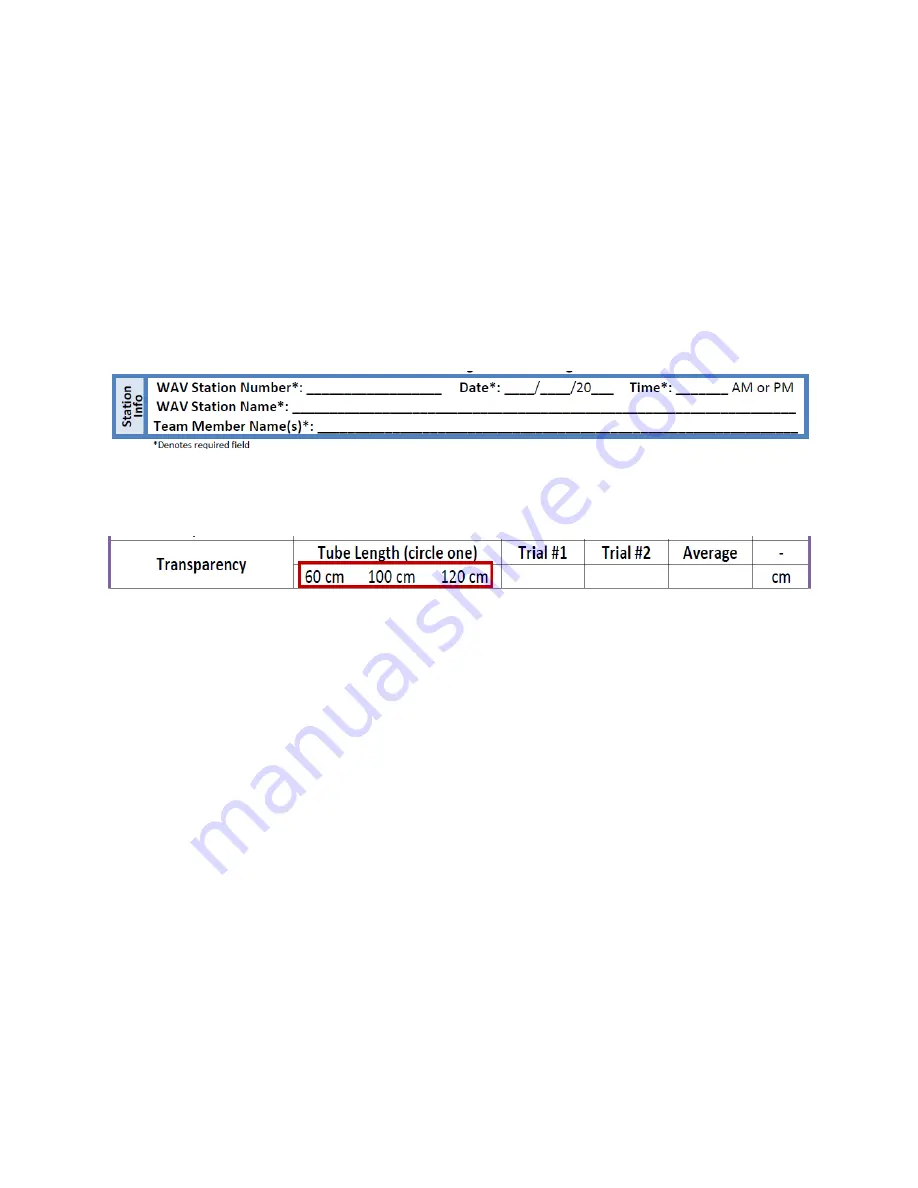
21
Water Action Volunteers – Level 2 Manual
Updated January 2016
Transparency Tube
Sample Collection
Collect the sample away from the stream bank in the main flow (well-mixed) area. Be careful
not to disturb the stream bottom when you collect the water sample. If you get sediment from
bottom disturbances, dump out the sample, move upstream (away from the disturbed area)
and try again. For the observer, consistency is the key. If you initially wear your eyeglasses
when you take the reading, then always wear your eyeglasses to take this measurement.
However, you should never wear sunglasses when you take this reading.
Before going out to your stream site to monitor transparency (or any parameter), please
remember to fill out the top portion of the monitoring datasheet with
your name (s)
, the
station name
, and the
station ID #
, as well as the
date and time of the monitoring event
.
It is also important that the
length of the transparency tube
is recorded on the monitoring
datasheet for each monitoring event as this information will be used when the data is
evaluated as part of the quality assurance process.
In Stream
1. Make sure that the clamp on the drain tube is closed
2. Walk into the water at an access point downstream from the sampling location.
a. Be careful not to stir up the bottom sediment upstream of your sampling
location.
3. Face upstream (into the current) in the middle of the stream or in a well-mixed area off-
shore.
4. Collect your water sample by plunging your bucket or transparency tube 8-12 inches
beneath the surface or halfway down from the surface.
a. If using a bucket, scoop away from your body and into the current.
5. Cover the top of the transparency tube after you have filled it with water and return to
shore to take the reading.
From Shore
To collect a sample while standing on the shore, use a bucket or sample bottle attached to a
pole so that you can reach the water from your on shore location. Scoop from below the
surface in the upstream direction and be careful not to stir up the sediment upstream of your
sample. Pour the water into the transparency tube in order to take the transparency
measurement. Collect additional samples if more water is needed to fill the transparency tube
all the way to the top.


























