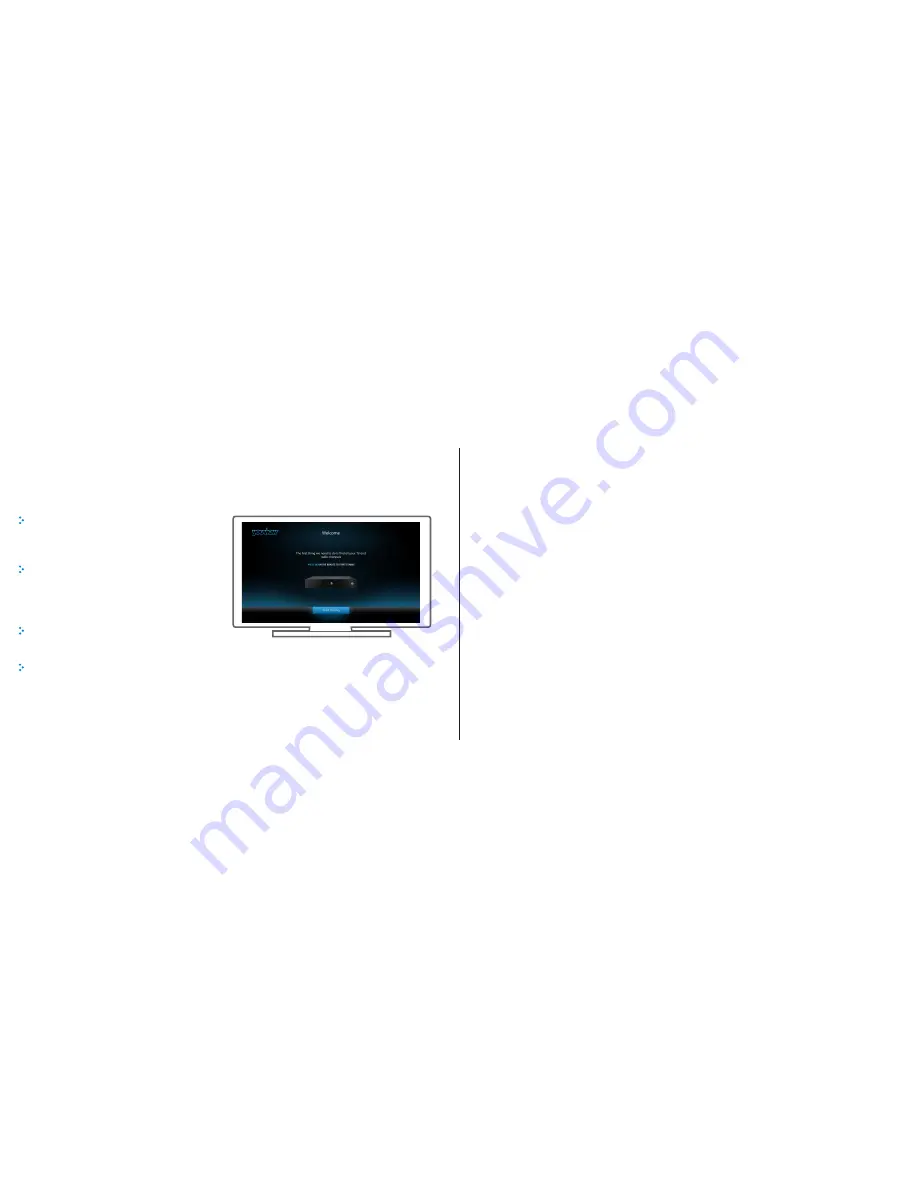
Double check the router is working
and all cables are correctly connected
to your YouView box
Switch on your TV, choose ‘source’ or ‘input’
on your TV remote control and select the
HDMI* option which matches the port
number on the back of your TV
The box will need 2 minutes to get to
the first screen - shown on the right
Follow the on screen instructions using
the arrow keys to move the blue highlight,
to tune your TV and radio channels and
to connect your box to the internet
On screen set up
Checklist
* Select AV input if connected via scart cable.
Got a question or need more
help with your YouView box?
The team at Humax will be happy
to help. Here’s how to contact them:
tel:
0844 669 8800
hours:
Mon-Fri 09:00-17:30
email:
website:
www.humaxdigital.com/uk
Customer Support
YouView service requires broadband connection. YouView service subject to terms of use and suitable broadband speed, TV aerial and coverage, see www.youview.com for details.
YouView design, user interface, specifications and content services available on YouView subject to change without notice. Software contained in this device is licensed on a limited
basis. All other rights reserved. YouView and the YouView logo are registered trade marks of YouView TV Limited and are used under licence. (c)YouView TV Limited 2012. All logos
and content images are trademarks and/or copyright of their respective owners.
For any other questions about
YouView services, please
see the User Guide or go to
www.youview.com/support
16
17




























