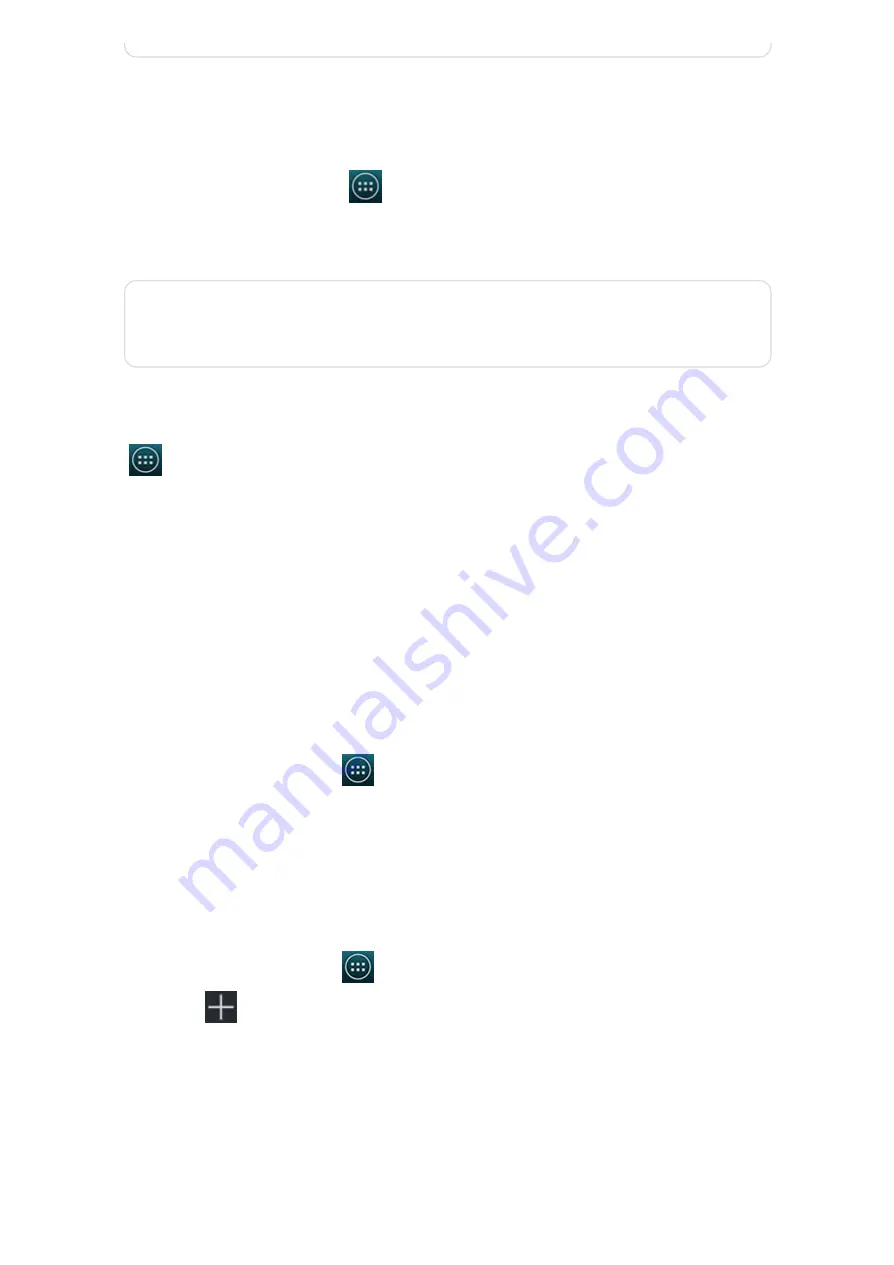
2014/11/10
YotaPhone
http://yotaphone.com/help/en/#get_to_know
62/97
Enable data roaming
To use your data connection outside of your carrier's coverage, you will need to enable
data roaming on your phone. Data roaming is disabled by default.
View mobile data usage
To monitor how much mobile data is being used on your phone, on the Home screen, tap
> Settings > Data usage.
12.2. Wi-Fi connection
The first time you switch your YotaPhone on, it will automatically search for Wi-Fi
networks, and then display their names and security settings on your screen. Tap the Wi-
Fi network you would like to connect to and enter the password. Then tap Connect. If
preferred, you could skip this step and set up your Wi-Fi connection later from
Settings.
Set up a Wi-Fi connection
Add a Wi-Fi network manually
Scan for Wi-Fi networks manually
1. On the Home screen, tap
> Settings > More... and the Wireless
&networks menu will be displayed.
2. Tap Mobile networks and tick Data roaming.
You may incur significant roaming charges.
1. On the Home screen tap
> Settings > Wi-Fi.
The network names and security settings of detected Wi-Fi networks will be
displayed.
2. Tap the Wi-Fi network you want to connect to.
3. Fill in the Password field if required.
1. On the Home screen tap
> Settings > Wi-Fi.
2. Tap
and the Add network screen will pop-up.
3. Enter the Network SSID, which is the name of your wireless access point (WAP).
4. Tap the Security field to select the security type. The security type must match
the security setting of your target WAP.
5. Enter the password if the target WAP is secured.
6. Tap Save to store the network information and connect to your target WAP.






























