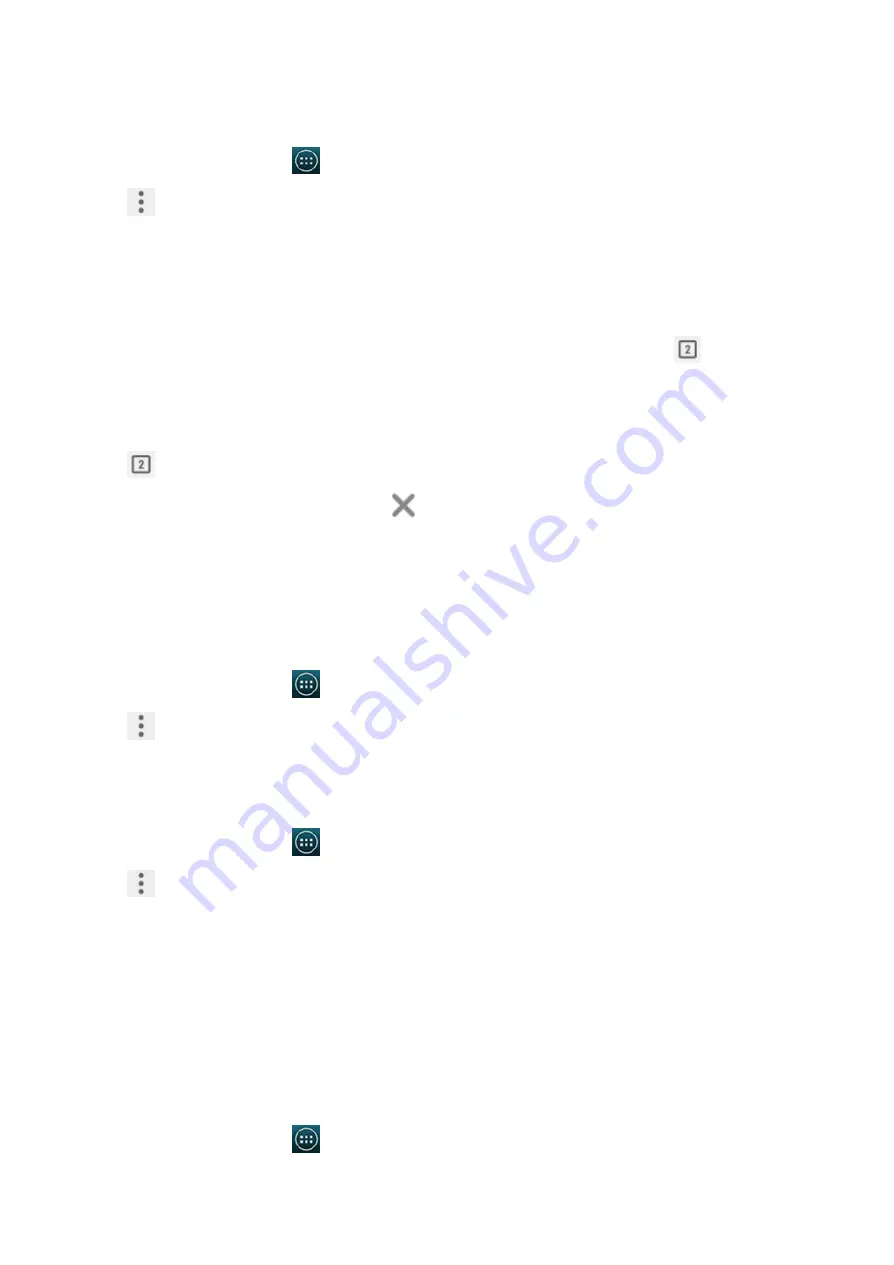
2015/1/23
Introduction
http://yotaphone.com/help/yotaphone2/en/16445.htm
47/65
Browse with incognito tabs
When you browse in private with incognito tabs, your viewed pages do not appear in your history
or leave traces like cookies.
Switch between opened tabs
Close a tab
Chrome settings
In Chrome settings, you can set up your preferences, and manage privacy options.
Change the settings
Clear your browsing history
Bookmarks and history
Save your important webpages to bookmarks for easier browsing.
Save a page to your bookmarks
1. On the home screen, tap
> Chrome.
2. Tap
.
3. Tap New incognito tab.
4. To enter the target web address, tap the address bar at the top of the screen.
1. When several tabs are opened and you want to switch between them, tap
.
2. Tap your target tab.
1. Tap
.
2. In the top right corner of the tab, tap
.
You can also slide the tab page left or right to close it.
1. On the home screen, tap
> Chrome.
2. Tap
.
3. Tap Settings.
1. On the home screen, tap
> Chrome.
2. Tap
.
3. Select Settings > ADVANCED > Privacy.
4. Tap CLEAR BROWSING DATA.
5. Tick the types of data you want to remove, and tap Clear.
1. On the home screen, tap
> Chrome.
2. Tap the address bar at the top. If the address bar is not visible, drag the page down until the
address bar appears.






























