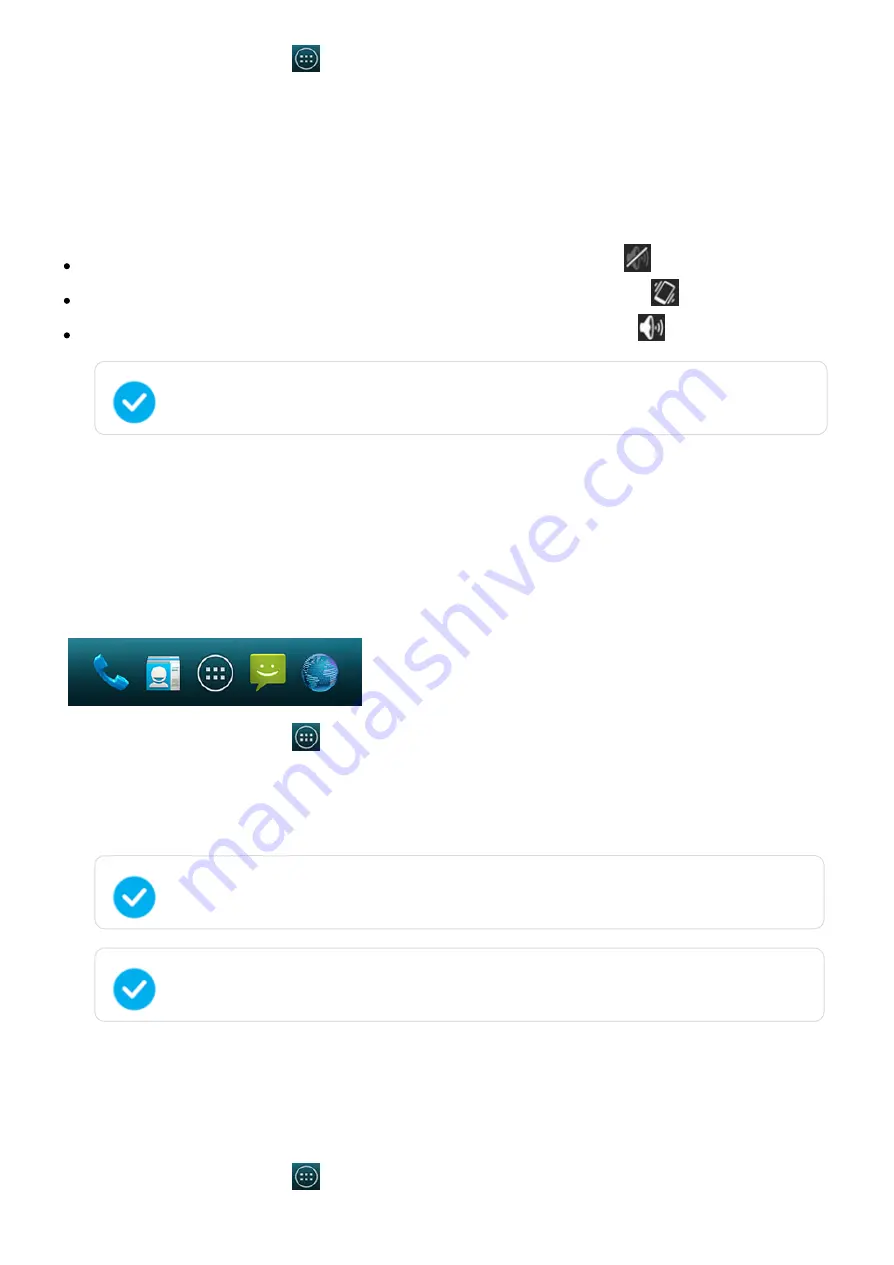
2015/1/23
Introduction
http://yotaphone.com/help/yotaphone2/en/16445.htm
10/65
Switch between silent, vibration, and normal mode
Your YotaPhone is in normal mode by default.
To switch to silent mode, press and hold the power button, and tap
.
To switch to vibration mode, press and hold the power button, and tap
.
To switch to normal mode, press and hold the power button, and tap
.
Personalise the home screen
You can customise the Favourites tray, add and remove application and widget shortcuts on the
home screen, and change your wallpaper.
Customise the Favourites tray
The Favourites tray at the bottom of the home screen keeps your most important shortcuts at
hand.
Remove an application or widget shortcut from the Favourites tray
Tap and hold an application or widget shortcut, and drag it away from the Favourites tray.
Add an application shortcut to the home screen
1. On the home screen, tap
> Settings > DEVICE > Sound.
2. Tap Volumes.
3. To adjust the volume of Music, video, games & other media, Ringtone & notifications,
and Alarms, tap and drag the sliders.
You can also switch between silent, vibration, and normal mode by pressing the
volume buttons.
1. On the home screen, tap
.
2. Tap and hold an application or widget icon until the Favourites tray on the home screen
appears.
3. Drag the icon into place and release your finger.
You can place four application or widget shortcuts on the Favourites tray.
You can also create a folder on the tray by stacking a shortcut on top of another.
1. On the home screen, tap
.

























