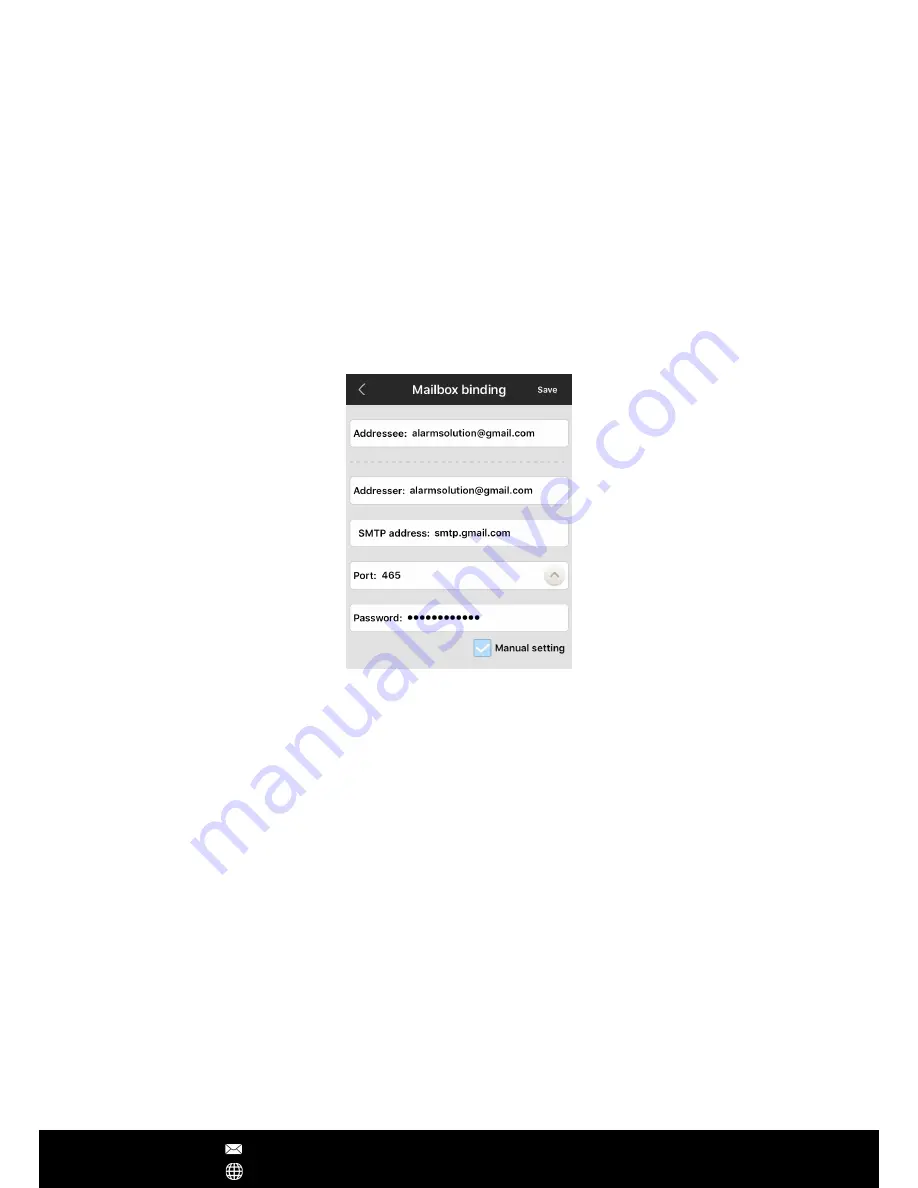
App Operations
Alarm mailbox
In addition to receiving push notifications, users can also receive the email (attached with
captured pictures) alerts once an alarm occurs. To receive the email, users should go to
'Alarm setting', 'Alarm mailbox' to bound the email account. Once it's done, the camera will
access your SMTP server to send emails.
1. Mailbox, enter your valid email address, then select the mailbox domain.
2. Password, enter your email's password.
If you can't find your email domain from the domain list, then you can click 'Manual
setting' to fill your own SMTP account info.
- Addressee: receiver's email address
- Addresser: sender's email address (receiver's email and sender's email can be same)
- SMTP address: SMTP server's url, e.g. smtp.gmail.com
- Port: select the right port number according to your server's smtp setting
- Password: enter your email account's password
- Encryption mode: will be changed automatically according to the selected port number.
Note – Many free and advanced email service providers will defaultly block the smtp
connection from App. Before fill the email and save the setting, making sure you have set
allow App to access the smtp connection. E.g. If you use gmail account, you need to Allow less
secure App to access your gmail account.
https://www.google.com/settings/security/lesssecureapps
After Sales Support [email protected]
www.yooseecamera.com































