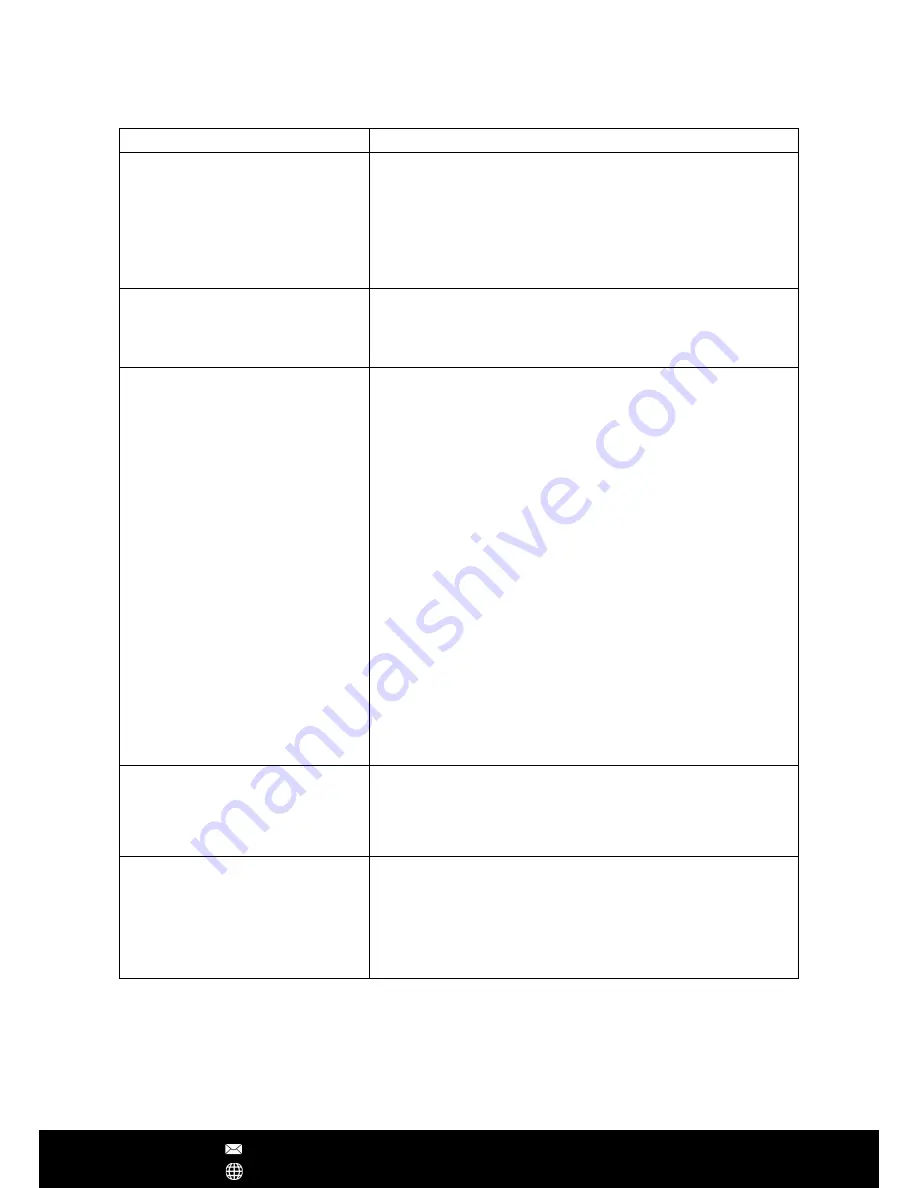
Question
Solution
Why isn’t my camera working?
Ensure that the power adaptor is connected to your IP
Camera, and that the power is turned on. Check that
the IR LED night mode detection is working by covering
the camera lens with your hand and waiting for a ‘click’
sound, indicating the camera has changed between day
and night modes.
Why isn't my camera connecting
to my network?
Ensure that both Wi-Fi and Ethernet setup methods
have been attempted. If both methods are unsuccessful,
it may be a problem with your router’s security settings.
Camera can not connect to WiFi
or WiFi connection is unstable
1. From the camera “Network Settings” page, check
to see if the camera can see your wireless router, and
check to see if your phone or other wireless device
can connect to your wireless router, also check the
Wifi signal strength, if Wifi signal is very weak, login to
your wireless router and change the Wifi channel to get
better signal strength.
2. Camera only supports Wifi 2.4 GHz, recommended
wireless encryption is WPA-AES / WPA2-AES, do not use
TKIP. Wifi SSID should not have special symbol or space
character.
3. Distance from the camera to Wifi router is too far?
Use Wireless extender to extend the Wifi coverage.
4. Make sure DHCP is enabled on the Wifi router. Turn
off the AP Isolation mode, turn off the Wireless Access
Control or Mac Address Filtering.
How the microSD/SDHC Card
recording works?
After inserting the TF card then reboot, If memory card
storage size is lower than 800M, will not record. If the
camera is recording, storage size left approximate
400M, begin to erase the oldest video footage.
Can the camera work with NVR?
This camera is compliant ONVIF standard (2.4 version,
Profile S), it can work with third-party NVRs & VMS.
ONVIF port: 5000; Device discovery port: 3702. It also
supports RTSP stream, the RTSP url address is:
Main-stream rtsp://IPadr:554/onvif1
Sub-stream rtsp://IPadr:554/onvif1
FAQs
After Sales Support [email protected]
www.yooseecamera.com






























