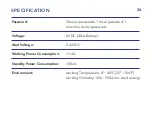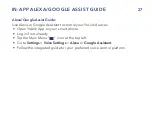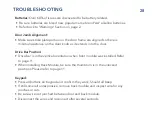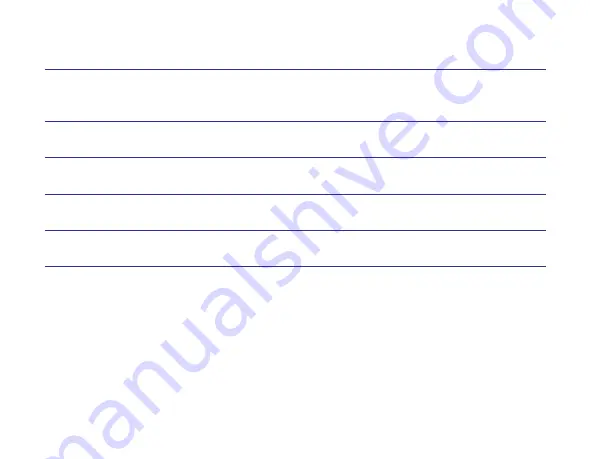
26
SPECIFICATION
Password:
Voltage:
Alert Voltage:
Working Power Consumption:
Standby Power Consumption:
Environment:
30 user passwords, 1 local password, 1
one-time visitor password
6V DC (4 AA Battery)
5.42V DC
<1.4A
<80uA
working Temperature: 0º~40ºC (32º~104ºF)
working Humidity: 10%~90% (non-condensing)
Summary of Contents for Smart Lock M1
Page 1: ...YoLink Smart Lock M1 Deadbolt User Guide YS7606 UC ...
Page 2: ...US Live Tech Support 1 800 355 0157 Monday Friday 9 00am 5 00pm PST Fullerton CA 92831 ...
Page 11: ...8 Step 2 Install Latch Strike Plate F3 ...
Page 12: ...9 Step 3 Mount Front Module ...
Page 13: ...10 Step 4 Fasten Back Mounting Plate D F1 Do not use power screwdriver ...