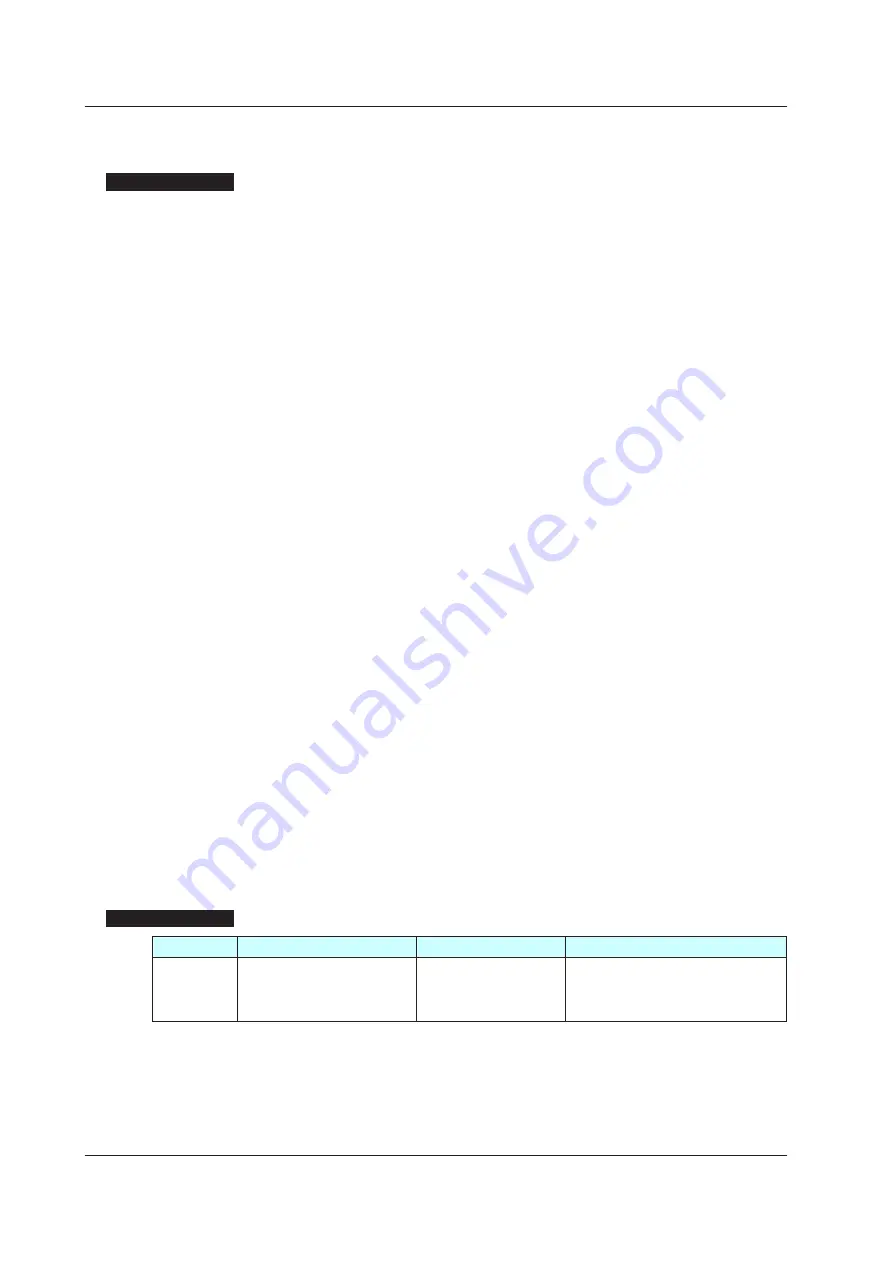
2-10
IM 01B08D02-02EN
2.1.8 Turning the LCD Backlight ON/OFF
Description
The backlight auto-off function makes it possible to turn off the LCD backlight in cases
where the YS1000 is installed in locations where the display is not usually seen or if it
desired to turn it off at night. This is an energy-saving feature that extends the life of the
display unit.
The LCD backlight can be turned ON/OFF using the following means:
(1) Front panel keys
(2) OFF timer setting
(3) Digital input
(4) Communication
There is no priority order to the methods (1) to (4). The backlight OFF function retains the
status effected when the LCD was operated last.
Note that if the FAIL or ALM lamps are lit, or if an event is displayed, the backlight will
light up even if the backlight has been set to OFF.
(1) Front panel key
If any key is pressed once while the LCD backlight is OFF, it will be turned ON.
However, it cannot be turned OFF by keystrokes. To set the backlight condition to OFF
using keystrokes, employ method (2).
(2) OFF timer setting
With the LCD backlight auto-off timer turned ON, the LCD backlight will be turned OFF
when there has been no keystroke operation for 30 minutes.
(3) Digital input
If digital input to which the backlight OFF function has been assigned changes from
open to close status, the backlight is turned OFF. If it changes from close to open
status, the backlight is turned ON.
► For assigning the backlight OFF function to digital input: see Chapter 1, Input/output and
Auxiliary Functions, in this manual.
(4) Communication
The LCD backlight ON/OFF condition can be checked and set using a CFL flag
(communication register). Write “0” or “1” to the CFL flag through communication to (0)
to turn the backlight ON or to (1) to turn it OFF.
► For backlight OFF function through communication: see YS1000 Series Communication
Interface User’s Manual.
Setting Details
Parameter
Name
Setting Range
Display Transition and Display Title
ECO
LCD backlight auto-off timer
OFF: Timer function OFF
ON : Timer function ON
(Off timer: 30 min)
Tuning Display >
Engineering Display >
[
LCD
]
(LCD Setting Display)
2.1 Display Function
Summary of Contents for YS1000 Series
Page 5: ...Blank Page...
Page 43: ...Blank Page...
Page 55: ...Blank Page...
Page 57: ...Blank Page...
Page 59: ...Blank Page...
















































