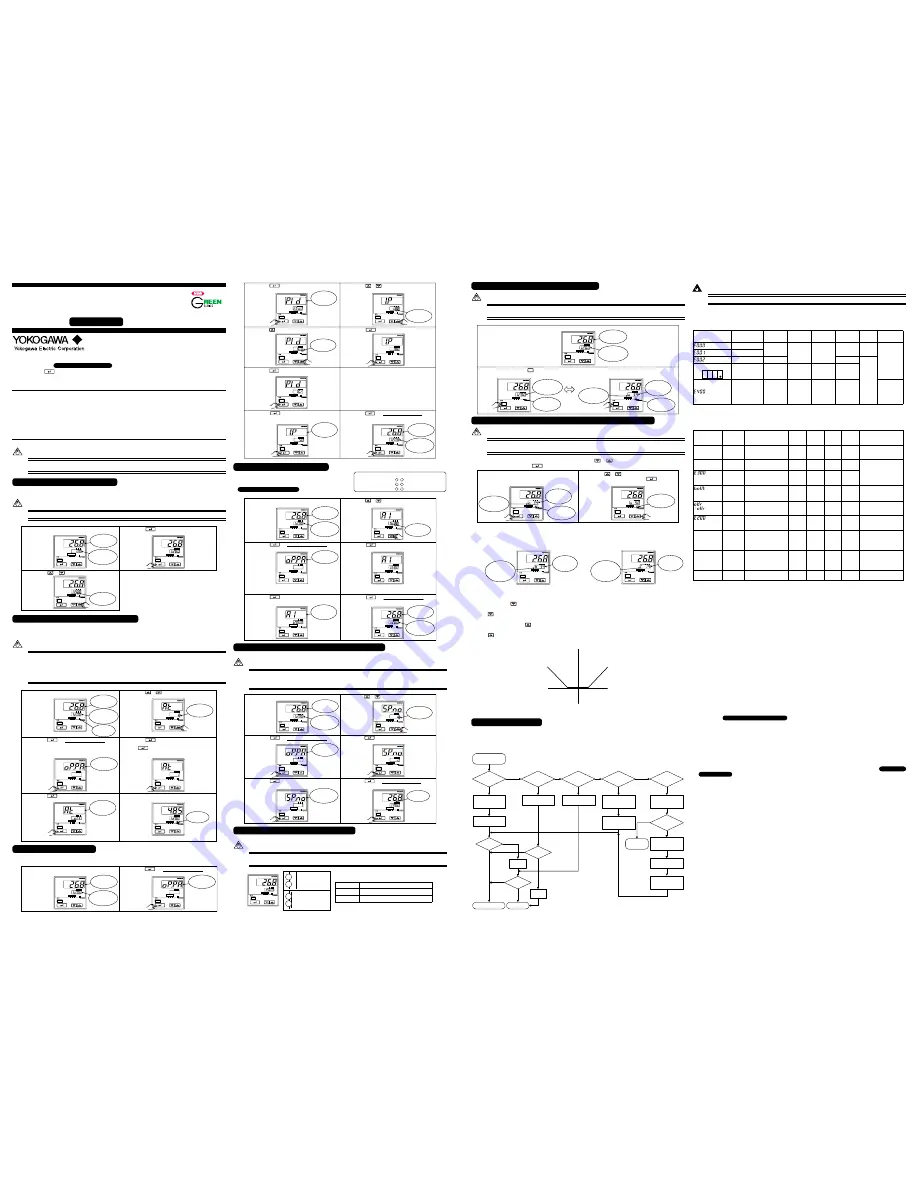
IM 05D01D02-02E (2)
This manual describes key entries for operating the controller. For operations using external contact inputs, see “6. Terminal
Wiring Diagrams” in
Installation User’s Manual
. If you cannot remember how to carry out an operation during
setting, press the
S E T / E N T
key for more than 3 seconds. This brings you to the display (operating display) that appears at
power-on.
Contents
1. Setting Target Setpoint (SP)
2. Performing/Canceling Auto-tuning
3. Setting PID Manually
4. Setting Alarm Setpoints
5. Selecting Target Setpoint Numbers (SP.NO)
6. Switching between Run and Stop
7. Switching between AUTO and MAN
8. Manipulating the Control Output in Manual Operation
9. Troubleshooting
NOTE
Do not use the instrument generating strong magnetic field such as radio equipment and the like near the controller.
This may cause the fluctuation of the PV value.
1. Setting Target Setpoint (SP)
The following operating procedure describes an example of setting 120.0 to a target setpoint. In automatic operation, the
controller starts control using set target setpoints.
NOTE
When the target setpoint is set through communication, the target setpoint cannot be changed by keystroke.
Press the or key to display the required
setpoint.
Bring the operating display into view (display
appears at power on).
Press the key once to register the setpoint.
1.
2.
3.
S E T / E N T
P V
MAN
A / M
S P
AL1
2
3
SP
2
3
4
S E T / E N T
P V
MAN
A / M
S P
AL1
2
3
SP
2
3
4
S E T / E N T
P V
MAN
A / M
S P
AL1
2
3
SP
2
3
4
S E T / E N T
Displays PV.
Displays
target setpoint.
Blinks during
change.
2. Performing/Canceling Auto-tuning
Auto-tuning should be carried out after setting a target setpoint (SP). Make sure the controller is in automatic operation
mode (AUTO) and in running state (RUN) before carrying out auto-tuning. See “7. Switching between AUTO and MAN.” to
change to AUTO and “6. Switching between RUN and STOP,” to change to RUN.
NOTE
When on-off control is being used, auto-tuning cannot be carried out. Moreover, do not perform auto-tuning when
contolling any of following processes.
•
Control processes with quick response such as flow control or pressure control
•
Processes where even temporary output on/off results in inconvenience
•
Processes where a large output change at control element results in inconvenience
•
Processes where variations in PV may exceed an allowable range, adversely affecting product quality
Press the key for more than 3 seconds to call
up the menu “OP.PA”.
Bring the operating display into view (display
appears at power on).
1.
2.
Press the key five times to display the
parameter “AT”.
To cancel auto-tuning, set AT = OFF.
3.
Press the or key to display the required
setpoint. Tuning for 1.SP is AT = 1.
4.
Auto-tuning is complete when the MAN lamp goes off.
During auto-tuning, the panel indications become
as shown below.
Press the key once to register the setpoint.
(This starts auto-tuning.)
If the key is pressed when AT = OFF, auto-
tuning will be cancelled. In this case, PID contains
the value existing before auto-tuning.
5.
6.
S E T / E N T
S E T / E N T
S E T / E N T
S E T / E N T
P V
MAN
A / M
S P
AL1
2
3
SP
2
3
4
S E T / E N T
P V
MAN
A / M
S P
AL1
2
3
SP
2
3
4
S E T / E N T
P V
MAN
A / M
S P
AL1
2
3
SP
2
3
4
S E T / E N T
P V
MAN
A / M
S P
AL1
2
3
SP
2
3
4
S E T / E N T
P V
MAN
A / M
S P
AL1
2
3
SP
2
3
4
S E T / E N T
P V
MAN
A / M
S P
AL1
2
3
SP
2
3
4
S E T / E N T
Displays PV.
Displays
target setpoint.
MAN lamp
OFF.
Displays menu
“OP.PA”.
Displays
parameter
“AT”.
Blinks during
change.
MAN lamp
blinks.
3. Setting PID Manually
If you know the values to be set or if suitable PID constants cannot be obtained by auto-tuning, follow the procedure below
to set values.
Press the key for more than 3 seconds to call
up the menu “OP.PA”.
Bring the operating display into view (display
appears at power on).
1.
2.
S E T / E N T
P V
MAN
A / M
S P
AL1
2
3
SP
2
3
4
S E T / E N T
P V
MAN
A / M
S P
AL1
2
3
SP
2
3
4
S E T / E N T
Displays menu
“OP.PA”.
Displays PV.
Displays
target setpoint.
Press the or key to display the required
setpoint.
Press the key once to display the parameter
“1.P” (proportional band for 1.SP).
7.
6.
The same steps can be used for integral time (1.I) and
derivative time (1.D) that are displayed after this.
[TIP]
The PID parameter numbers set in step 4. should be
set as follows:
In case of PID for 1.SP, PID = 1Gr
In case of PID for 2.SP, PID = 2Gr
In case of PID for 3.SP, PID = 3Gr
In case of PID for 4.SP, PID = 4Gr
Press the key once to register the setpoints.
5.
Press the key once to register the setpoint.
8.
Press the key for more than 3 seconds.
This returns you to the display shown at power-on
(figure below).
9.
Press the key once to display “1Gr.”
4.
Press the key several times to display the
parameter “PID”.
3.
S E T / E N T
S E T / E N T
S E T / E N T
S E T / E N T
P V
MAN
A / M
S P
AL1
2
3
SP
2
3
4
S E T / E N T
P V
MAN
A / M
S P
AL1
2
3
SP
2
3
4
S E T / E N T
P V
MAN
A / M
S P
AL1
2
3
SP
2
3
4
S E T / E N T
P V
MAN
A / M
S P
AL1
2
3
SP
2
3
4
S E T / E N T
P V
MAN
A / M
S P
AL1
2
3
SP
2
3
4
S E T / E N T
S E T / E N T
P V
MAN
A / M
S P
AL1
2
3
SP
2
3
4
S E T / E N T
P V
MAN
A / M
S P
AL1
2
3
SP
2
3
4
S E T / E N T
Displays
parameter
“1.P”.
Displays
target setpoint.
Displays PV.
Blinks during
change.
Displays
parameter
“PID”.
Blinks during
change.
4. Setting Alarm Setpoints
The following operating procedure describes an example of setting
160.0 to alarm-1 setpoint. Check alarm type before setting the alarm
setpoint. To change the type of alarm, see “5. Changing Alarm Type”
in
Initial Setting User’s Manual
.
Press the key twice to display the parameter
“A1”.
Bring the operating display into view (display
appears at power on).
Press the key once to register the setpoint.
Also configure the Alarm-2 Setpoint (A2) and Alarm-
3 Setpoint (A3) parameters that follow this step.
1.
3.
Press the or key to display the required
setpoint.
4.
5.
Press the key for more than 3 seconds.
This returns you to the display shown at power-on
(figure below).
Press the key for more than 3 seconds to call
up the menu “OP.PA”.
2.
6.
S E T / E N T
S E T / E N T
S E T / E N T
S E T / E N T
P V
MAN
A / M
S P
AL1
2
3
SP
2
3
4
S E T / E N T
P V
MAN
A / M
S P
AL1
2
3
SP
2
3
4
S E T / E N T
P V
MAN
A / M
S P
AL1
2
3
SP
2
3
4
S E T / E N T
P V
MAN
A / M
S P
AL1
2
3
SP
2
3
4
S E T / E N T
P V
MAN
A / M
S P
AL1
2
3
SP
2
3
4
S E T / E N T
P V
MAN
A / M
S P
AL1
2
3
SP
2
3
4
S E T / E N T
Displays PV.
Displays
target setpoint.
Displays menu
“OP.PA”.
Displays
parameter
“A1”.
Blinks during
change.
Displays PV.
Displays
target setpoint.
5. Selecting Target Setpoint Numbers (SP.NO)
The following operating procedure describes an example of changing a target setpoint number (SP.NO) from 1 to 2.
NOTE
If a target setpoint number has been switched using contact input, when the contact input is on, that number cannot
be selected by keystroke.
When using target setpoint ramp setting function, PV tracking works if the target setpoint number is switched.
Press the key for more than 3 seconds to call
up the menu “OP.PA”.
Press the key once to register the setpoint.
Press the key for more than 3 seconds. This
returns you to the display shown at power-on
(figure below).
Bring the operating display into view (display appears
at power on).
1.
2.
5.
6.
4.
Press the key several times to display the
parameter “SP.NO”
Press the or key to display the required
setpoint.
3.
S E T / E N T
S E T / E N T
S E T / E N T
S E T / E N T
P V
MAN
A / M
S P
AL1
2
3
SP
2
3
4
S E T / E N T
P V
MAN
A / M
S P
AL1
2
3
SP
2
3
4
S E T / E N T
P V
MAN
A / M
S P
AL1
2
3
SP
2
3
4
S E T / E N T
P V
MAN
A / M
S P
AL1
2
3
SP
2
3
4
S E T / E N T
P V
MAN
A / M
S P
AL1
2
3
SP
2
3
4
S E T / E N T
P V
MAN
A / M
S P
AL1
2
3
SP
2
3
4
S E T / E N T
SP2 lamp
ON.
Displays PV.
Displays
target setpoint.
Displays menu
“OP.PA”.
Displays
parameter
“SP.NO”.
Blinks during
change.
6. Switching between Run and Stop
Switching between the RUN and STOP states can be performed only using external contact input.
NOTE
When the controller is shipped from the factory, it is configured so that switching between the RUN and STOP
states cannot be performed. To make the switching possible, configure the DIS setup parameter as “DIS = 4”.
18
20
18
20
When the controller is stopped, input and outputs are
as follows:
When the controller is stopped, control output relay is
“STOP.”
Stop of operation
when ON
Start of operation
when OFF
P V
MAN
A / M
S P
AL1
2
3
SP
2
3
4
S E T / E N T
PV input
Displays PV.
Control output
Preset output value (factory-set default: 0%)
Alarm output
ON in the event of an alarm
Alarm output terminals
Factory-set defaults
Alarm-1 (terminal numbers )............PV high limit alarm
Alarm-2 (terminal numbers )............PV low limit alarm
Alarm-3 (terminal numbers )............PV high limit alarm
-
6
7
-
5
7
-
4
7
7. Switching between AUTO and MAN
NOTE
If AUTO and MAN have been switched using contact input, when the contact input is ON, switching between
AUTO and MAN cannot be achieved by keystroke.
1.
Bring the operating display into view (display appears at power on).
2.
Each time you press the key on the front panel of the instrument, AUTO and MAN is switched alternately.
In automatic operation
In manual operation
A/M
P V
MAN
A / M
S P
AL1
2
3
SP
2
3
4
S E T / E N T
P V
MAN
A / M
S P
AL1
2
3
SP
2
3
4
S E T / E N T
P V
MAN
A / M
S P
AL1
2
3
SP
2
3
4
S E T / E N T
Displays PV.
Displays
target setpoint.
Displays
target setpoint.
MAN lamp
ON.
Displays
output value.
%
Displays
output-value
symbol “o”.
MAN lamp
OFF.
8. Manipulating the Control Output in Manual Operation
NOTE
Control output cannot be changed if the controller is stopped. In this case, the preset output value (setup parameter
PO) will be output.
A control output value is linked with a display value changed using the
or
key. Note that the control output changes
as displayed without requiring the
S E T / E N T
key.
Bring manual operating display into view. For
switching to manual operation, see “
7. Switching
between AUTO and MAN ”.
1.
Press the or key to change a control output
value. You don’t need to press the key.
2.
S E T / E N T
P V
MAN
A / M
S P
AL1
2
3
SP
2
3
4
S E T / E N T
P V
MAN
A / M
S P
AL1
2
3
SP
2
3
4
S E T / E N T
MAN lamp
ON.
MAN lamp
ON.
Displays
output value.
%
Displays
output-value
symbol “o”.
■
Manipulating the Control Output during Heating/Cooling Control
Either of the following two displays appears when the mode is switched to MAN during heating/cooling control.
■
Heating-side OUT display
■
Cooling-side OUT display
P V
MAN
A / M
S P
AL1
2
3
SP
2
3
4
S E T / E N T
P V
MAN
A / M
S P
AL1
2
3
SP
2
3
4
S E T / E N T
Symbol “H”
represents the
heating-side
output.
Heating-side
output
%
Symbol “C”
represents the
cooling-side
output.
Cooling-side
output
%
●
Controller behavior and control output manipulation when the dead band is positive
The following is an example when the DB parameter is set at 12.4%.
If you hold down the
key with the heating-side output under manipulation (i.e., cooling-side output C = 0.0%), the
heating-side output (H =) decreases. Consequently, both the heating-side and cooling-side outputs change to 0.0%. If you
keep the
key held down longer, you enter the state of manipulating the cooling-side output, and its value begins to
increase.
Inversely, if you hold down the
key with the cooling-side output under manipulation (i.e., heating-side output H = 0.0%),
the cooling-side output (C =) decreases. Consequently, both the heating-side and cooling-side outputs go to 0.0%. If you
keep the
key held down longer, you enter the state of manipulating the heating-side output, and its value begins to
increase.
Cooling-side
manipulated output
Heating-side
manipulated output
Output (%)
DB=12.4
Dead band:
Operating parameter DB
12.4
0
-12.4
Change in manipulated output when the dead band is positive
9. Troubleshooting
■
Troubleshooting Flow
If the operating display does not appear after turning on the controller’s power, follow the measures in the procedure below.
If a problem appears complicated, contact our sales representative.
Ask the vendor for repair.
Find the cause.
Totally
inoperable?
Yes
Yes
Yes
No
No
No
Is key
operation
faulty?
Yes
No
Yes
Check wiring on the
power supply
terminals.
Check the key lock
setting.
Is display
faulty?
Yes
No
Turn off power, and
then turn it on again.
Is I/O
signal faulty?
Yes
No
Check the
instrument’s I/O
specifications.
Check the supply
voltage.
Check the specifications
of I/O counterpart for
wrong polarity.
Check the
communication-related
parameters.
Check the specifications
of communication
counterpart.
Check
communication wiring.
Is
communication
link faulty?
No
Does the code
include a communication
option?
Yes
Normal?
Is
key lock
enabled?
Check the
instrument's suffix
code.
Yes
No
Correct?
Correct
errors.
Disable
key lock.
No communication
capability.
Is the instrument
defective?
IMPORTANT
Take note of the parameter settings when asking the vendor for repair.
■
Errors at Power On
The following table shows errors that may be detected by the fault diagnosis function when the power is turned on.
Error indication
(on PV display unit)
Description
of error
Remedy
Faulty RAM
Faulty ROM
System data error
PV decimal point blinks.
Faulty calibration
value
PV
Control
output
Alarm
output
Retransmission
output
Communi-
cation
None
OFF
0% or less
Stopped
0%
0% or less
or OFF
0%
Normal
action
Faulty
Contact us
for repair.
Normal action
(out of
accuracy)
Normal action
(out of
accuracy)
Normal action
(out of
accuracy)
Normal action
(out of
accuracy)
Parameter error
0%
Preset value
output
OFF
0%
Check and set
the parameters,
as they have
been set to the
limited values.
(E000)
(E002)
(E001)
(E400)
■
Possible Errors during Operation
The following shows possible errors occurring during operations.
Retransmis-
sion output
Commu-
nication
(-OVER)
(OVER) or
Error indication
(on PV display
unit)
Displays “RJC”
and PV
alternately
Faulty
Contact us for repair.
Faulty
Contact us for repair.
Check wires and
sensor.
Description
of error
RJC error
EEPROM
error
PV value blinks.
A/DC error
PV burnout
error
PV
Normal action
105%
Dependent on the BSL
parameter Up-scale: 105%
Down-scale: -5%
Measured
with RJC=OFF
Control
output
Normal
action
Normal
action
Preset
value
output
Preset
value
output
Alarm
output
Normal
action
Normal
action
Normal
action
Normal
action
Normal
action
Normal
action
Normal
action
Normal
action
Remedy
Normal
action
Normal
action
Normal
action
Normal
action
Check process.
Check process. Press
any key to erase error
indication.
SP decimal
point blinks.
(on setpoint
display unit)
Check wires and
communication parameters,
and make resetting.
Recovery at normal receipt
Excessive PV
Out of -5 to
105%
Auto-tuning
failure
(Time-out)
Faulty
communi-
cation line
-5% or 105%
Normal action
Normal action
Normal
action
Normal
action
Normal
action
Normal
action
Normal
action
Normal
action
Normal
action
Normal
action
Normal
action
Normal
action
Normal
action
Normal
action
All indications off
Faulty if power off/on does
not reset start the unit.
Contact us for repair.
All indications off
Check for abnormal power.
Runaway (due
to defective
power or
noise)
Power off
None
None
0% or less
or OFF
0%
OFF
OFF
0% or
less
0%
Stopped
Stopped
(E200)
(B.OUT)
(E300)
■
If a Power Failure Occurs during Operation
●
Momentary power failures shorter than 20 ms
The controller is not affected at all and continues normal operation.
●
Power failures of 20 ms or longer
• The alarm function of the controller continues to work normally. (Alarms with the stand-by feature temporarily return
to their stand-by state, however.)
• Setting parameters that have already been configured retain their settings.
• Auto-tuning is cancelled.
• After recovery from a power failure, control action resumes in the same mode as the one before the occurrence of the
power failure. The control output begins with the preset output value.
■
Troubleshooting When the Controller Fails to Operate Correctly
If your control tasks are not successful, check the preset parameters and controller wiring before concluding the controller to
be defective. The following show some examples of troubleshooting you should refer to in order to avoid the possibility of
other problems.
●
The controller does not show the correct measured input (PV).
• The UT350/UT320 controllers have a universal input.
The type of PV input can be set/changed using the parameter “IN”. At this point, the controller must be wired correctly
according to the selected type of PV input. Check the wiring first if the controller fails to show the correct PV. To do
this, refer to
Initial Settings
User’s Manual
.
With the parameters “RH”, “RL”, “SDP”, “SH” and “SL”, it is possible to scale the input signal and change its number
of decimal places. Also check that these parameters are configured correctly.
●
The controller does not provide any control output or the control output does not
change at all.
• The UT350/UT320 controllers have a universal output.
The type of control output can be set/changed using the parameter “OT”.
At this point, the controller must be wired correctly according to the selected type of control output. Check the wiring
first if the controller provides no control output. To do this, refer to “6. Terminal Wiring Diagrams,” in
Installation
User’s Manual
.
With the parameters “OH” and “OL”, it is possible to set/change the high and low limits of control output. The control
output may not change at all, however, because of restrictions on these parameters. Also check the restrictions on these
parameters.
• The control output can only be changed when the controller is in the MAN mode.
If the MAN lamp is off (i.e., the controller is in the AUTO mode), you cannot change the control output using key
operation.
●
The control output does not change soon after the target setpoint SP has been
changed.
• If this happens, check the setpoint of the parameter “C.MD”. In cases where fixed-point control is selected as the PID
control mode (C.MD = 1), tracking based on the I-term works to prevent the control output from changing suddenly
even if the target setpoint SP is varied.
The control output therefore may appear to be working incorrectly at first; however it gradually adapts itself to the new
target setpoint.
User’s
Manual
IM 05D01D02-02E
3rd Edition: Sep 30, 2004
Models UT350 / UT320
Digital Indicating Controllers
User’s Manual
Operations






