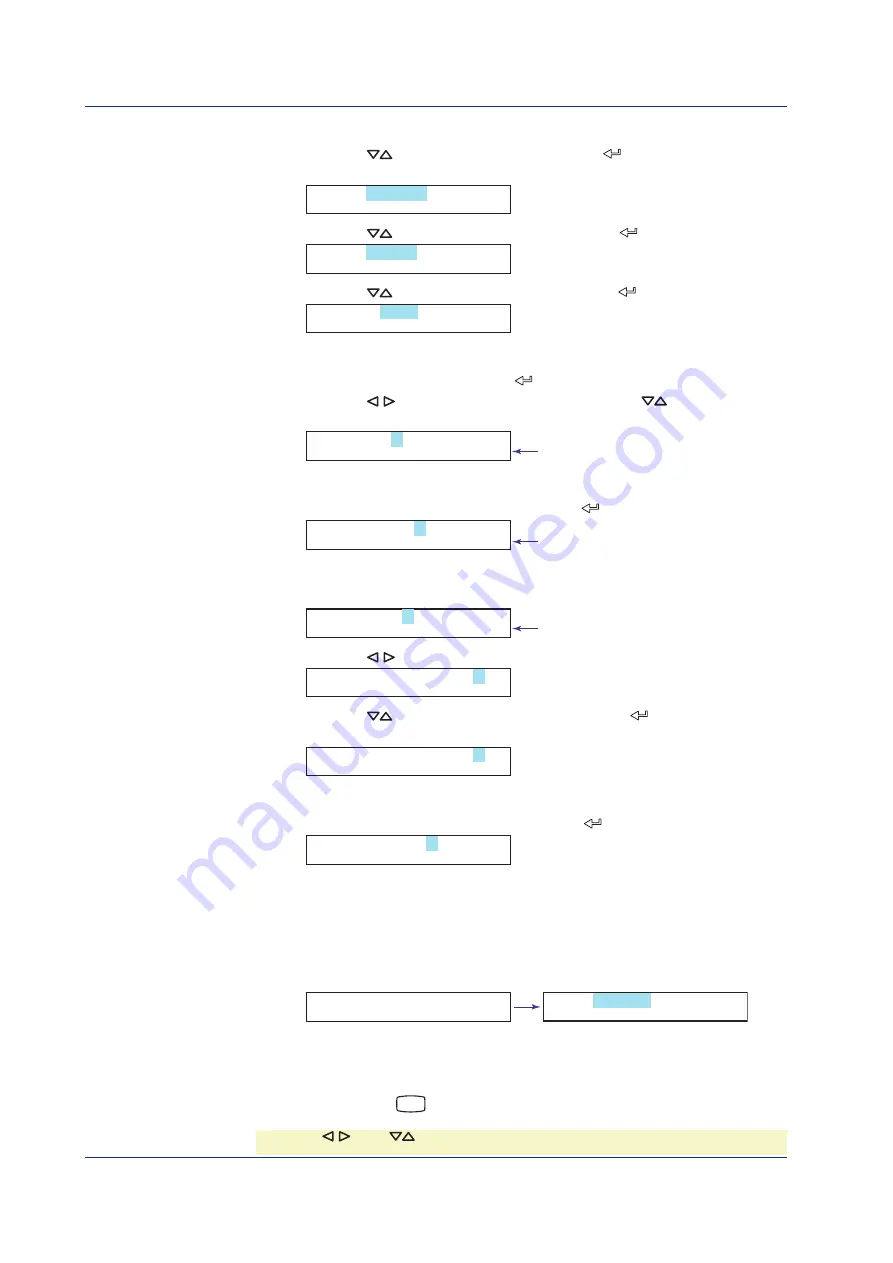
36
IM 04P01B01-02E
Selecting the Input Type
5.
Press the
key to select
Scale
, and press the
key (for the selectable
settings, see “Explanation” on page 37).
Mode=Scale
Scales and record
6.
Press the
key to select
Volt
and then press the
key.
Type=Volt
DC Voltage
7.
Press the
key to select
20V
and then press the
key.
Range=20V
20mV-50V
Setting Span Left
8.
Set Span_L to
0.00
, and press the
key.
Press the
key to select the desired digit. Press the
key to select the
value.
Span_L= 0.00
-20.00/ 20.00V
Displays the range of Span_L.
Setting Span Right
9.
Likewise, set Span_R to
10.00
, and press the
key.
Span_R= 10.00
-20.00/ 20.00V
Displays the range of Span_R.
Setting the Decimal Position and Scale Left
10.
Display Scale_L.
Scale_L= 0.00
-200.00/ 300.00
Displays the scaling range.
11.
Press the
key to select the desired digit.
Scale_L= 0.00
-200.00/ 300.00
12.
Press the
key to select space and then press the
key (Scale_L is set to
0.0
).
Scale_L= 0.0
-200.00/ 300.00
Setting Scale Right
13.
Likewise, set Scale_R to
400.0
, and press the
key.
Scale_R= 400.0
-2000.0/ 3000.0
The
Setting complete
screen is displayed. When this screen is displayed, the
settings entered up to then are applied.
Finishing the Settings
14.
When the
Setting complete
screen is displayed, press the
ESC
key.
The
Set=Range
screen is displayed.
04-04 Channel
Setting complete
Set=Range
Input range and
Setting the Unit and Finishing the Unit Settings
See steps 13 to 16 in Setup Example (2).
15.
Hold down the
MENU
key for 3 seconds to return to Operation mode.
Setting the Input Range and Alarm on Measurement Channels
* When the key or key is pressed while holding down the
SHIFT
key, the operation is
reversed as when the respective key is pressed by itself.






























