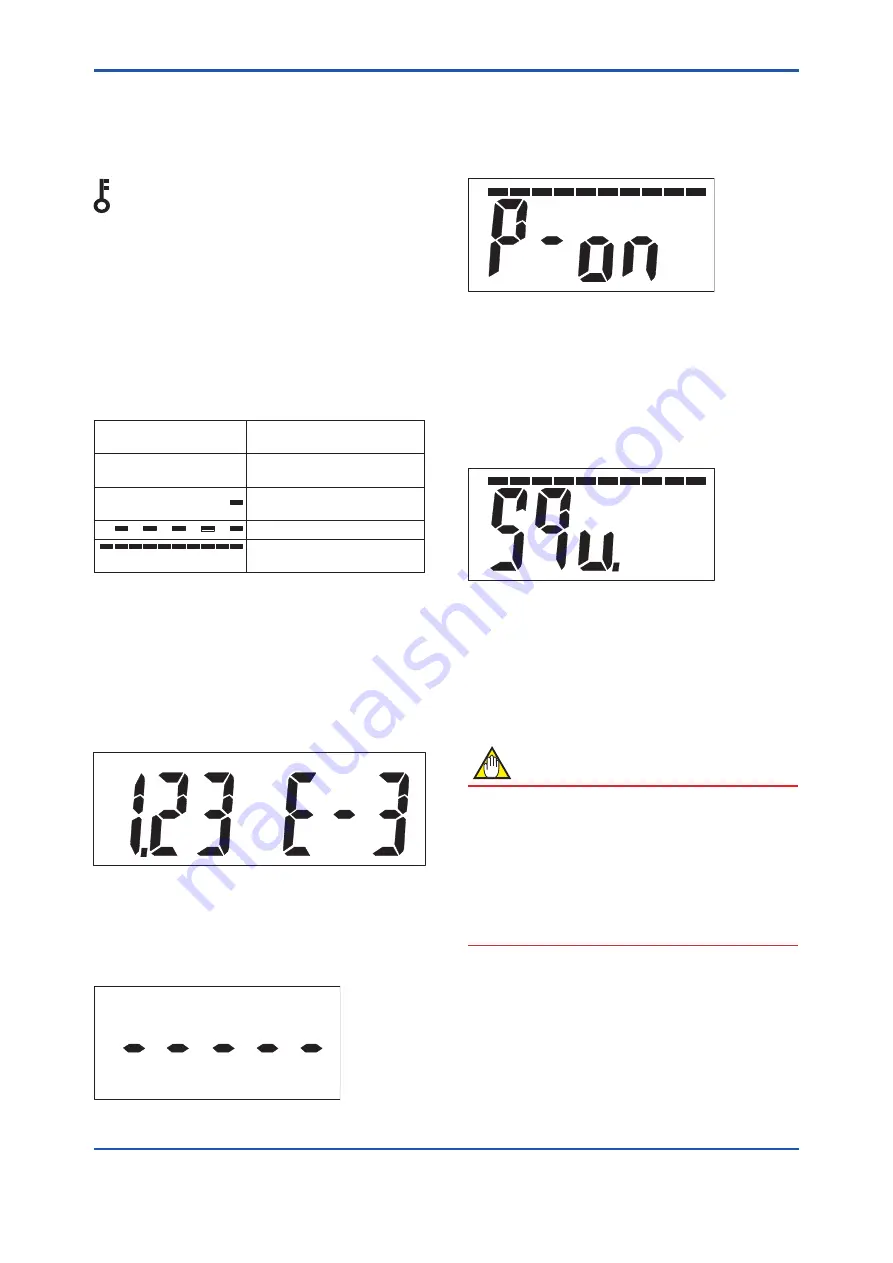
<6. Operation>
6-4
IM 01W03D02-01EN
Startup
When the FN310 powers on or recovers from the
deep sleep mode, the following is displayed for 2
seconds.
F0610.ai
Figure 6.10 Display after Power On
Setting the Find Device
When UAPMO.Find Device is set from FieldMate
or PRM, following is displayed. The duration the
display can be changed. For detail on how to
display, refer to section 7 “Setting Parameters”.
F0611.ai
Figure 6.11 Display when Find Device is set
6.5 Shutting Down
When shut down the FN310, remove the battery
pack or set the FN310 to deep sleep mode by the
device configuration tool or magnet switch.
NOTE
• Refer to subsection 8.3 “Replacing the
Battery Pack” for the battery pack removing.
• When storing the FN310 with a battery
pack inserted, it is recommended to put the
FN310 into deep sleep mode to conserve
battery power. For details on how to switch to
deep sleep mode, refer to subsection 7.3.9
“Switching to the Deep Sleep Mode”.
6.4 Display Contents of the
Integral Indicator
Write Protect Status
When the write protection is enabled, the lock
icon is displayed in the upper left corner of the
integral indicator. For details on how to enable write
protection, refer to subsection 7.3.8 “Write Protect”.
Wireless Communication Status
The status of wireless communication is indicated
by the segments on the top of the integral indicator.
Possible statuses are shown in Table 6.2.
Table 6.1
Wireless Communication Status List
Integral Indicator
Wireless Communication
Status
No display
• RePause (Silence mode)
• ReOperation (Published)
• Ready
• Joining
• Confirm connecting status
• Startup
• Alert
Process Value
The process value obtained from the Modbus
device is displayed. For detail information about
the display settings, refer to section 7 “Setting
Parameters”.
When sensor data is more than five orders of
magnitude, scroll automatically after 2 seconds.
F0608.ai
Figure 6.8
Example of Data Scrolling
When publish is not configured or reading of
process value from the Modbus device are not set,
following is displayed.
F0609.ai
Figure 6.9
Display when Publish is not Configured
















































