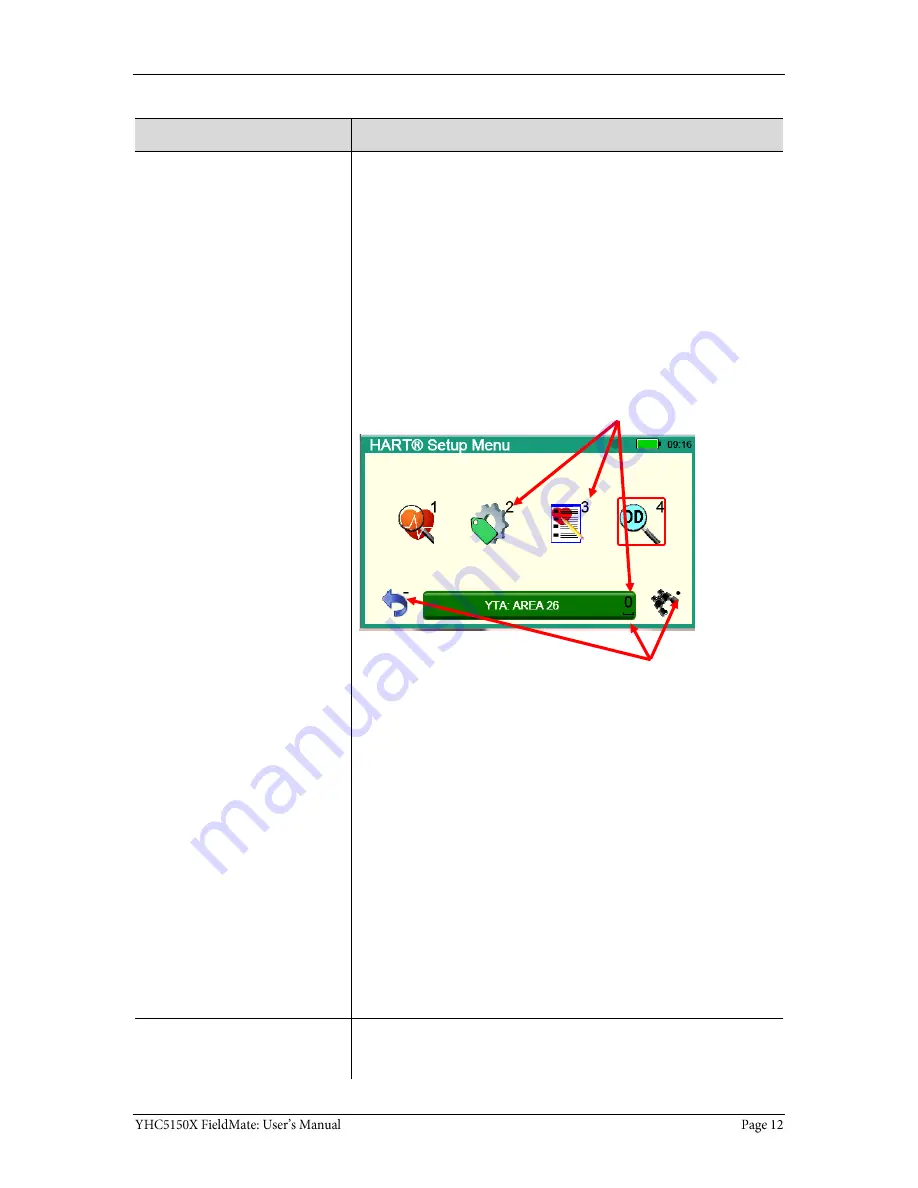
Definitions for terminology (continued)
Terminology
Definitions
Select
This manual uses the word
select
to refer to:
Navigating the levels of menus in the communicator.
Opening additional screens:
o
To navigate the communicator’s menu levels.
o
To view information.
o
To view additional functions.
Performing some task on the communicator.
Note: Highlight an on-screen button you want to choose and
select it.
You may
select
items by using one of several methods:
Touchscreen gestures as you do on a smartphone, such as:
Tapping on-screen buttons or icons.
Swiping left or right.
Scrolling up or down.
Navigation keys use:
The Arrows and Advance/Switch buttons to highlight a
button.
The Select button to select the highlighted button.
Numeric keys:
1–9 and 0, minus and decimal.
These Navigation shortcuts select the function directly.
A combination of touchscreen gestures and keys.
Note: The Spacebar is used as a shortcut key only on system
menus. Since it is directly above the Navigation keys, it offers an
easy way to select the connection bar.
Standby or sleep
This manual uses the word
standby mode
to describe
putting the
communicator into an energy-saving mode, where it uses very
little power. Some use the word
sleep mode
instead of
standby
.
Navigation numbers
Navigation shortcuts
Summary of Contents for FieldMate YHC5150X
Page 1: ...YHC5150X FieldMate Handheld Communicator User Manual IM 01R01A30 01EN B April 2015 V 1 4...
Page 2: ...Safety Information Preventing injury Not liable Safety Symbols...
Page 4: ...ATEX Documentation...
Page 5: ...ATEX Documentation continued...
Page 8: ...Spare parts list 96 Recommendations for your battery 97 Intrinsic Safety Control Drawing 98...
Page 16: ...YHC5150X Series HART Communicator Overview Full function HART Diagram of the YHC5150X...
Page 17: ...Touchscreen System menus Touchscreen Display details Touchscreen Two menu systems...
Page 19: ...Touchscreen HART menus HART menus appear when connected to HART devices...
Page 21: ...Power key functions continued Standby Resume Turn off...
Page 23: ...Backlight settings for timeout Changing the timeout setting to save battery life...
Page 41: ...Navigating the Communicator System Menus Communicator status line 1 2 3 4...
Page 43: ...HART connection status Gray connection bars...
Page 45: ...HART connection status continued Yellow connection bar Green connection bar Restart polling...
Page 46: ...HART list of found HART devices Display a list of devices...
Page 51: ...Language Selection System Menu Display available languages Select your language...
Page 54: ...System Information System Menu View status details about the communicator System Information...
Page 60: ...DD files control HART menus Parameter status column The MORE menu item...
Page 63: ...Function buttons More buttons More Function buttons...
Page 64: ...Creating Shortcuts New shortcut button Managing shortcuts New shortcuts button...
Page 67: ...Advanced Tools for HART Two Option buttons Cancel button in DD Browser...
Page 69: ...Advanced Tools for HART View device names and revisions View a list of device names...
Page 72: ...Advanced Tools for HART Offline Configuration The All configurations on the first screen...
Page 80: ...Loop resistance 250 Wiring diagram loop resistance 250...













































