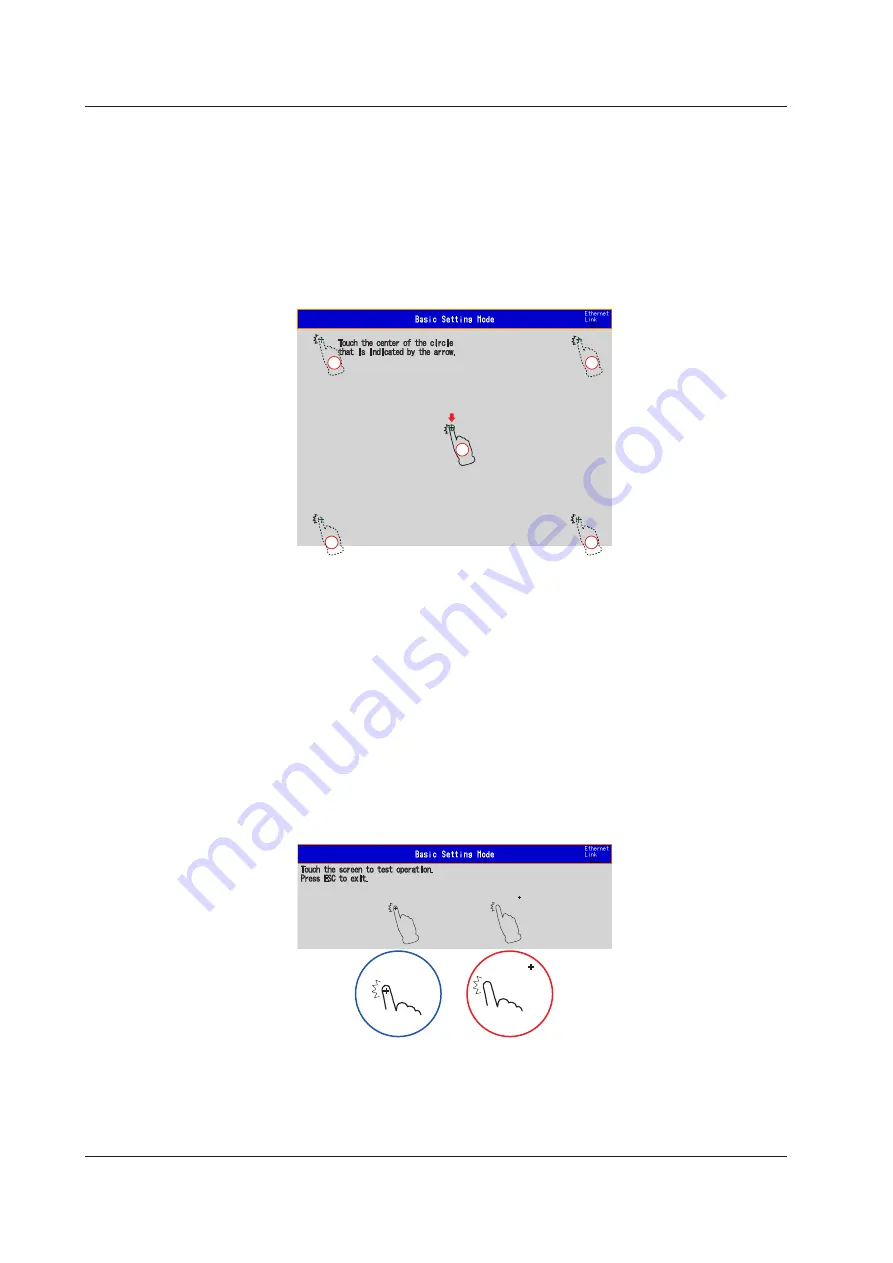
52
IM 04L45B02-02EN
Calibrating the Touch Panel and Checking the Calibration
Calibrating the Touch Panel
1.
Press
MENU
(to switch to setting mode), hold down
FUNC
for 3 s (to switch to
basic setting mode), select the
File/Initialize
tab >
Touch panel calibration
>
Execute
, and press
DISP/ENTER
.
2.
Follow the instructions on the screen, and touch the center of the circle that is
indicated by an arrow.
When you have performed this operation on five points, the touch panel is calibrated.
1
2
3
4
5
3.
Press
ESC
three times.
A confirmation window is displayed.
4.
Select Yes, and press
DISP/ENTER
.
The DX2000T returns to the operation mode screen.
Checking the Touch Panel Calibration
1.
Press
MENU
(to switch to setting mode), hold down
FUNC
for 3 s (to switch to
basic setting mode), select the
File/Initialize
tab >
Touch panel calibration
>
Check, and press
DISP/ENTER
.
2.
Touch anywhere on the screen outside of the status area.
If a plus sign is displayed in green at the position that you touched the screen, the touch
panel has been calibrated correctly.
If the plus sign is displayed away from the position that you touched the screen, recalibrate
the touch panel.
OK
No good
3.
Press
ESC
three times.
A confirmation window is displayed.
4.
Select Yes, and press
DISP/ENTER
.
The DX2000T returns to the operation mode screen.
Touch Panel Operations






























