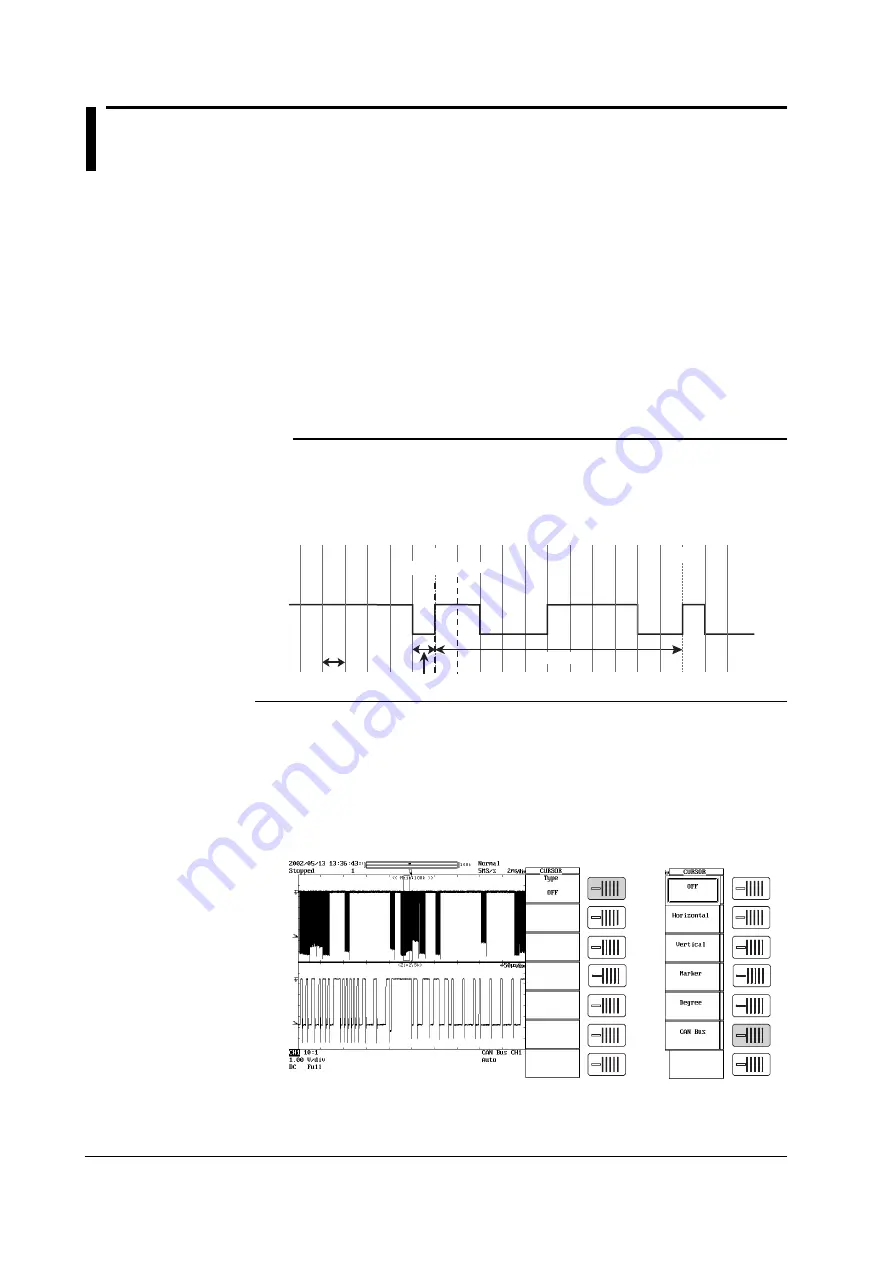
10
IM 701430-51E
3.
Setting the Cursor
Function
Cursor1 and Cursor2 can be moved per each CAN Bus transfer rate (bit rate) while
maintaining a bit rate of space between them. Using this function, you can perform
analysis while counting the number of bits in the CAN Bus waveform.
Bit Rate
You can select the CAN Bus transfer rate from the following values:
1 M, 500 k, 250 k, 125 k, 100 k, 83.3 k, 50 k, 33.3 k (bps)
Cursor Jump
You can move Cursor1 to the front of the specified field (SOF, Identifier, Ctrl, Data, CRC,
ACK), and move Cursor2 one bit rate after Cursor1. You can also move Ref1 to the front
and Ref2 to the back of the specified field.
Note
If you set the cursor type to CAN Bus, immediately after analysis Cursor1 moves to the front
of SOF and Cursor2 moves to the position one bit rate after Cursor1. Also, if you choose
Field Jump (see “Field Jump” on pages 16 and 20 ), Z1Position, Cursor1, and Ref1 move to
the front of the specified field and Ref2 moves to the end of the specified field.
When the Zoom Position Moves to the Identifier Field after Analysis
Cursor1 Cursor2
Ref2
Identifier
Bit Rate
SOF
Ref1
Operating Procedure
1.
Press the Cursor key.
2.
Press the Type soft key. The trigger type selection menu appears.
3.
Press the CAN Bus soft key.
Cursor1 remains in the same place, and Cursor2 moves to the position one bit
rate after Cursor1. The positions of reference cursors Ref1 and Ref2 remain at
their previous settings.




























